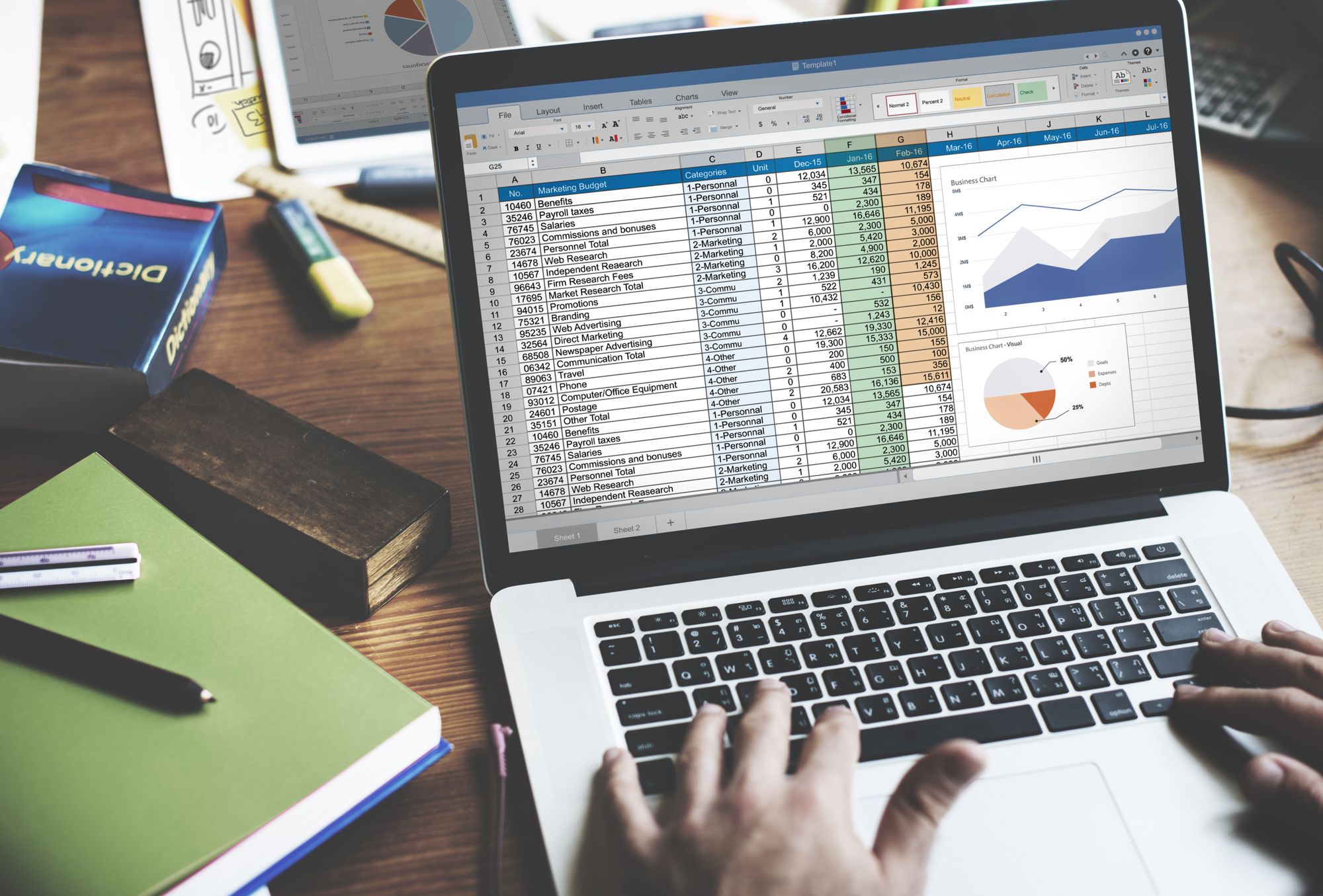Products
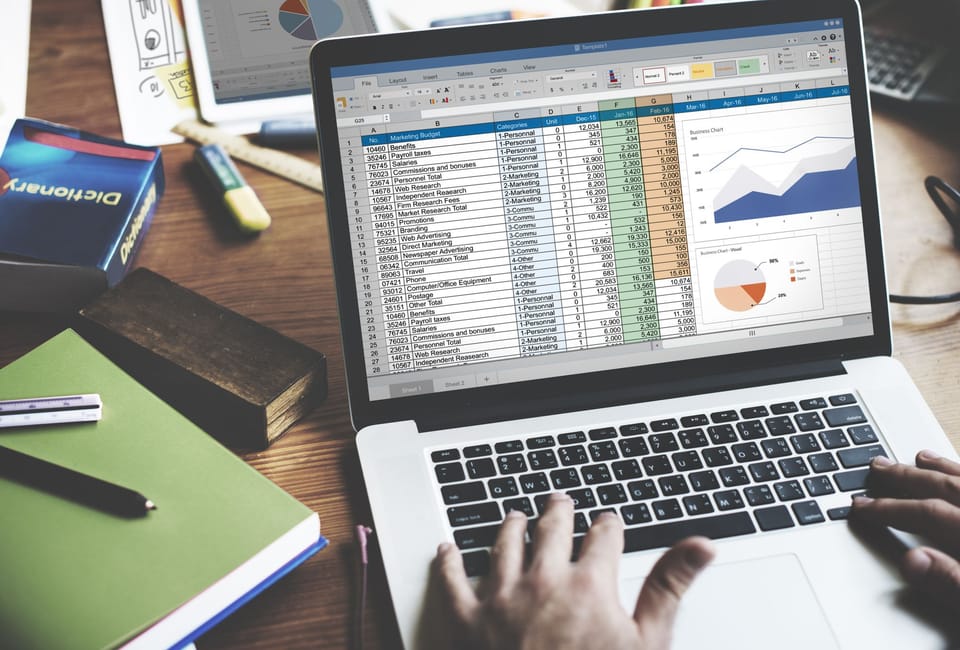
In this section you can find out how to create simple, single products, products with variants; how to modify products and how to book in deliveries and manage stock.
Adding Products in the AirPOS Backoffice
In the following document, we give you a quick overview of how you can add products to your new AirPOS back office. There are 2 ways to add products, one product at a time, or for those of you with large product lists, using the bulk import feature will be most useful.
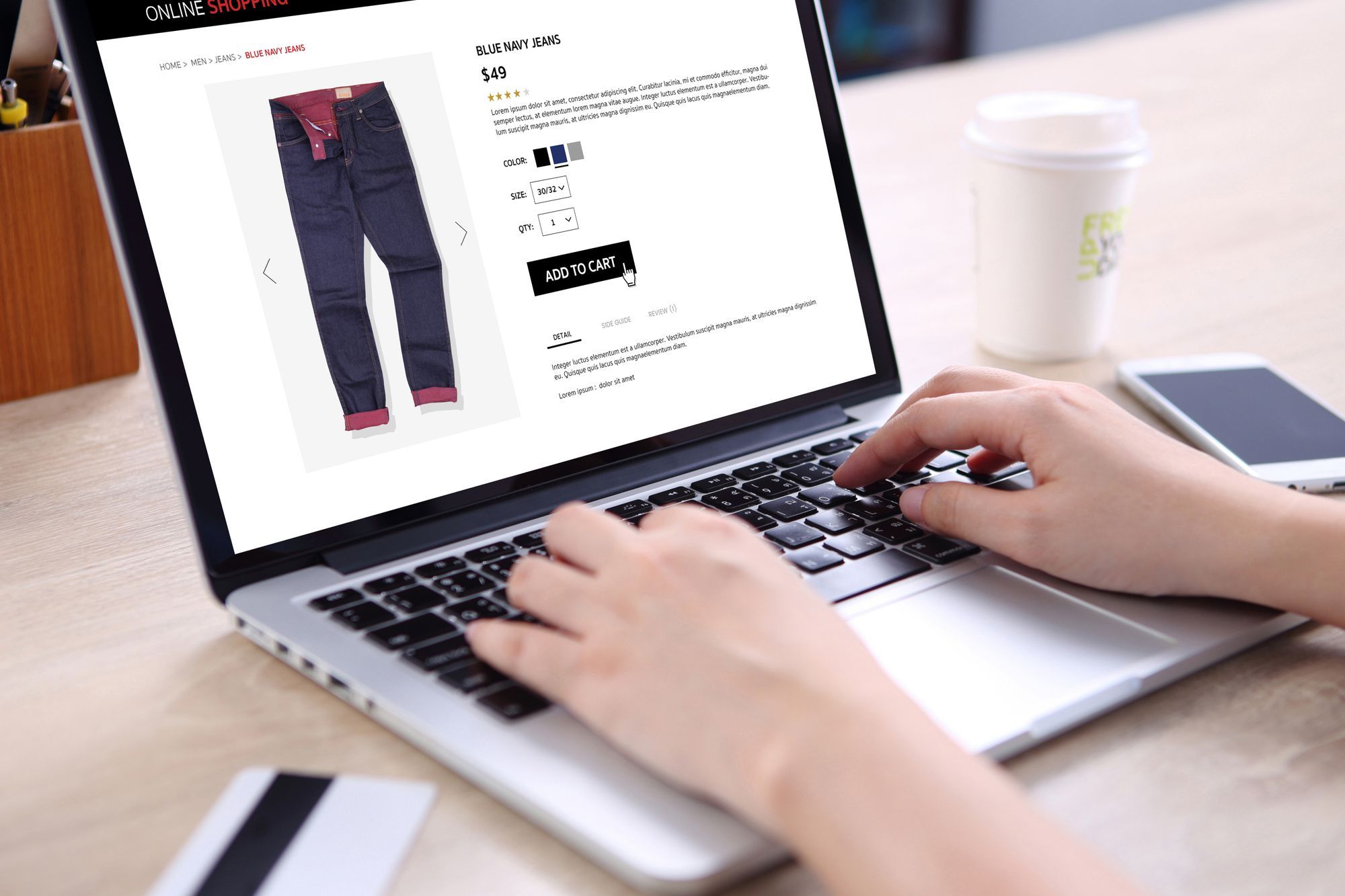
How to Create Categories and Subcategories for Your Products in the Backoffice
Your categories will appear on the POS screen and your items will be located within those. If an item is unassigned to a category it will only be visible after a product search.
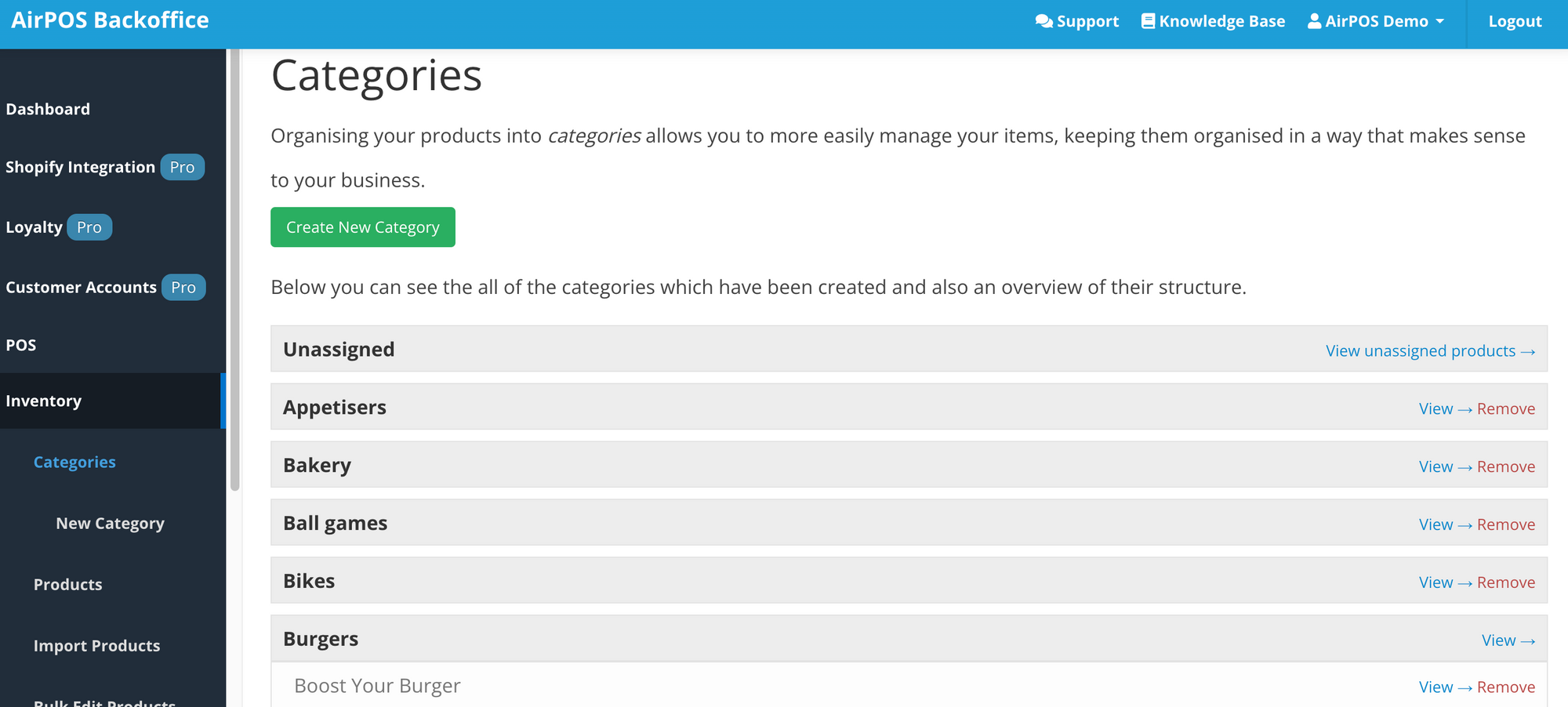
How to Add Images to your Inventory Items
If you plan on selling products online it is important that you upload some images so that they will appear on your AirPOS Webstore. They can also be a valuable visual aid when using ‘Item Lookup’ on your POS.
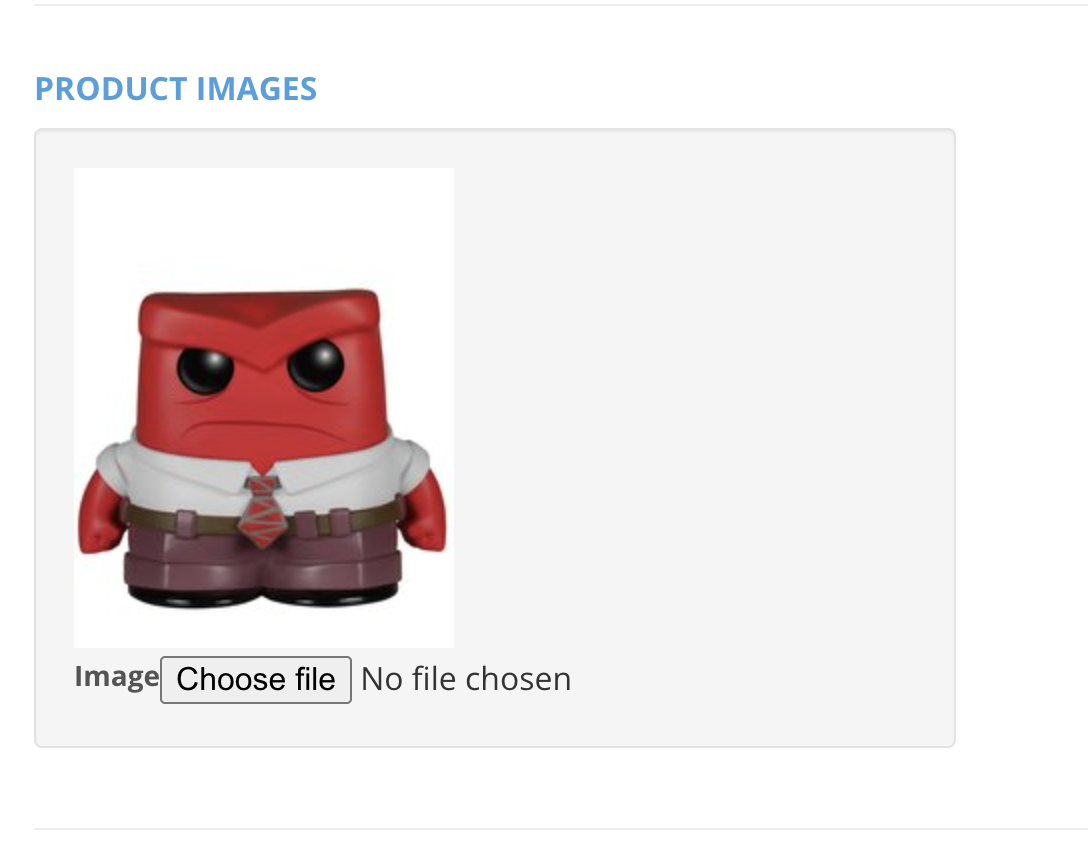
How to Import Your Products in Bulk from a .CSV File Through the Backoffice
If you need to add multiple items to your inventory in AirPOS the easiest method is to Batch Import these items through a CSV file that you can create in any spreadsheet software.
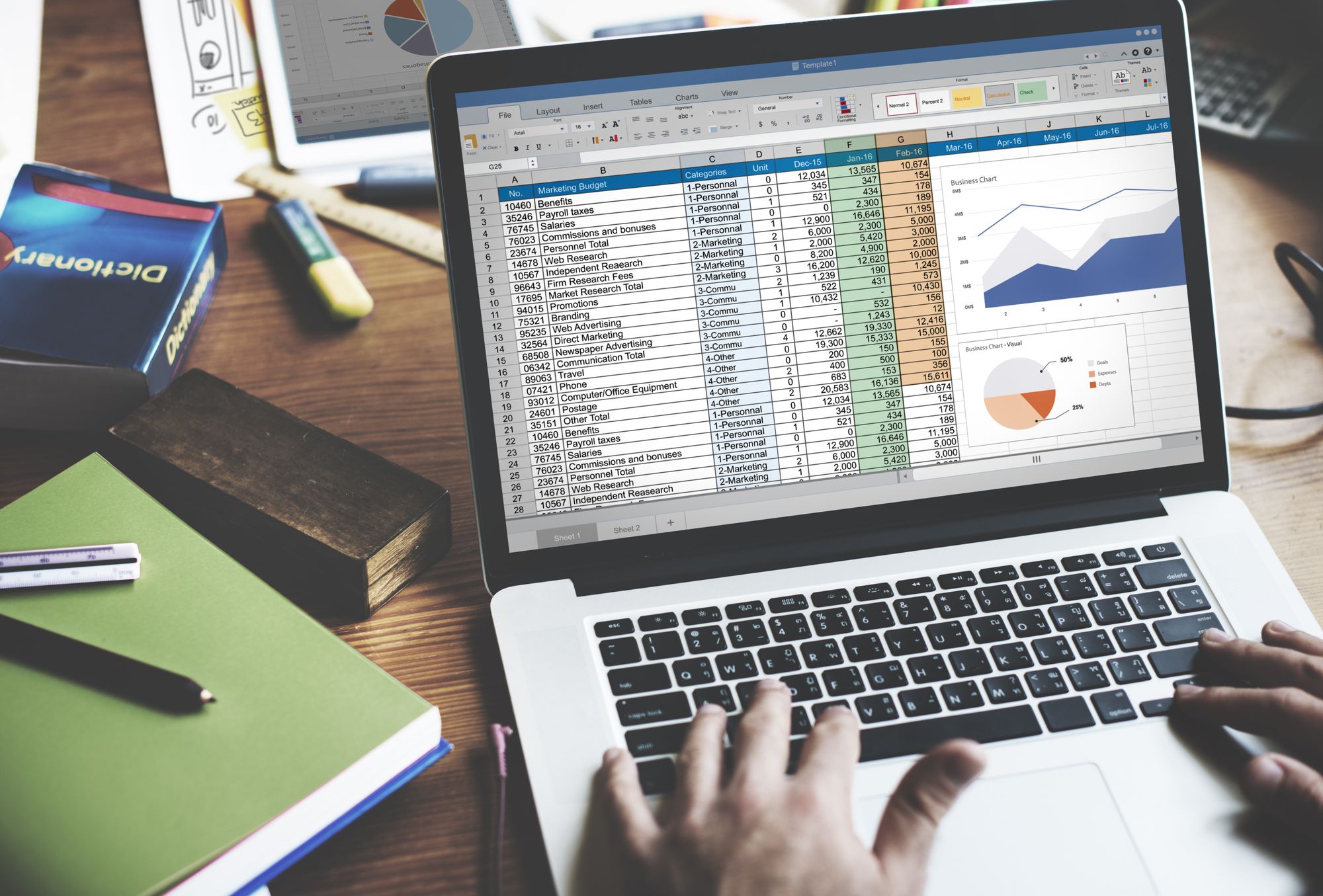
How Many Products Can Be Added To AirPOS?
AirPOS is aimed at the retail space and as such we recognise that there will be a need to use many thousands of items in the system.

Opening .CSV Files and Using Barcodes in Spreadsheets
Because many barcodes may begin with zeros or other characters you may encounter difficulties when entering or scanning them onto your spreadsheet if the cells have been defined (by default) as numeric (Excel will remove leading zeros).
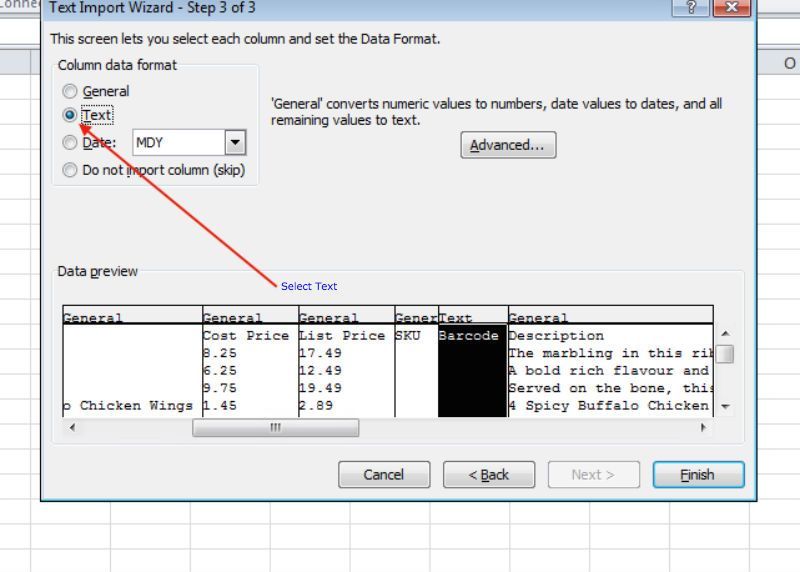
How to Modify Items through the Backoffice
Modify Items can be found under Inventory Modify Item (Beside the Item on the Items List).
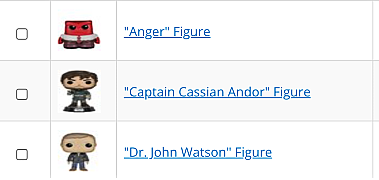
How To Edit Products in Bulk (e.g Price, Barcode and More) via the Backoffice
On occasion you may need to change some aspect of a large number of items due to a price increase from one of your suppliers or for some other reason.
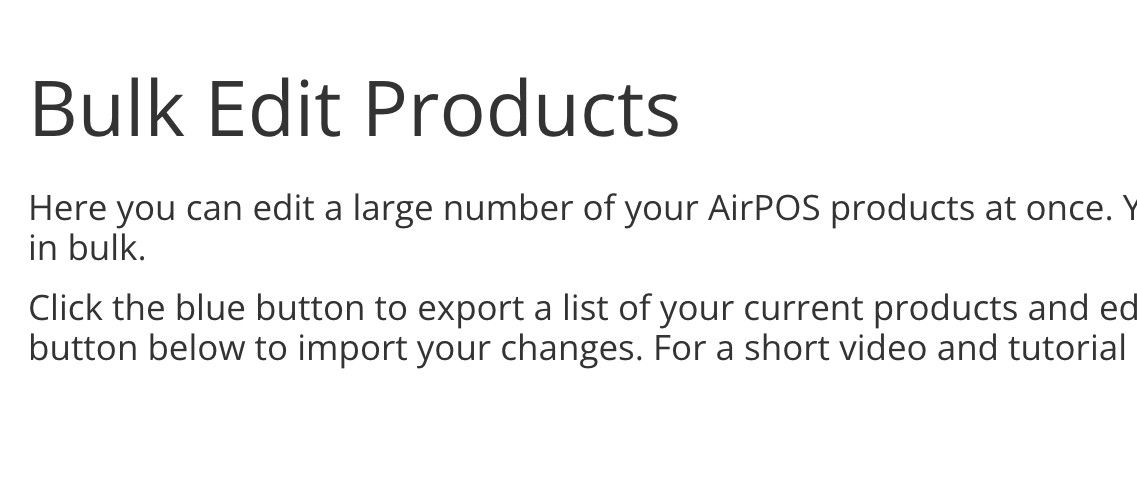
How to Adjust an Item’s Stock through the Backoffice
AirPOS is designed to help you manage not only your sales but also your inventory levels. As such there are a number of methods for updating stock in the AirPOS backoffice, from a simple per item update to a bulk stock update of large catalogues.
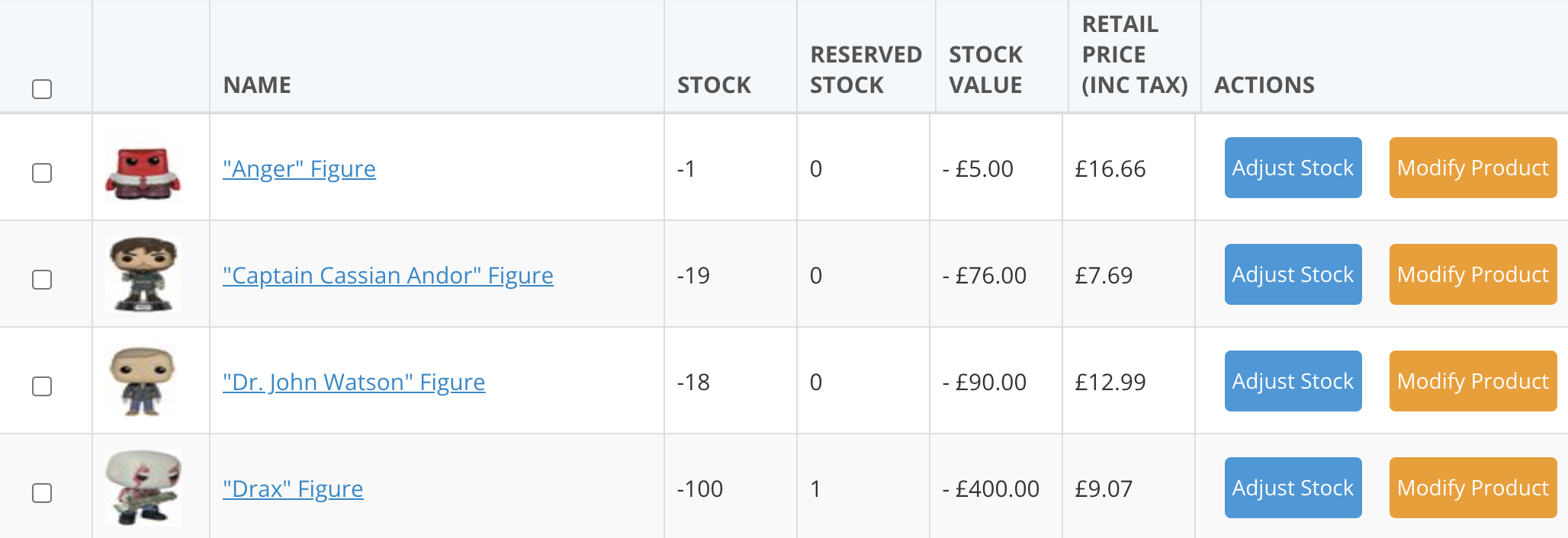
How to Update the Stock of Multiple Items or do a Stock Take on the Backoffice
We know inputing stock levels for multiple items can be a real pain so we’ve created a tool to make this a much simpler and more seamless process. As merchandise arrives in, you can import a .csv file, scan a barcode or search your inventory and input multiple stock levels in one go.

Unallocated Stock and How To Move Stock Between Locations through the Backoffice
You may have noticed that when you visit the ‘Stock Input’ screen under ‘Inventory’ from the left margin of the backoffice the ‘Location’ for the stock input is pre-populated with ‘Unallocated’.
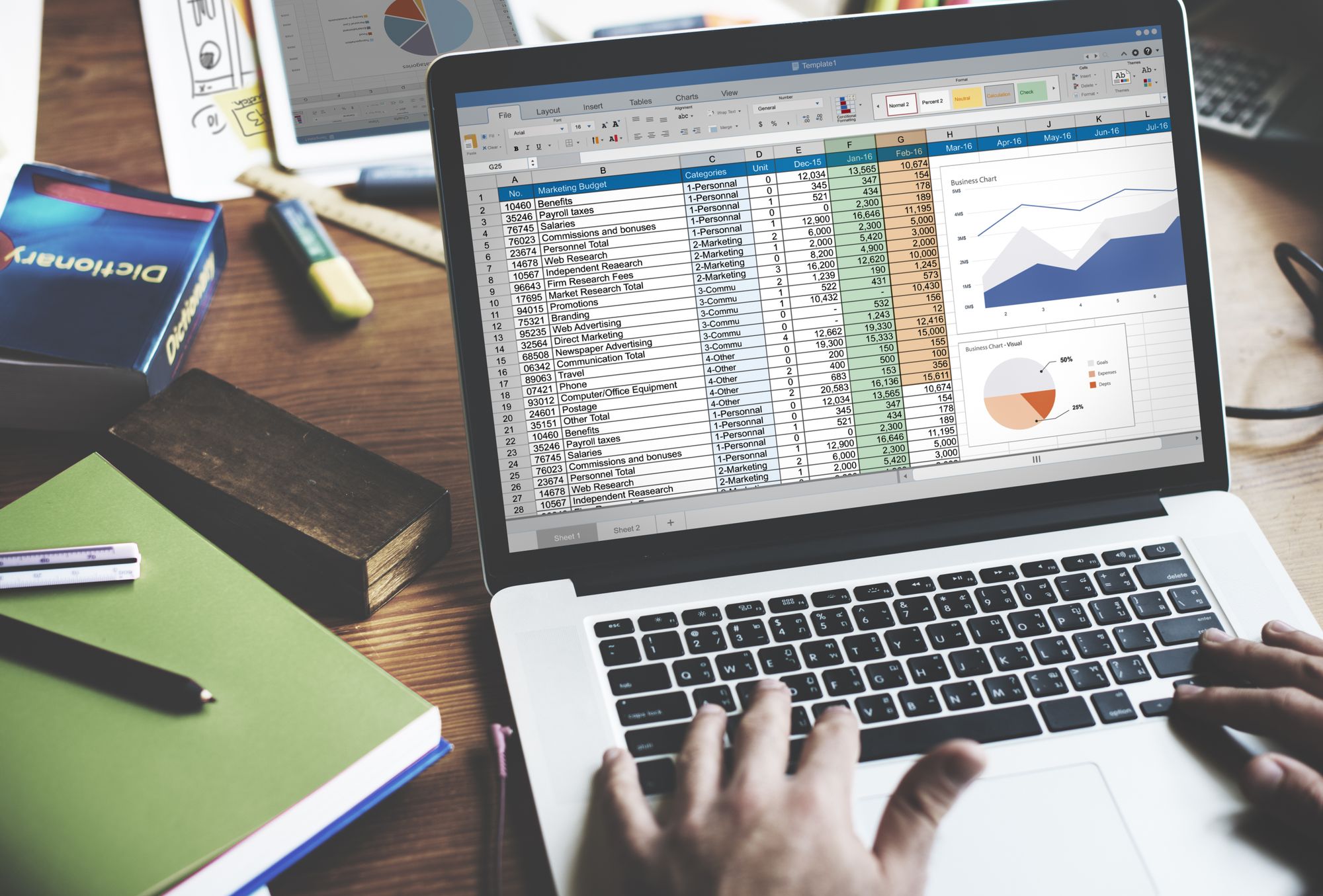
How to Setup Low Stock Warnings for your Items
If you have a large inventory it can be difficult to keep an eye on stock levels across your catalogue for re-ordering purposes which is where ‘just in time’ warnings can be invaluable, especially at frantic periods such as Christmas.
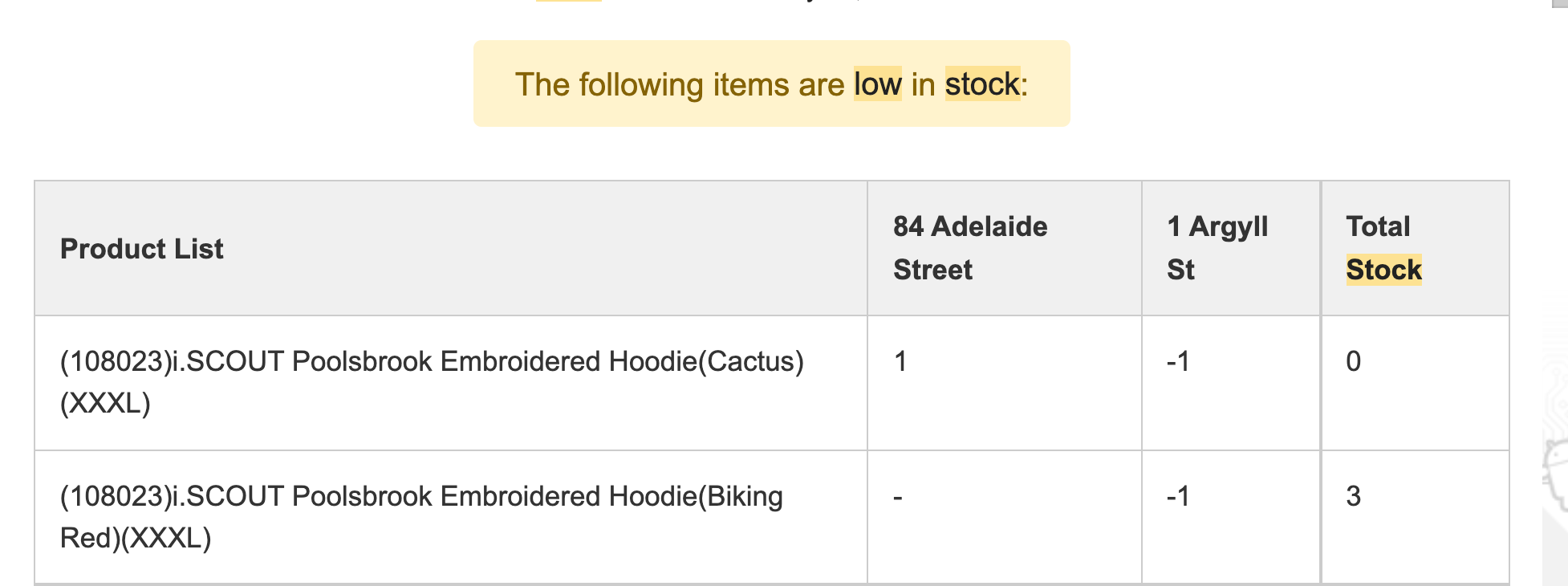
Stock Level Report
In order to obtain a report of what stock you are holding you will need to login to the backoffice of your account athttps://backoffice.airpointofsale.com

How to Archive Multiple Items in the Backoffice
Bulk Archive will allow you to very quickly find, select and archive multiple items in your inventory making it a lot easier to keep your backoffice, POS and webstore uncluttered by items you no longer sell or don’t sell right now but may stock again the future.
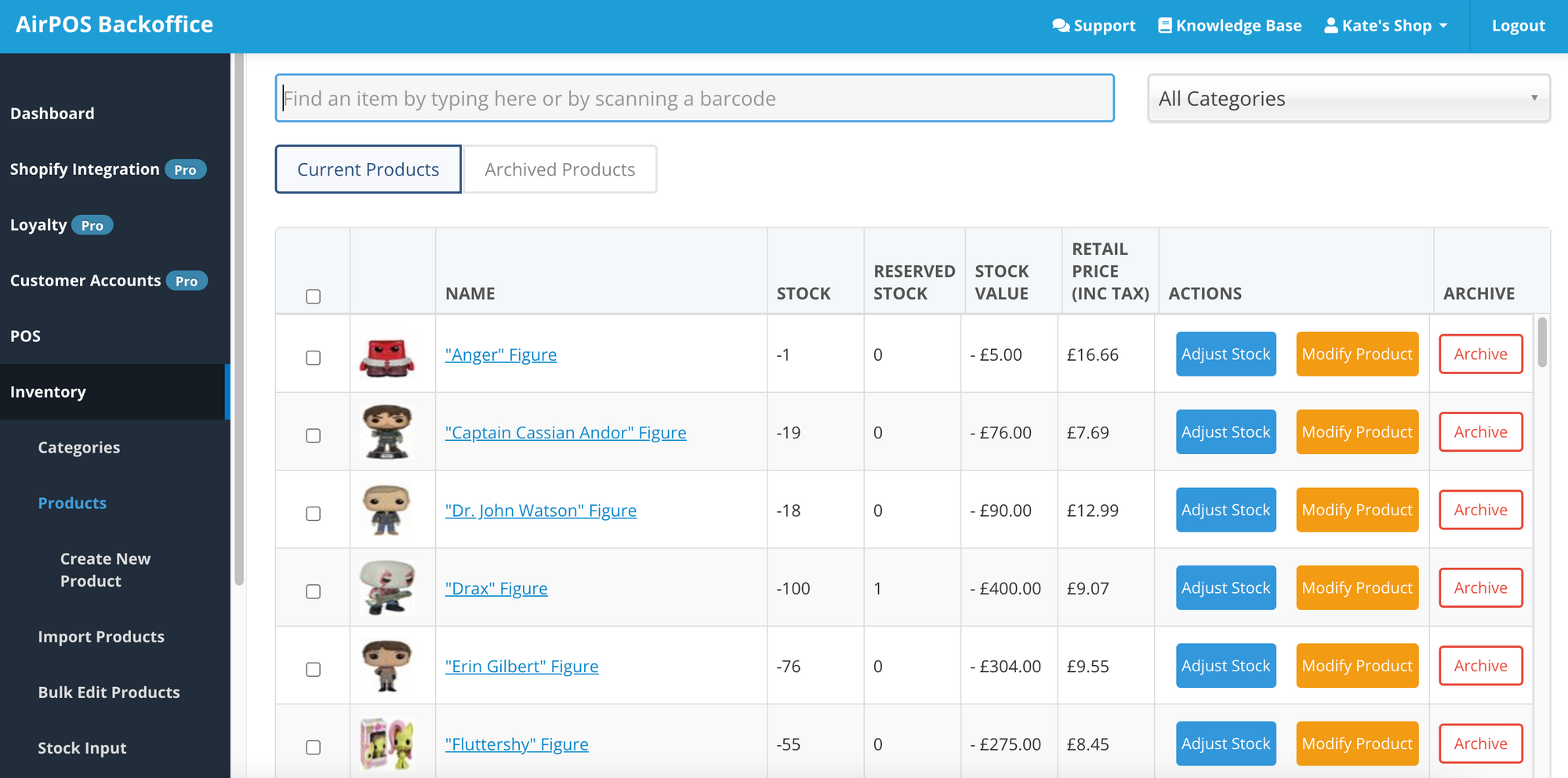
How to Automatically Generate Product Variants in your Backoffice
Let’s say you have a range of t-shirts. They are all t-shirts but they vary in size, colour or style for example. In AirPOS, both on the POS and for AirPOS e-commerce, you will want to create a range of this type of product for example a small, red, skinny fit t-shirt or an XL, blue t-shirt

Adding and Editing Product Variants.
Adding and editing variants to an existing master product.