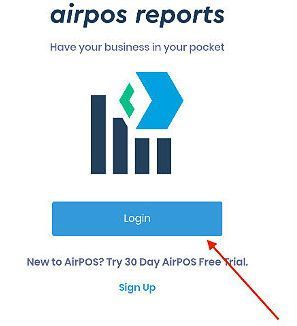An Introduction to Reports in AirPOS
Our very powerful reporting suite enables fast visibility across both online and in store sales giving you the ability to dig into your data like never before, discovering those vital statistics you need to really understand your sales patterns, best sellers, employee performance and more.
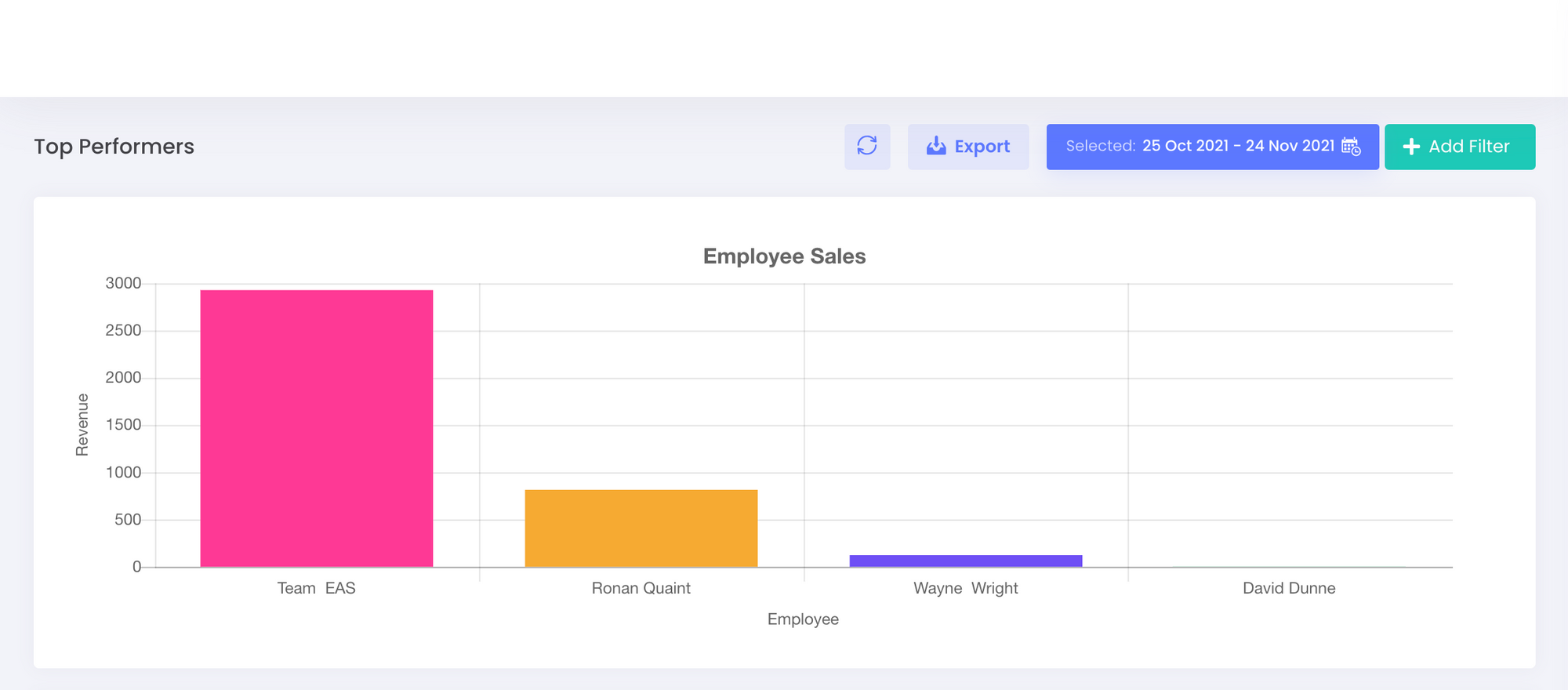
How to Generate a Report of your Sales by Tender Type (Card / Cash / Account etc)
You can now create and export a report of your sales by tender type. In the backoffice if you click or tap on ‘Sales’ from the left margin of the backoffice you’ll see this month’s calendar view of sales to date.
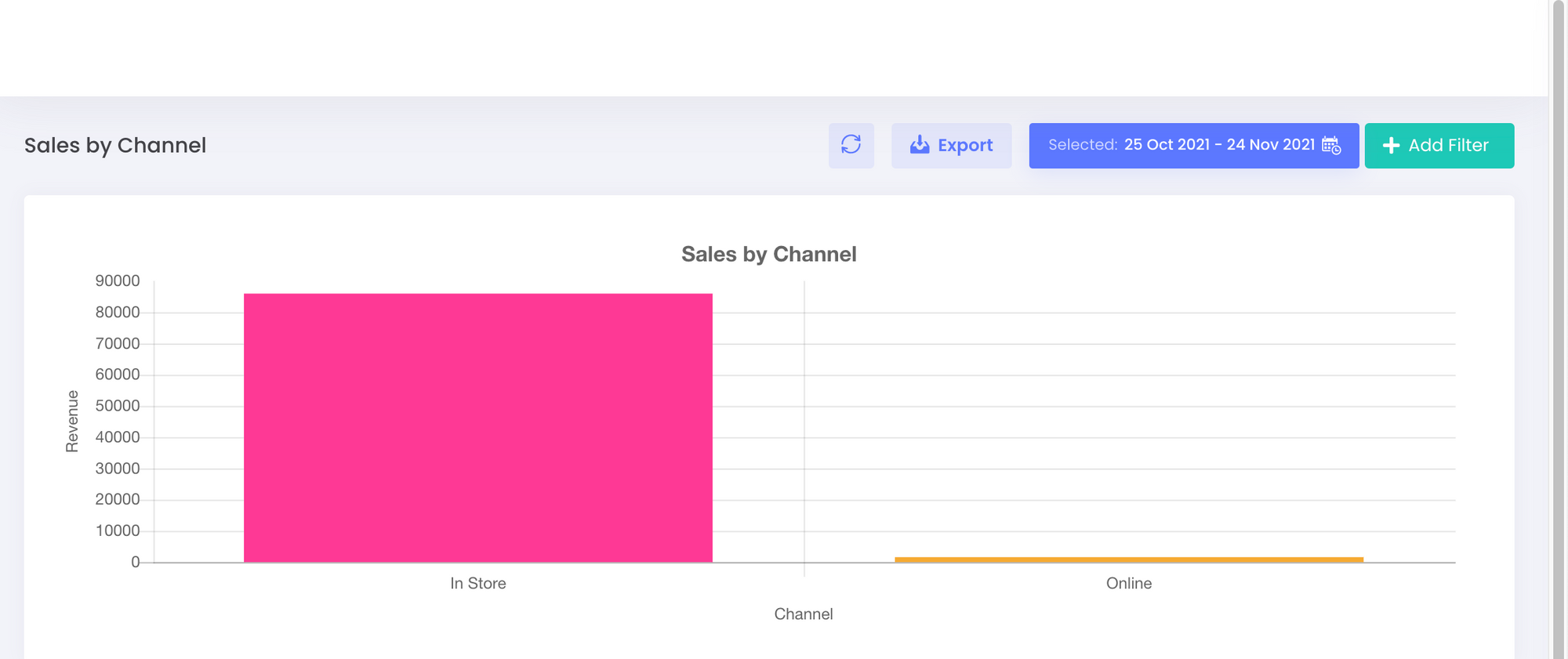
How to Generate a Tax Report.
Among the many reports you can run with the advanced reporting suite is the tax report. This features a pie chart showing all the tax rates that you have set up in the backoffice.
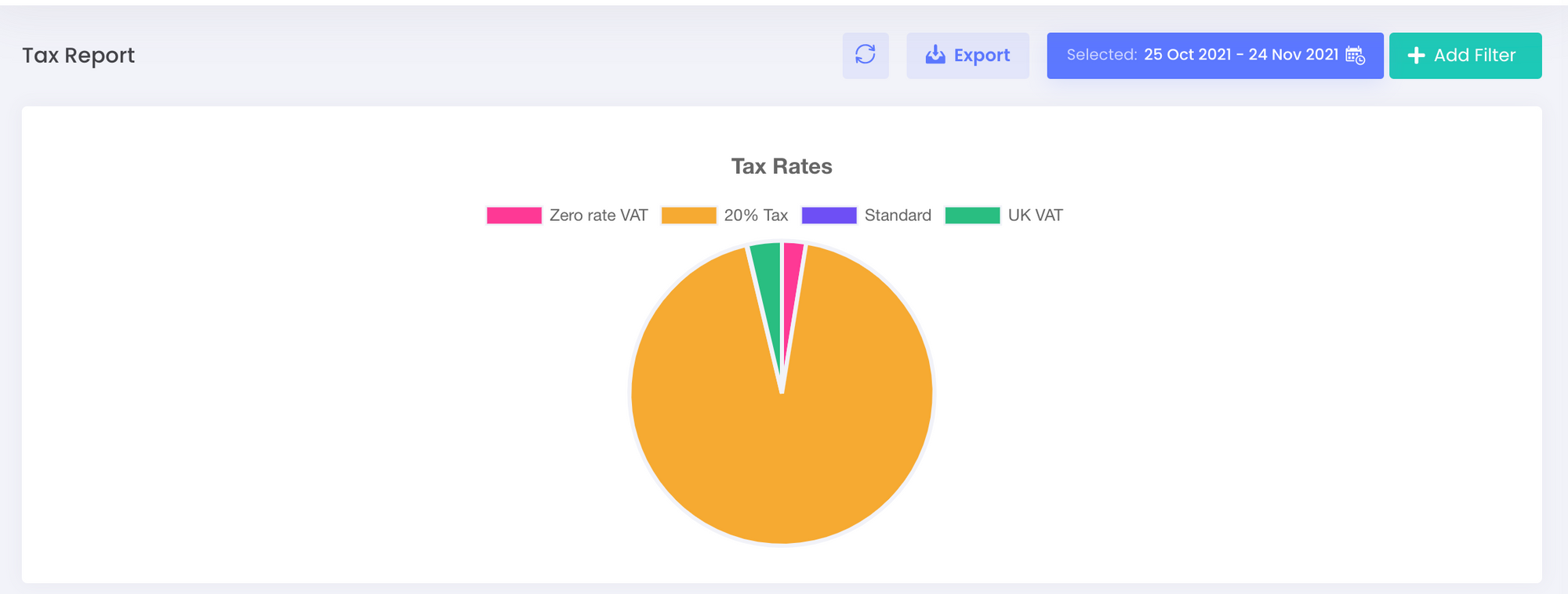
How To Generate Reports on Your Sales Per Device
You can view a report on transactions by device. If you click on devices from the left navigation panel, under reports in the backoffice you will be presented with a bar chart showing sales by all of your devices or tills.
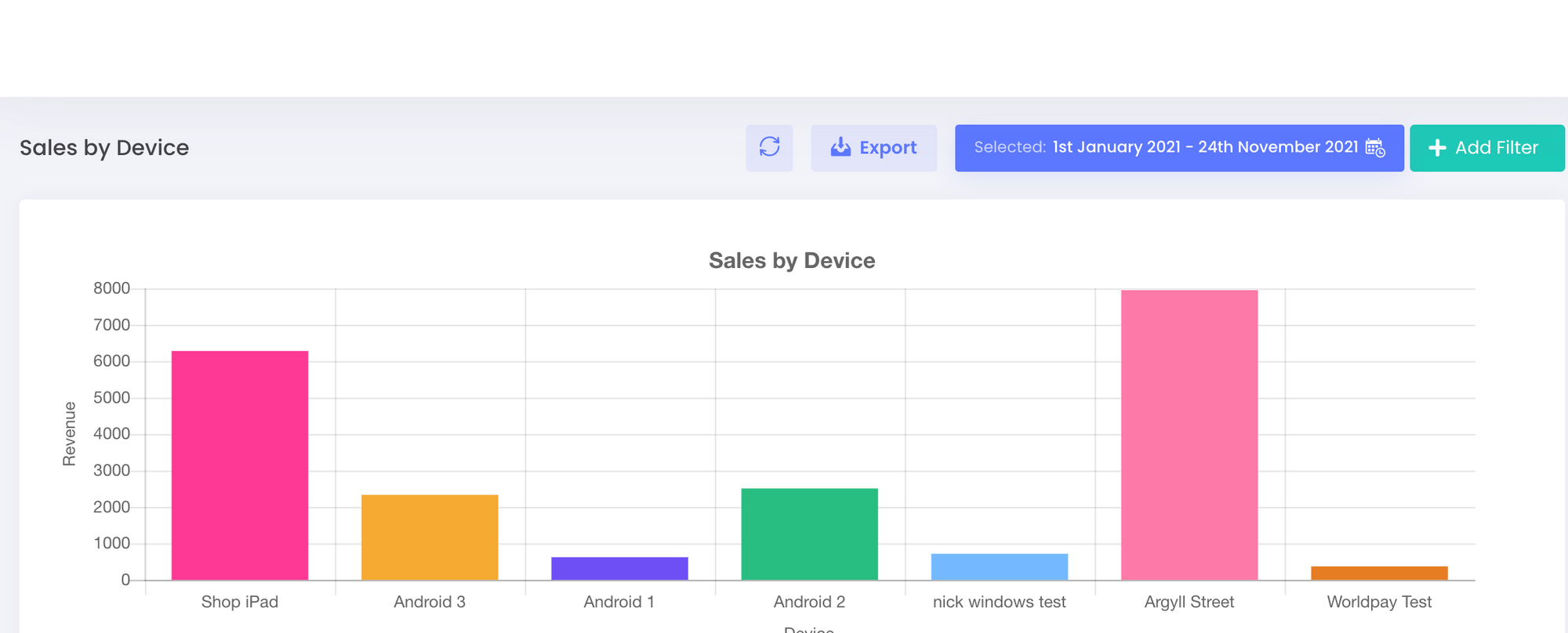
How to Generate Your Sales by Employee Report
In the reports section when you select employees you will be offered two options; Top Performers and Employee Metrics. The top performers chart is a graphical view showing the sales performance of each of your employees.
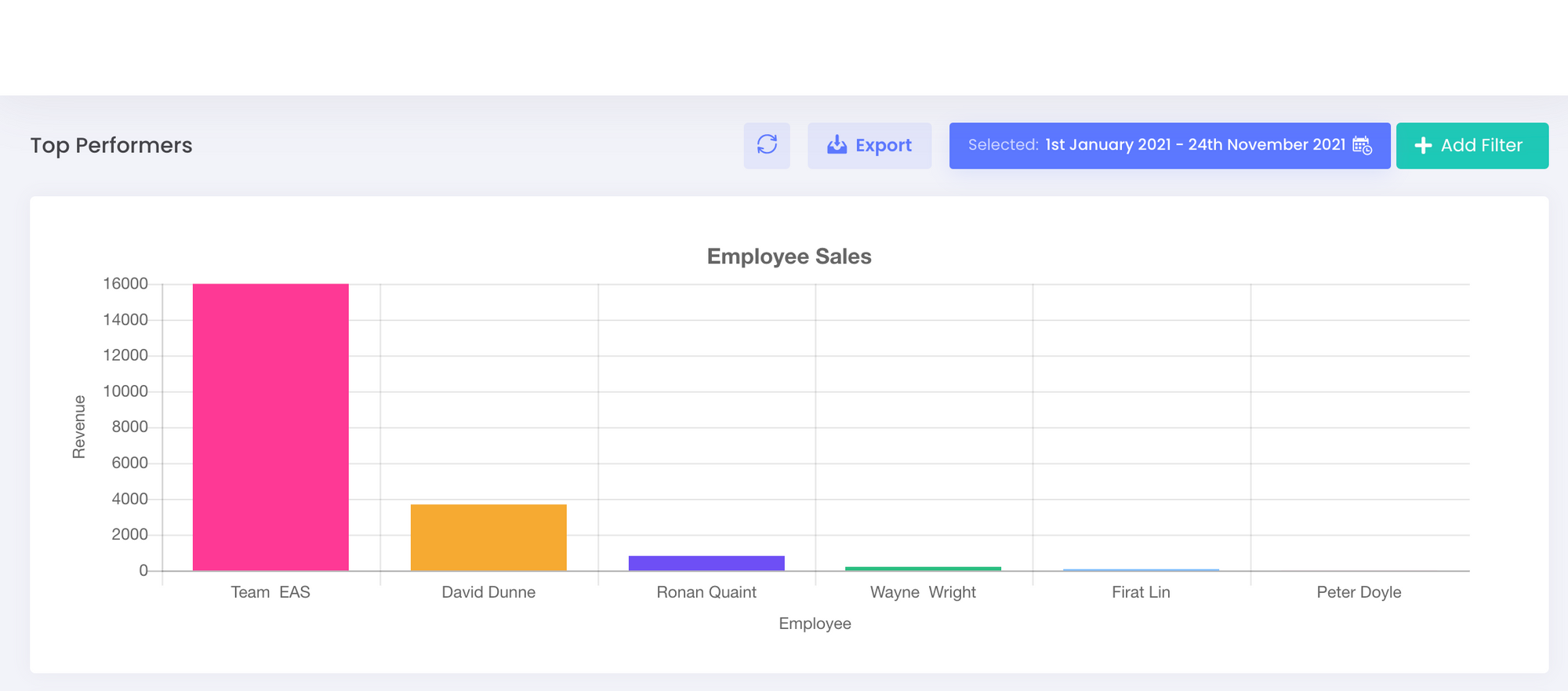
How to Generate a Report of Your Sales by Category
A visual report of your Sales by Category can be found in the AirPOS backoffice. Click on ‘Reports’ and then ‘Categories’ in the left-hand navigation margin, followed by clicking on ‘Sales by Category’ to view the default report.
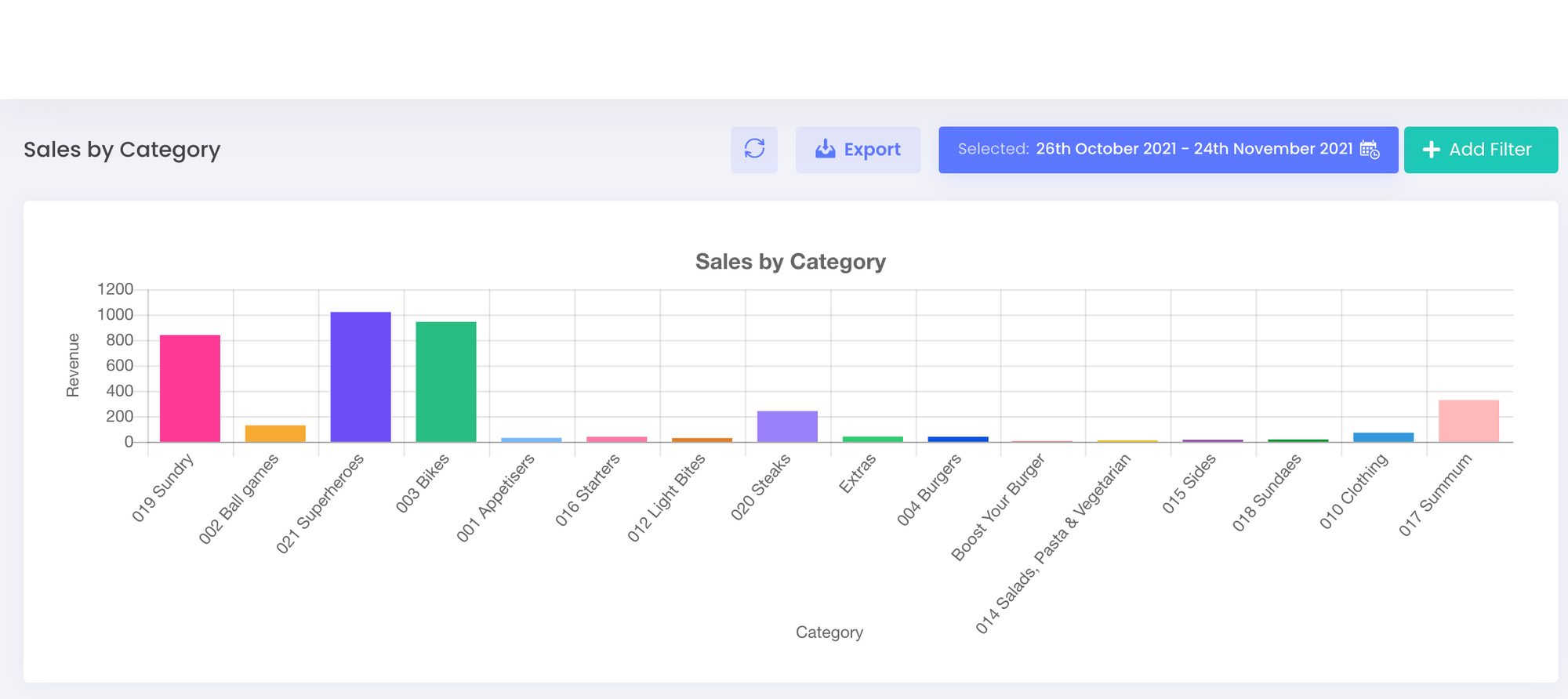
How to Generate a Report of Your Sales Per Location
Below Locations in the left panel of the backoffice you can see a report of all sales by location. The bar chart shows the total revenue for each location in our hypothetical year to date.
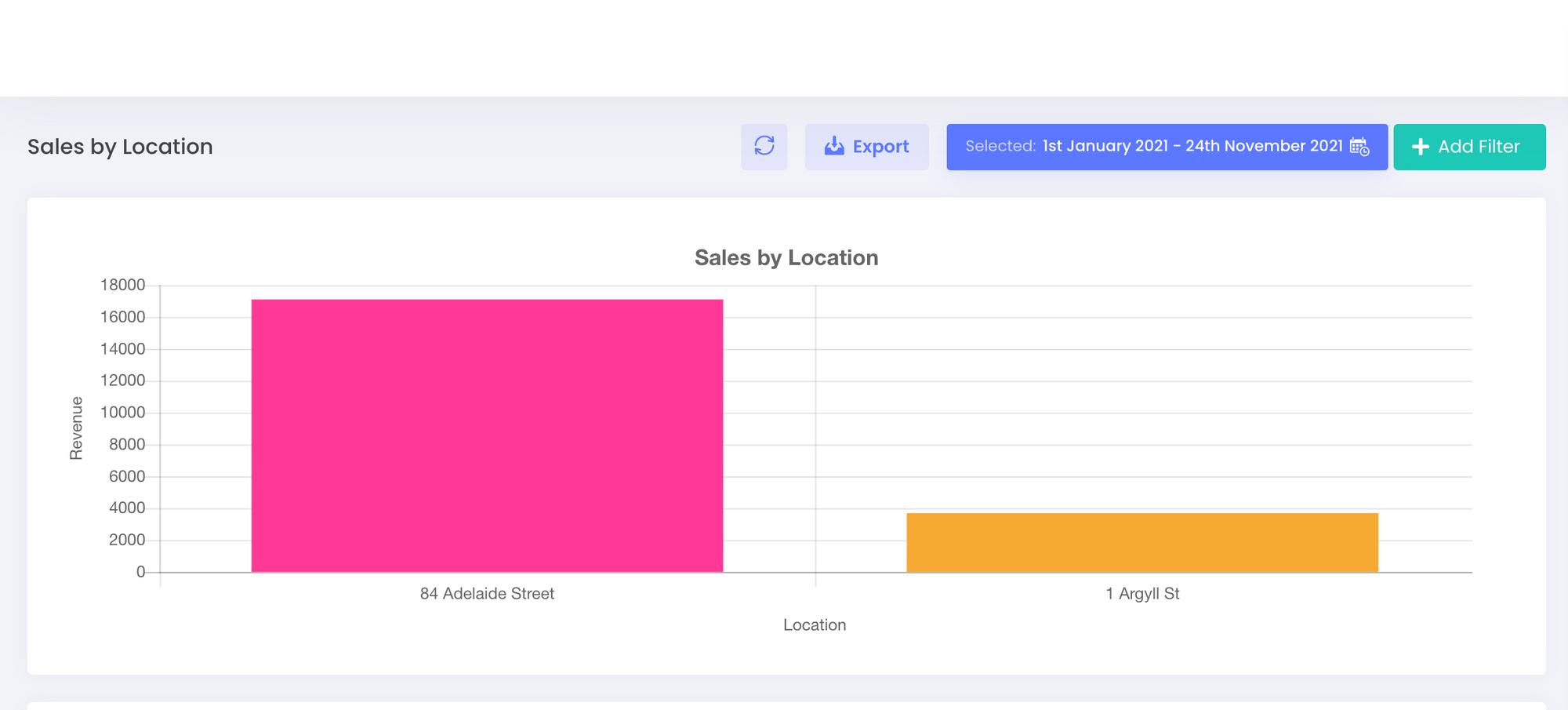
How to View Your Top Selling Items in AirPOS Reports App
This report consists of a comparative bar chart of your ten top sellers in terms of revenue generated. Again the date range can be customised to a specific day, week, or month and the data is all exportable as a .CSV file.
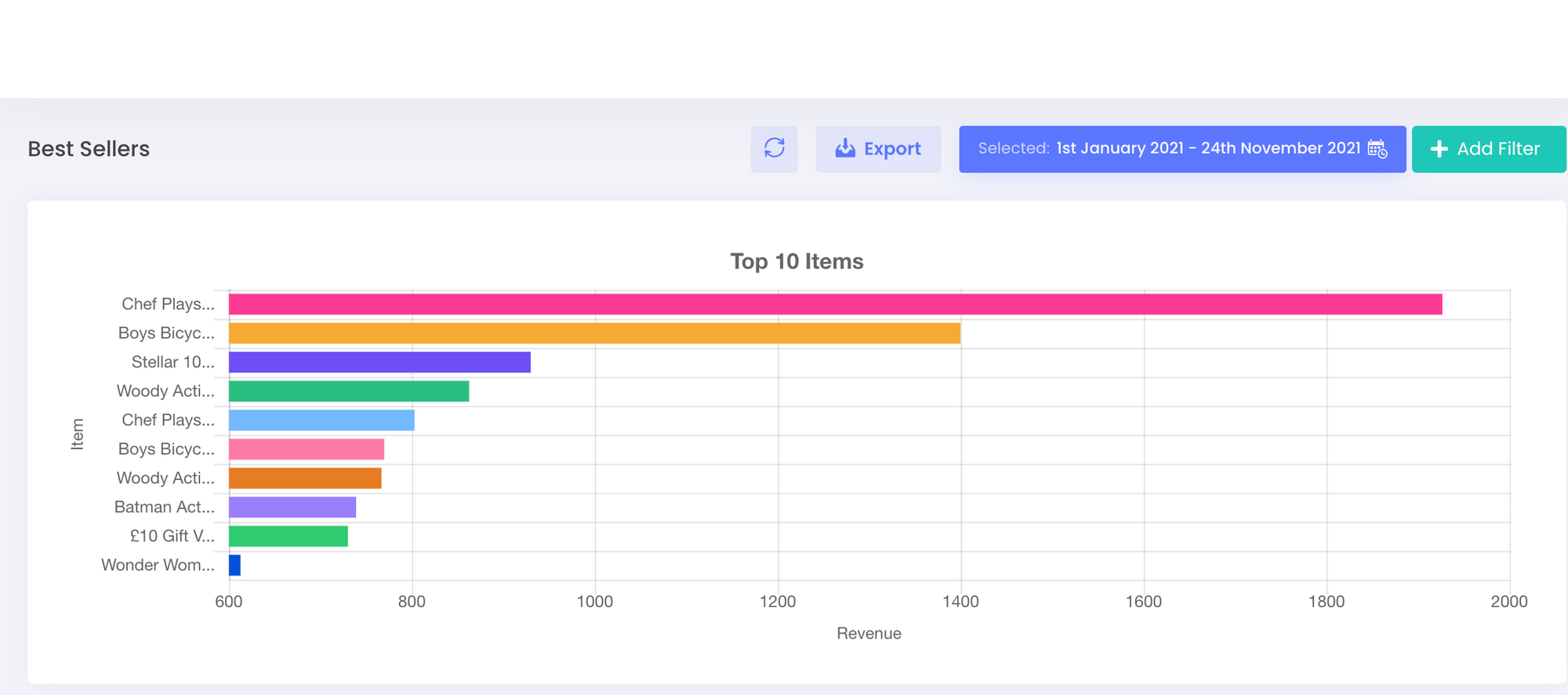
How to Use Filters in your Reporting Suite
In your reports section of the backoffice there are a number of tools with which to refine your report. If you click on ‘Reports’ from the left navigation panel of your backoffice you’ll see a screen similar to that below.
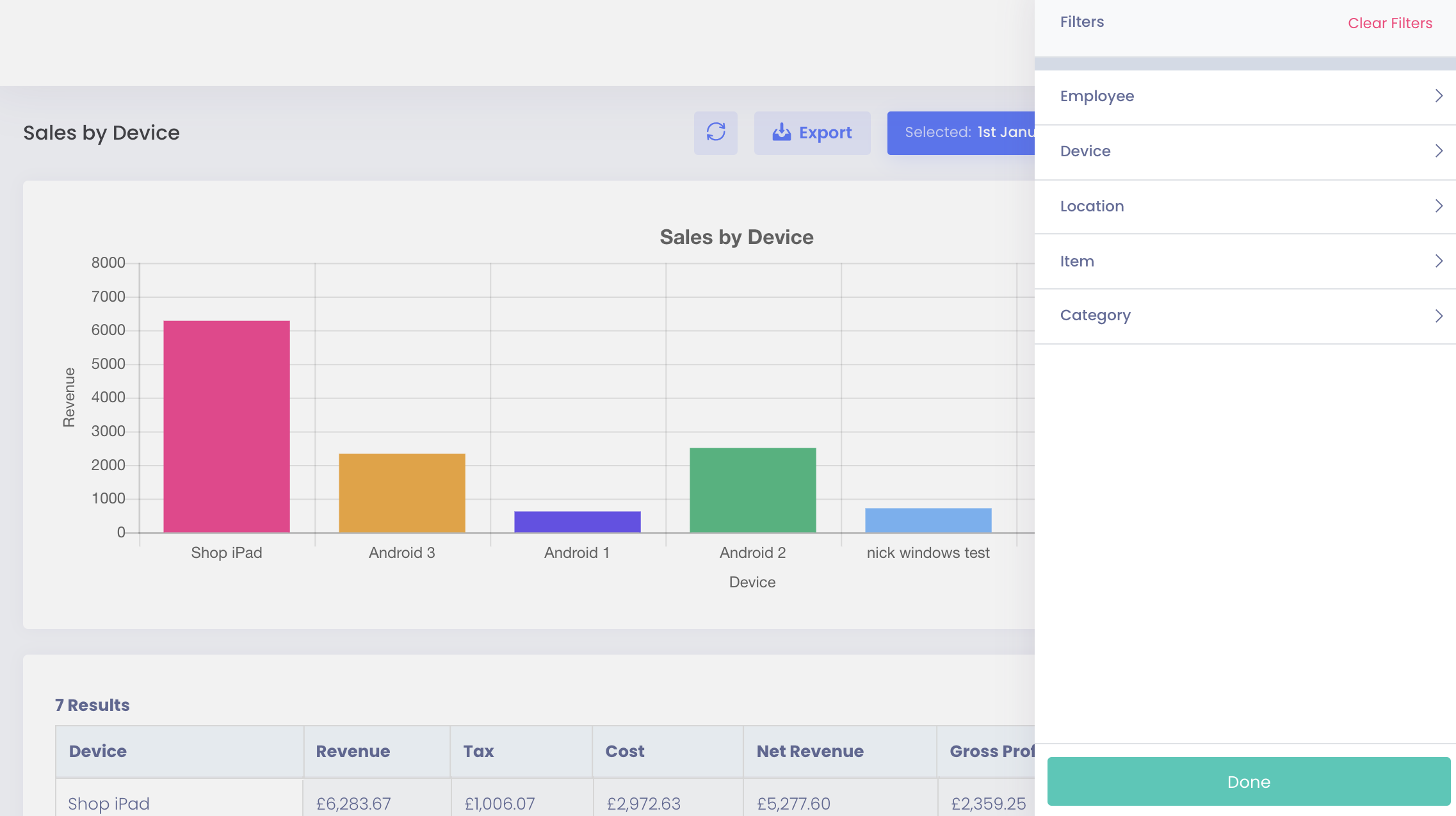
Using the AirPOS Reports App on your Android Mobile Phone
When you’ve downloaded and installed the application from the Play Store an icon like that in the image below will appear on your phone’s home screen. Just click on it to open.
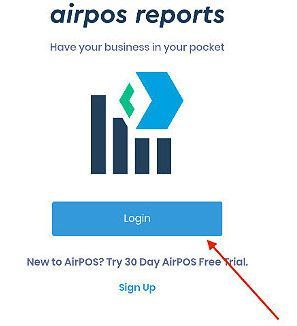
Using the AirPOS Reports App on your iPhone
When you’ve downloaded and installed the application from the App Store an icon like that in the image below will appear on your phone’s home screen. Just click on it to open.