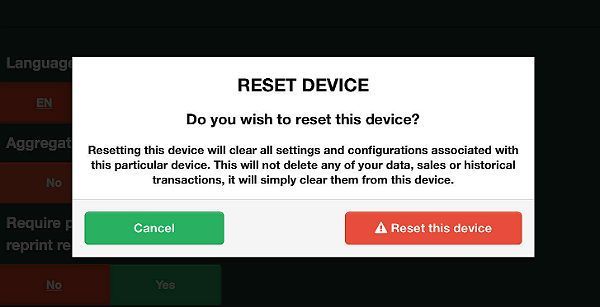Opening and Closing your Day
In the following section, we show you how to open your day and how to close your business at the end of the day.
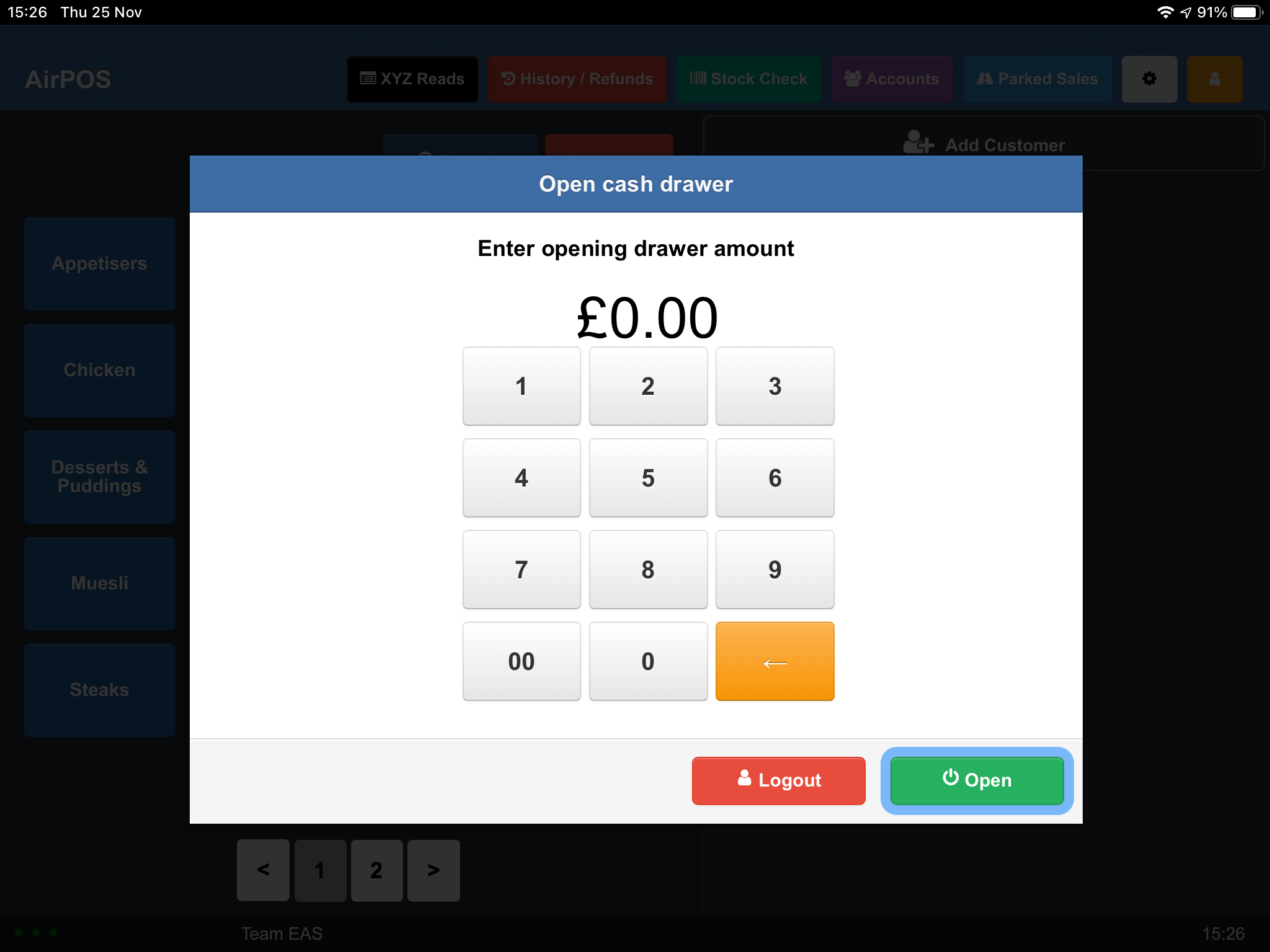
How to Perform End of Day Daily Procedures
Run an X report when you want a quick snapshot of your cash drawer balance. An X Report is cumulative, and never resets.
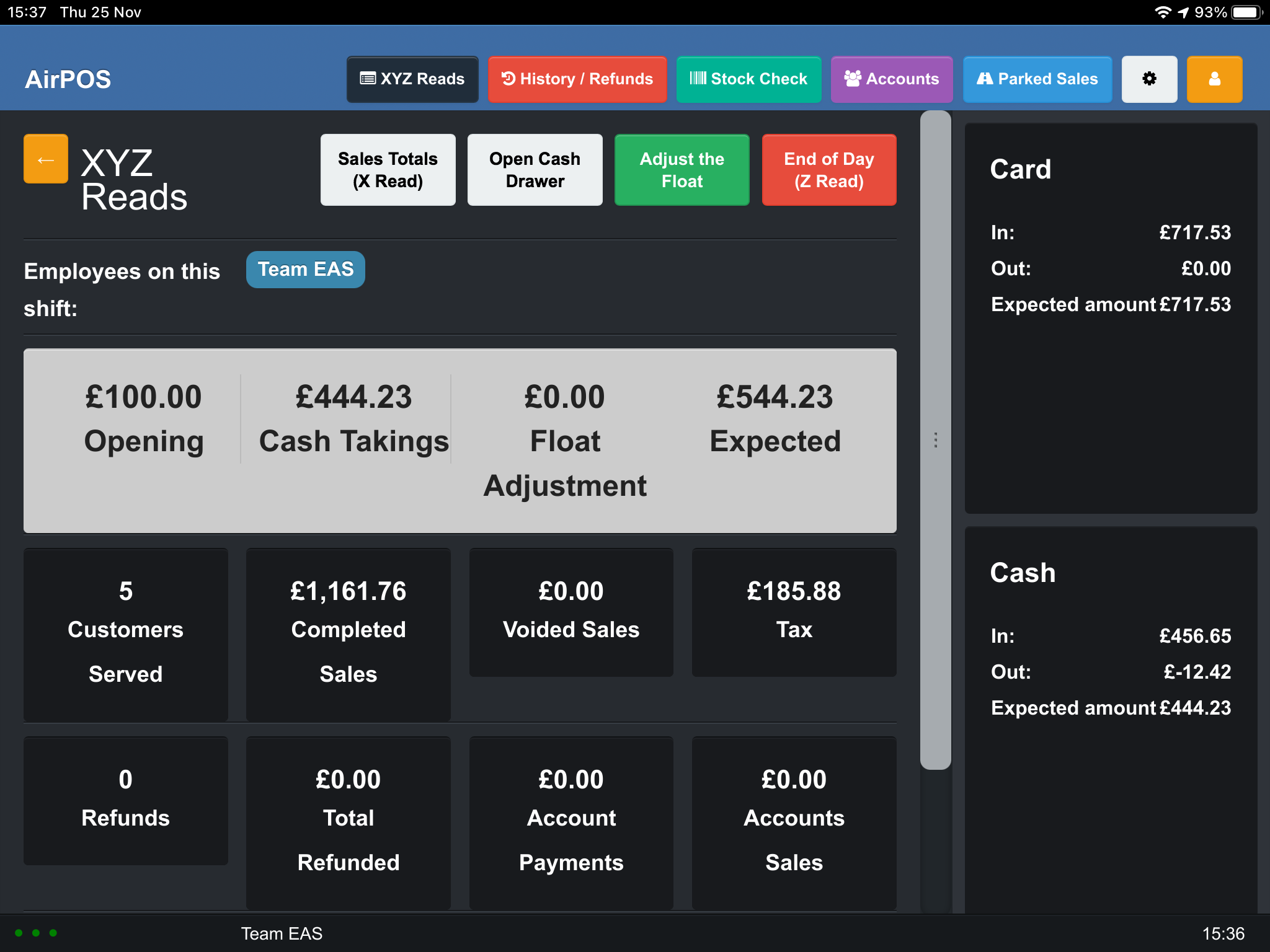
Setting up Payment Types
You can access these settings by tapping or clicking on the settings cogwheel and selecting ‘Payments’ from the left margin
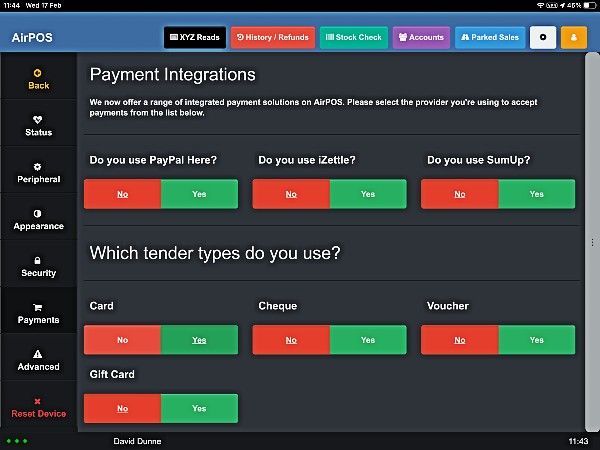
Automatically Printing a Receipt and Kicking your Cash Drawer
To access your peripheral settings tap or click on the settings cogwheel and select ‘Peripheral’ from the left margin.
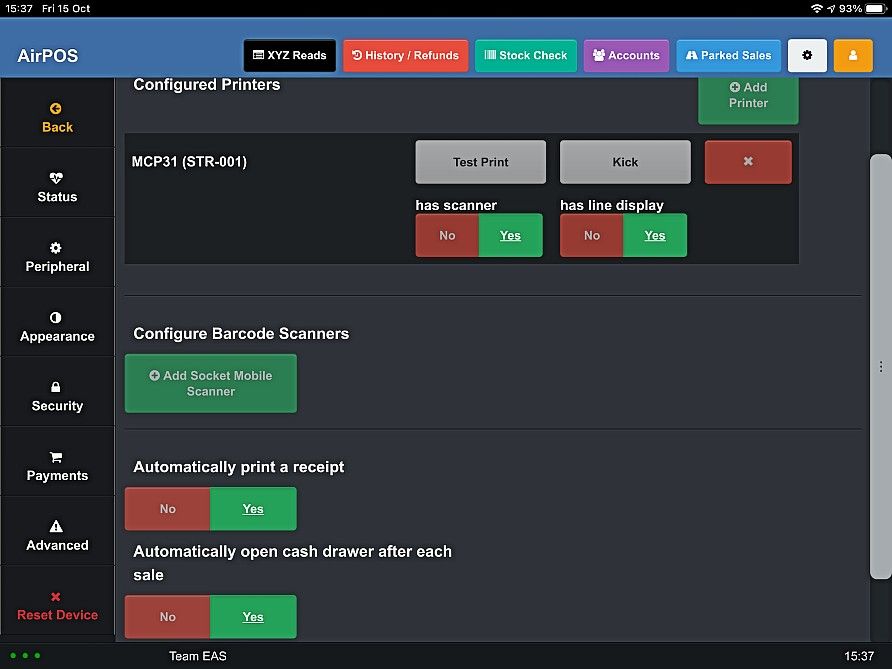
How to Adjust Your Float for Sundry External Expenses
A frequent request from users has been for the ability to record Cash In and Cash Out from the drawer which occur separately from ordinary day to day sales.
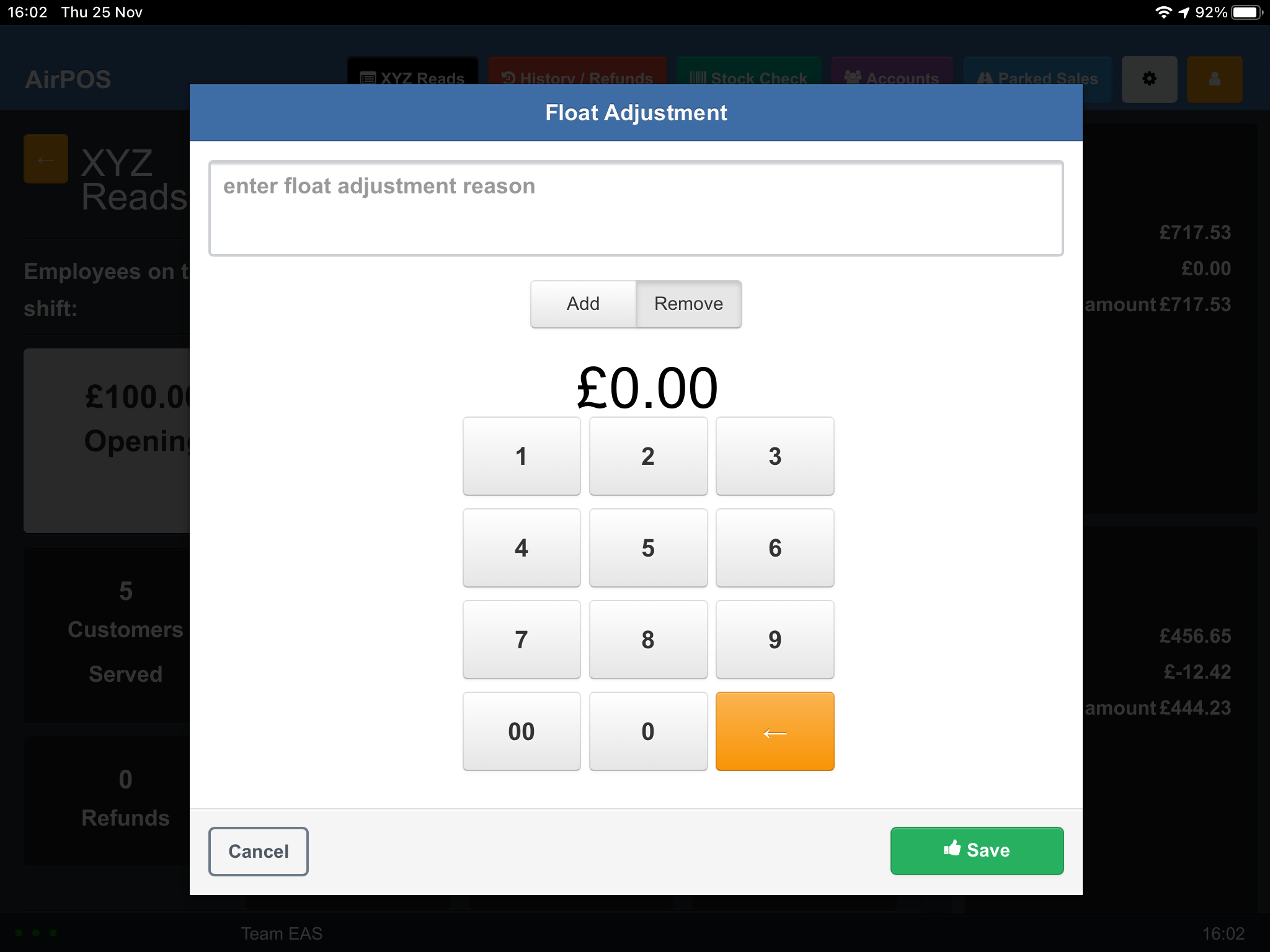
Employee Login after Each Transaction and Idle Period Timeout
The ‘Security’ Settings will give you the option to automatically log out of AirPOS after one, five, ten minutes, never or after each transaction.
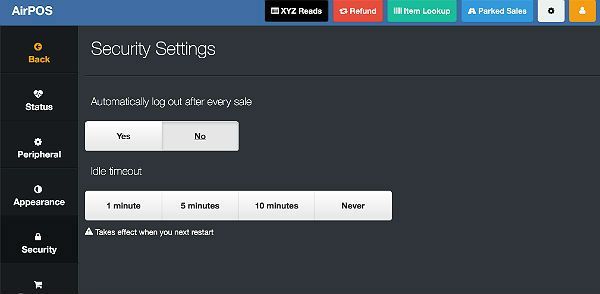
How to Manage Products with Unusually Long Names on Receipts
Many users sell reconditioned technical equipment such as iPhones, tablets, iPads etc. These are unique products and as such you may want to include on the receipt the unique serial number of the product as part of the product name.
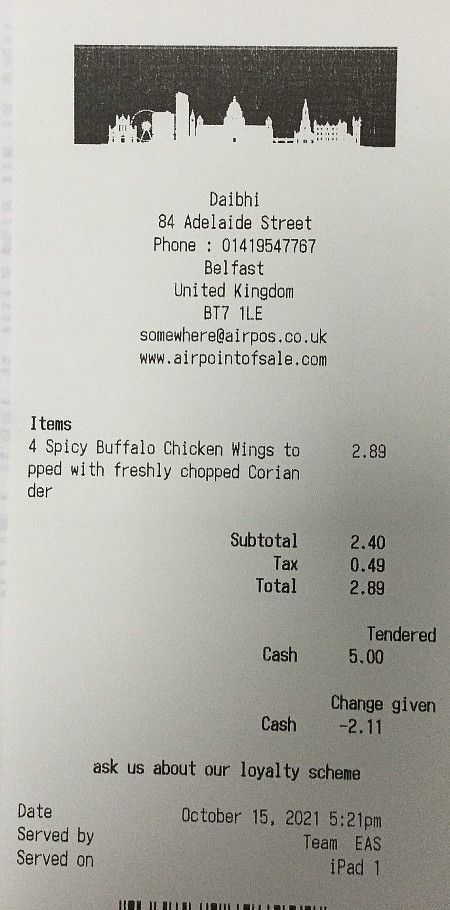
How to Change your POS settings so your Products are Added Line by Line.
These are accessed by tapping on the settings cogwheel at the top of the screen and selecting ‘Advanced’ from the left margin.
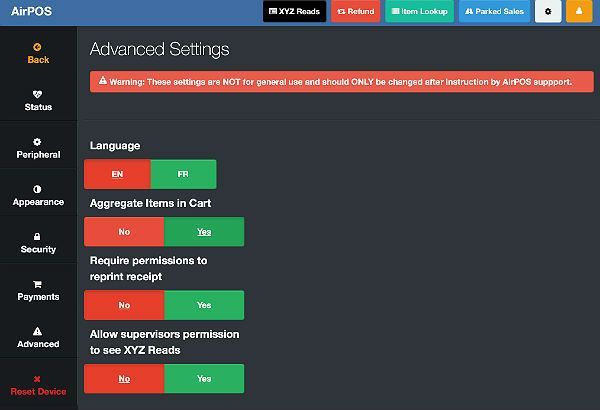
How to Order Items and Categories Alphabetically
If the order of your categories appears almost random as in the screenshot below AirPOS allows a quick way to order your categories.
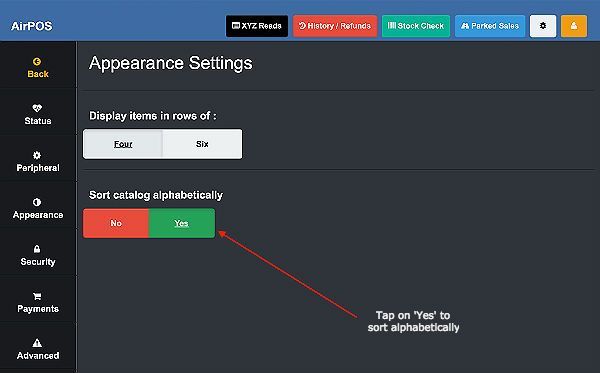
How to Use the Settings within the AirPOS Application
The ‘Settings’ page is where you configure aspects of the till including;StatusPeripheral SettingsAppearance SettingsSecurity SettingsPayments (Tender Type) SettingsAdvanced SettingsReset Device
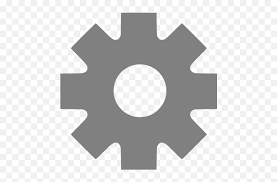
What are the “Status” Settings in AirPOS
In AirPOS, provided your device is online, synchronisation of your sales data and updates in your backoffice to your catalogue is almost immediate.
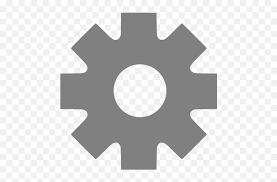
Running AirPOS in Full Screen Mode (Windows Only) and Arranging Categories
You can access your appearance settings by tapping or clicking on the settings cogwheel at the top of the POS screen and selecting ‘Appearance’ from the left margin.
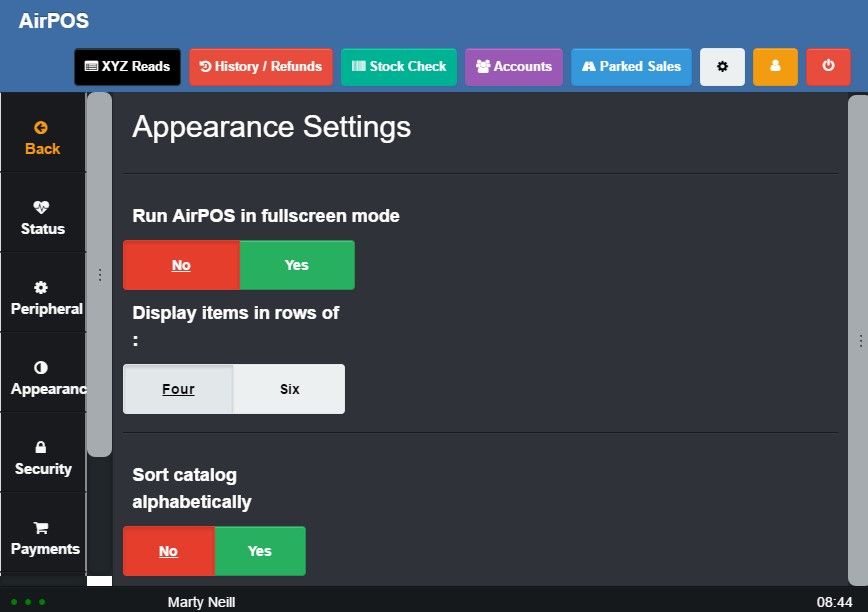
How to Reset your POS Device
If you need to reset the device you run the POS on and sign in, for example, to a different account tap on the settings cogwheel at the top of the POS screen. At the bottom of the screen is a red button to reset your device.