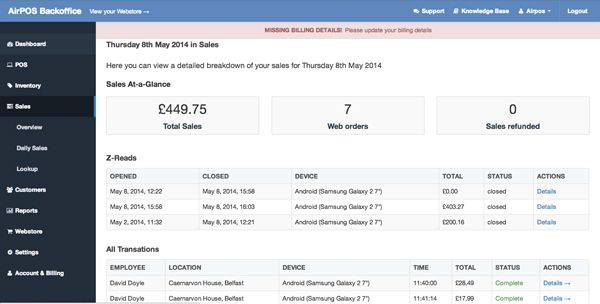In the following section, we show you how to open your day and how to close your business at the end of the day.
Opening for the Day
When opening for the day you will want to set your cash balance in the till for the day, so you can reconcile any cash in the till at the end of the day.
The first thing to do is open the AirPOS App on your device and then select the user.
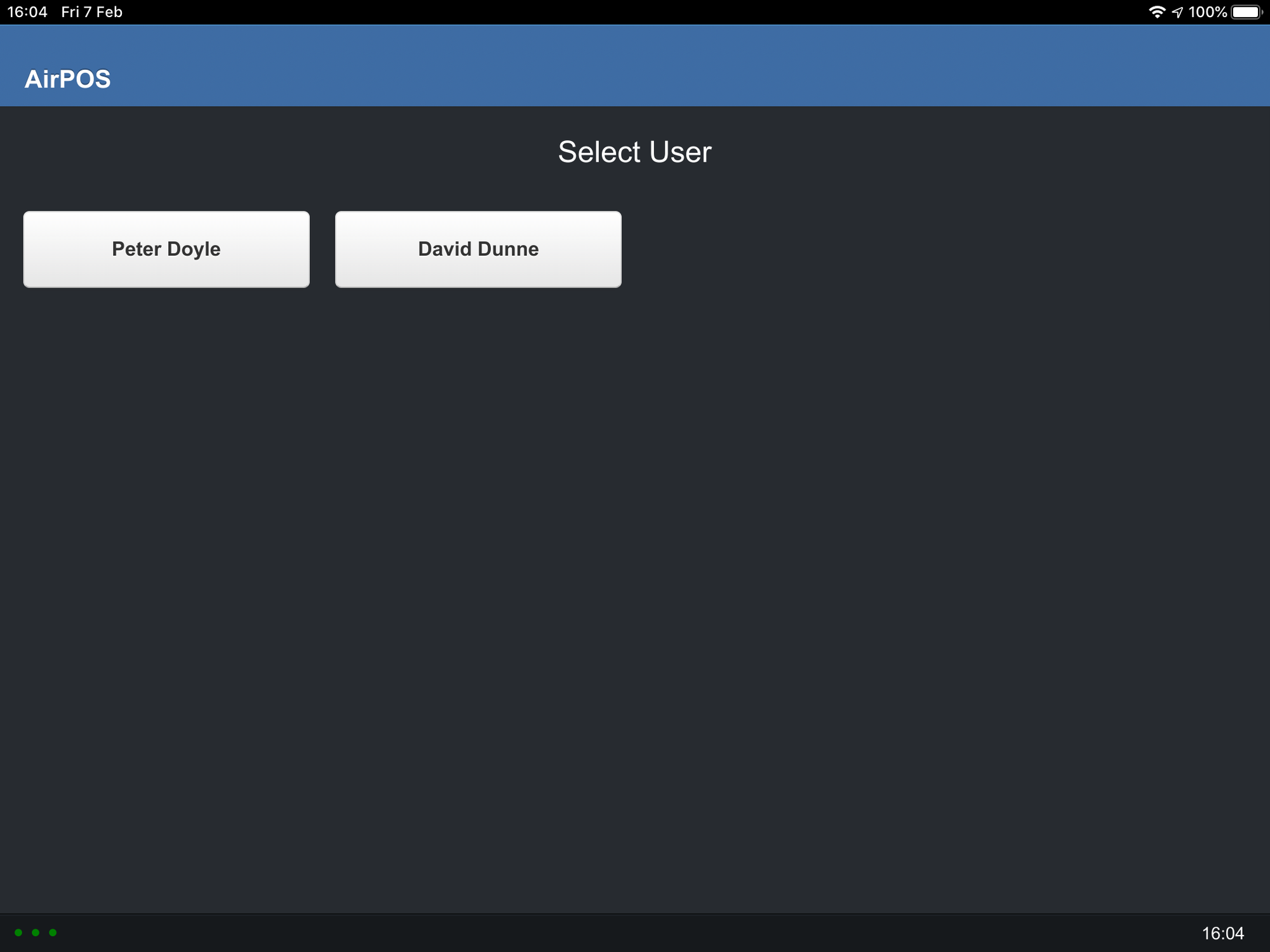
Enter your pin as normal.
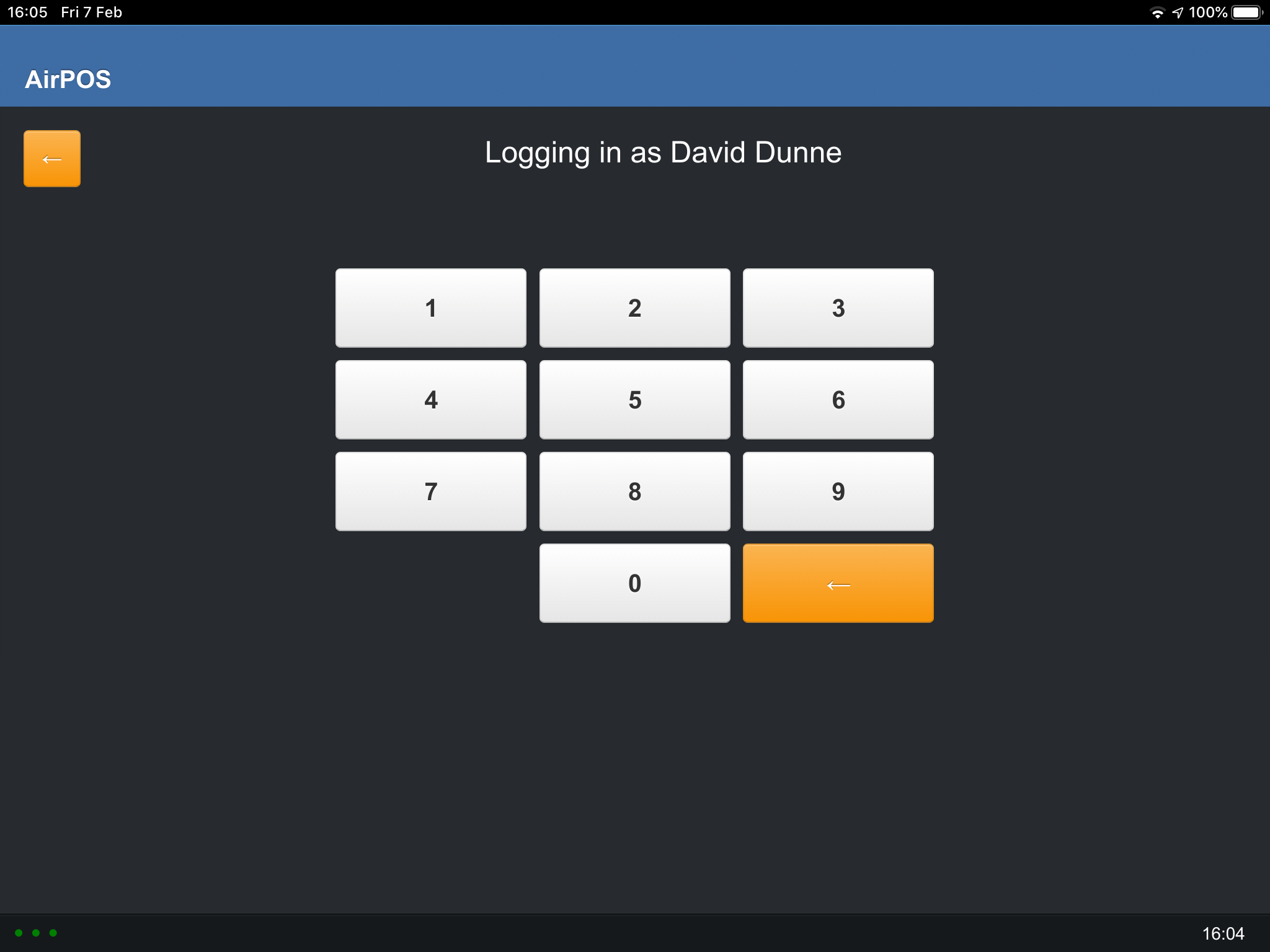
Then enter the opening balance in the til for the day.
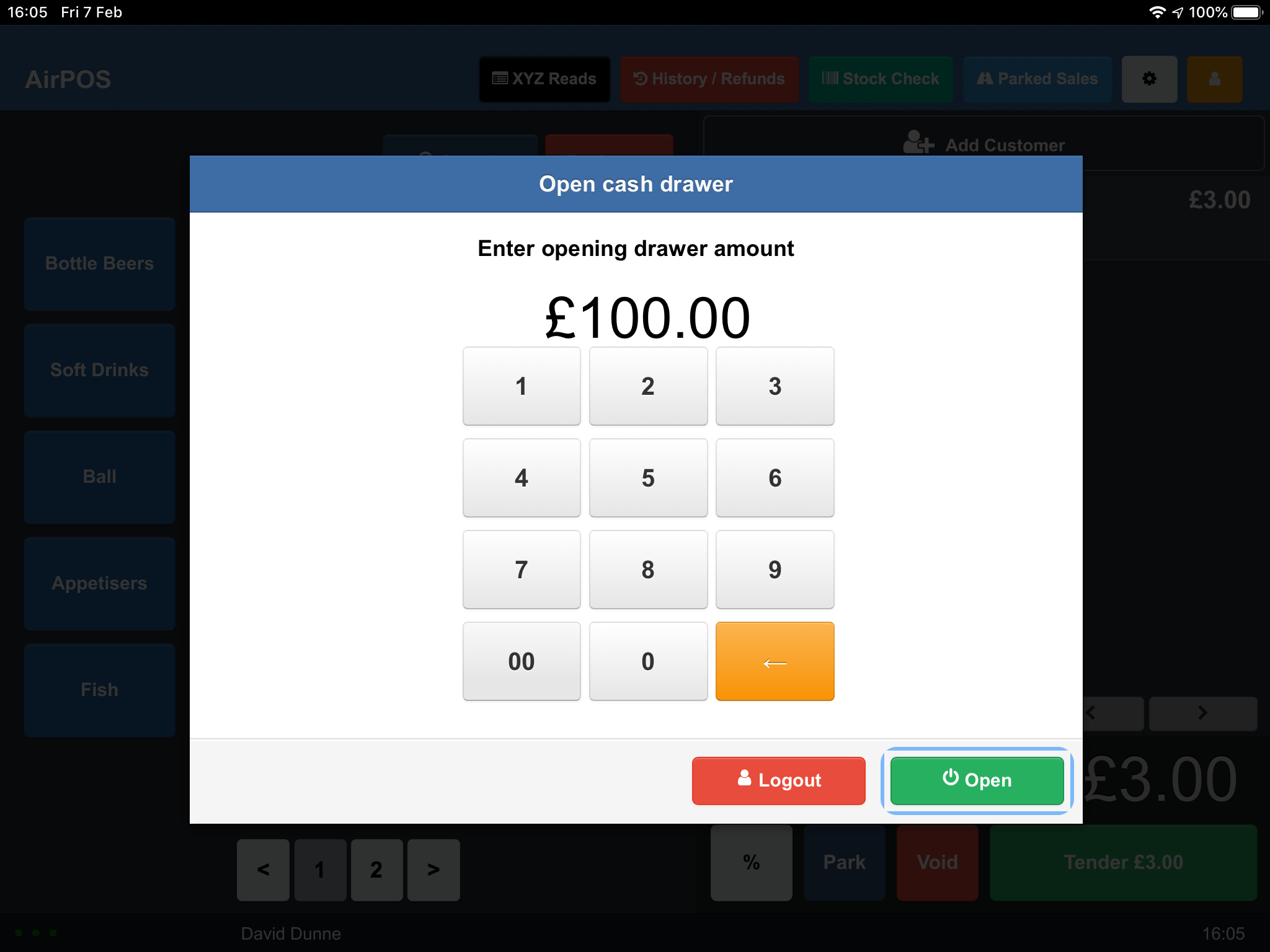
That's you ready to start the day's sales.
End of Day / Closing the Till
X and Z Reads
Run an X report when you want a quick snapshot of your cash drawer balance. An X Report is cumulative and never resets. So if you only run X Reports the data will build every day. Run a Z report when you want a final balance of your cash drawer.
The Z Report resets your cash drawer to £0.00, so that you can get a fresh balance of your cash drawer every time you run a Z.
The first objective of any ePOS system, is to assist in maintaining Cash Control at the Point of Sale. AirPOS now makes that easier than ever before with X & Z reads.
Throughout the day you may want to keep an eye on your till takings or perform an ‘X’ read. To do this simply click the ‘XYZ’ located in the top navigation bar. When clicked, the following Screen will appear. It will show all sales by cash, card and all tender types that you use. It will report the number of transactions, the value of voided sales and the value of any refunds
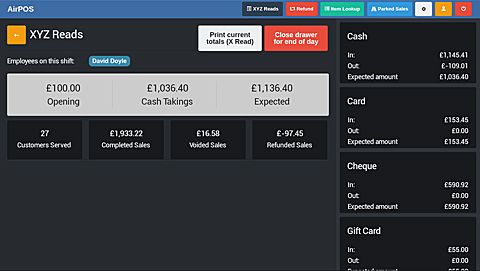
Z-Reads are generally performed at the end of each day. These provide a breakdown of tender types and transaction totals that have been performed on AirPOS, along with an expected cash amount that should be present in the drawer based on the cash takings plus the opening drawer amount. To carry out a ‘Z’ Read, when in the XYZ page, simply click ‘close drawer for end of day’ and enter your closing drawer amount, which is the amount of cash physically in the till.
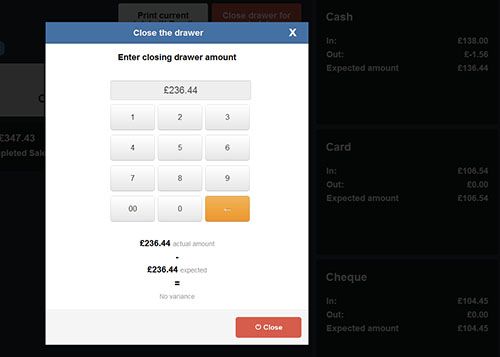
The Z read will automatically print if you have a receipt printer setup.
You can now view any Z read totals you’ve performed on the POS, directly from the AirPOS backoffice on your ‘Detailed Daily Sales’ screen as shown below;