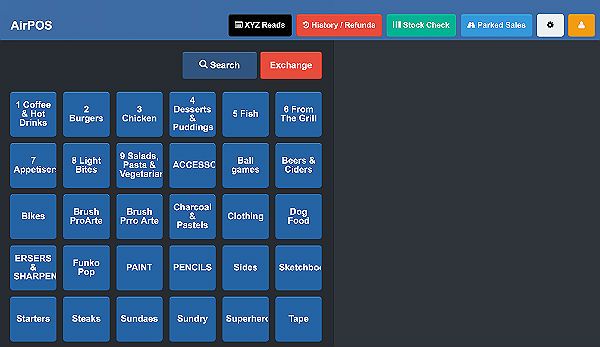Ordering Items and Categories Alphabetically on the POS
If the order of your categories appears almost random as in the screenshot below AirPOS allows a quick way to order your categories.
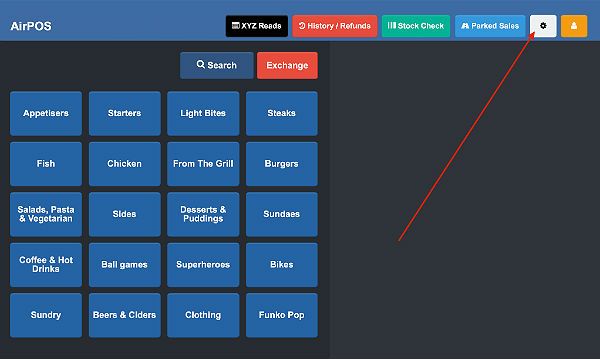
Click or tap on the settings cogwheel at the top right of the POS screen and select 'Appearance' from the left menu.
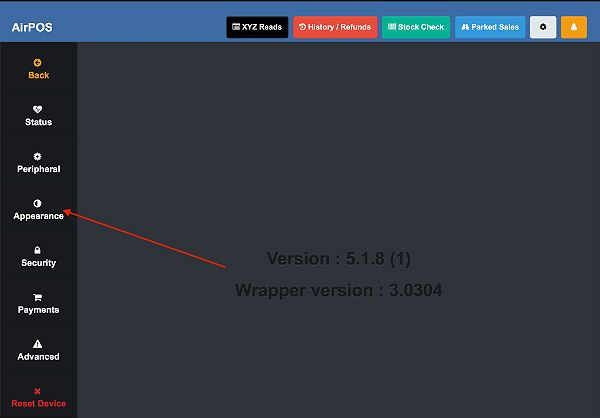
You'll see the following screen where you can arrange your catalog alphabetically and in rows of four or six.
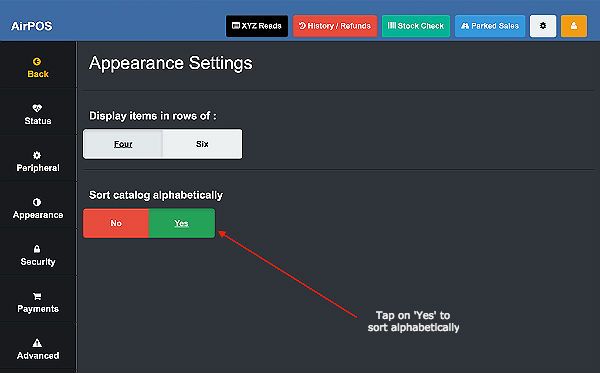
When you return to your categories on the POS they'll be arranged alphabetically.
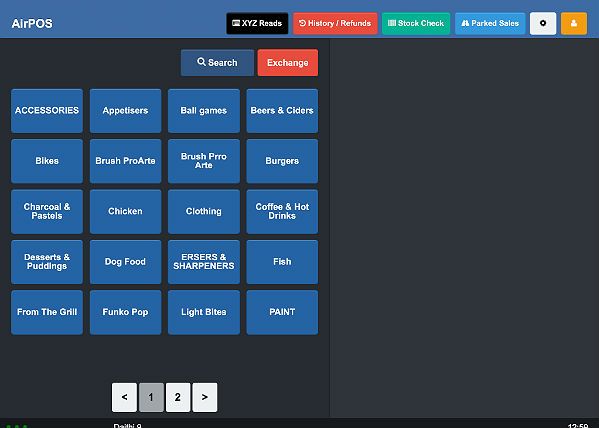
Bearing in mind that numerals are ordered alphabetically before letters this can be a useful feature should you have need of ordering your categories in a specific way. If you had a cafe associated with your shop and you wanted your food categories arranged before all others you can do this by editing the category names in the backoffice. Tap on 'Inventory' from the left margin and then on 'Categories' below.
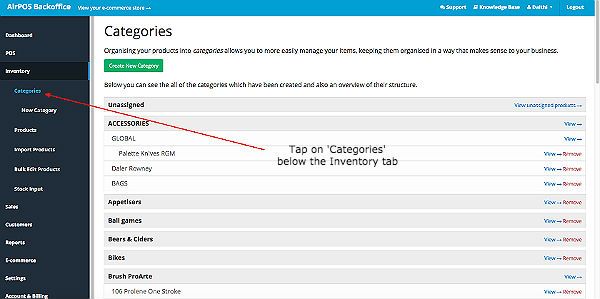
Your categories will be listed and you can edit the name of each category by clicking on the 'View' button to the right of each.
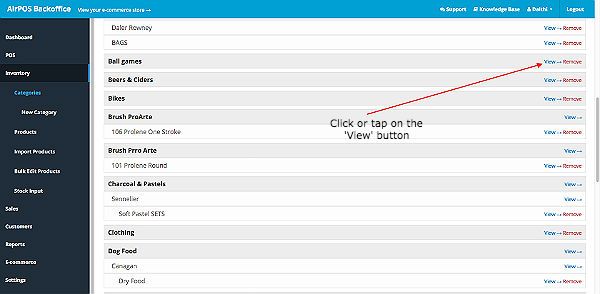
Edit the category name and click on the 'Update Category' button.
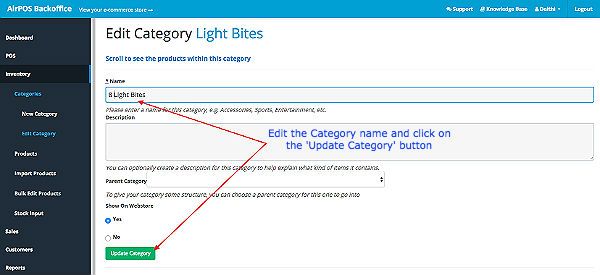
Your categories will be listed in their new order.
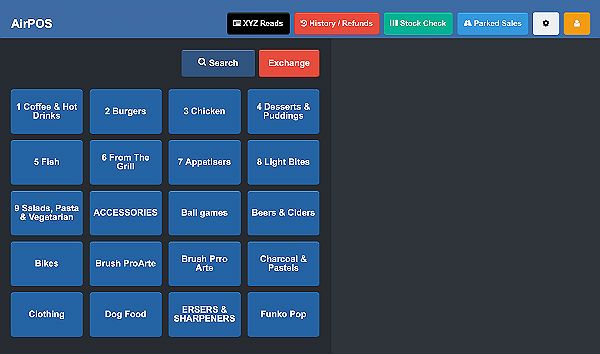
When your backoffice changes have synchronised with your POS screen you'll see the new arrangement.
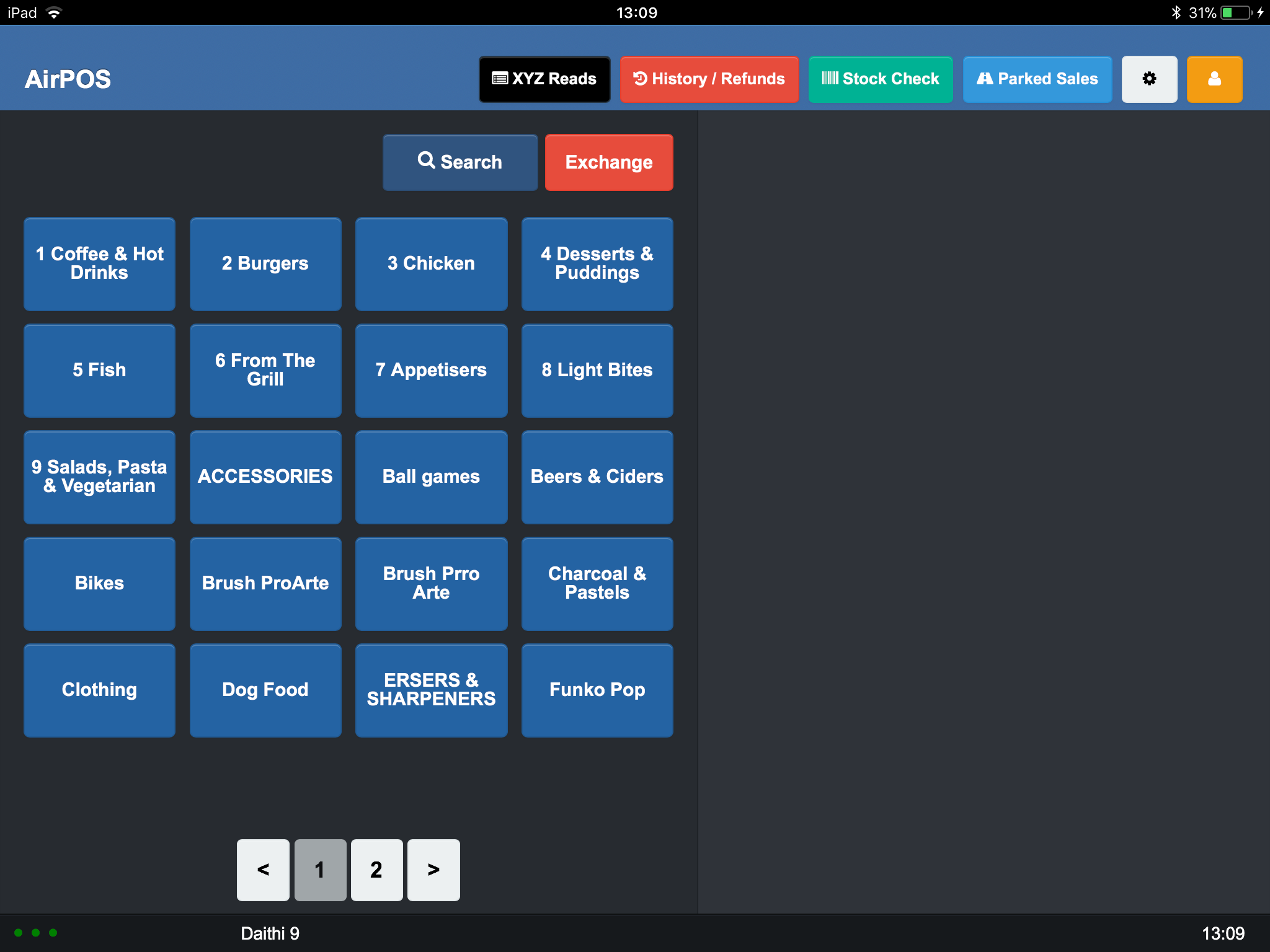
In your appearance settings you can also arrange your categories and products to be arranged in rows of six instead of the default of four.