How to create loyalty cards for your business

Creating loyalty cards.
You can design and order your Loyalty Cards from our Partner’s Page at plasticcardhub or you can design and get them printed elsewhere. If you do use plasticcardhub please follow the steps outlined below.
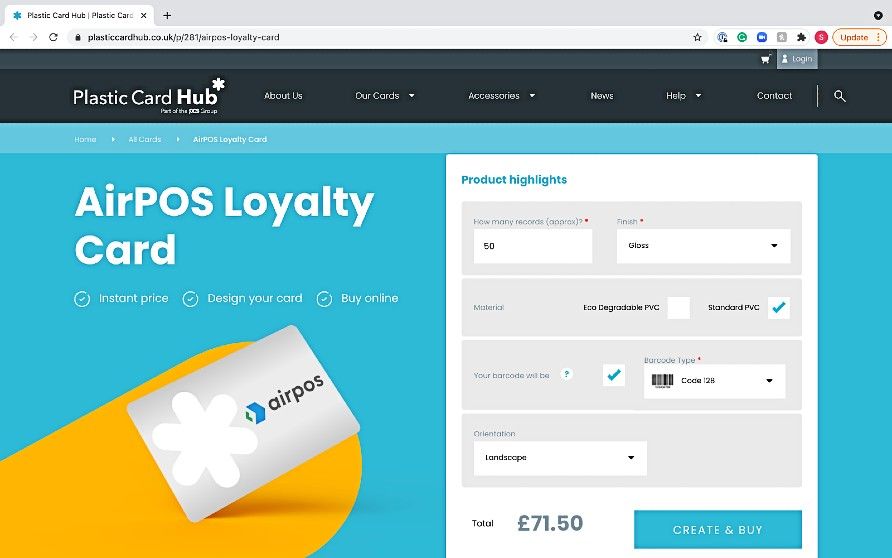
Select the quantity needed, the finish and the material desired. The barcode type is pre-set to Code 128 as this is what works best with AirPOS.
The figure attached to the 'Total' price will automatically update in real-time as you tailor your loyalty card to your specifications.
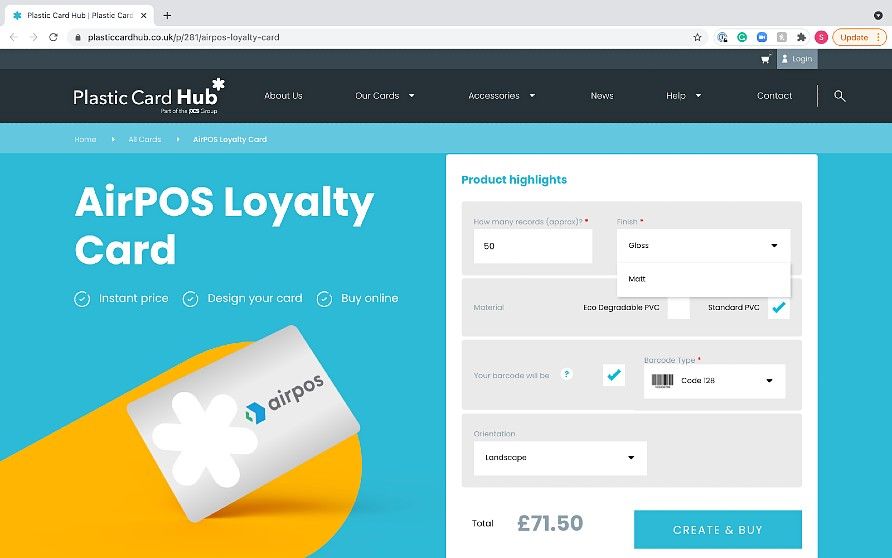
Click the 'Create and Buy' button to bring you to the next stage of designing your loyalty cards.
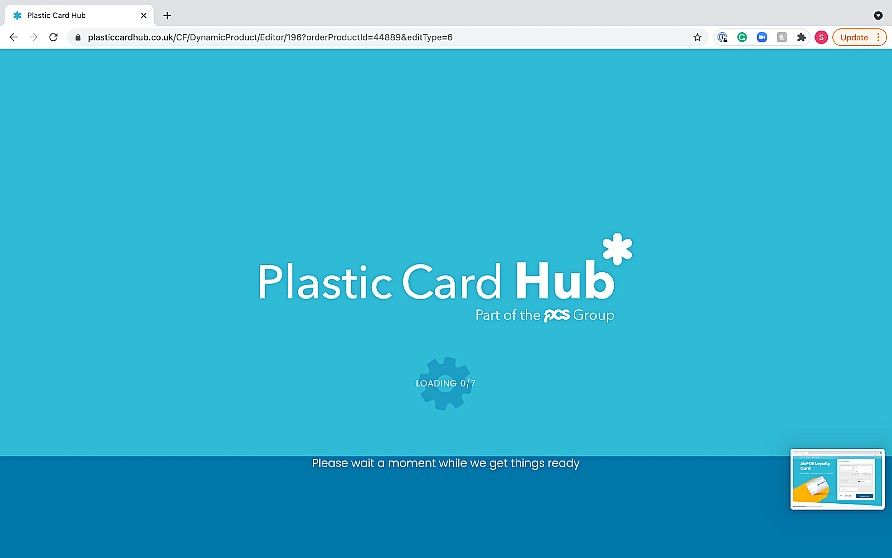
Spend a few moments familiarising yourself with the tutorial which will take you through how to create your perfect design.
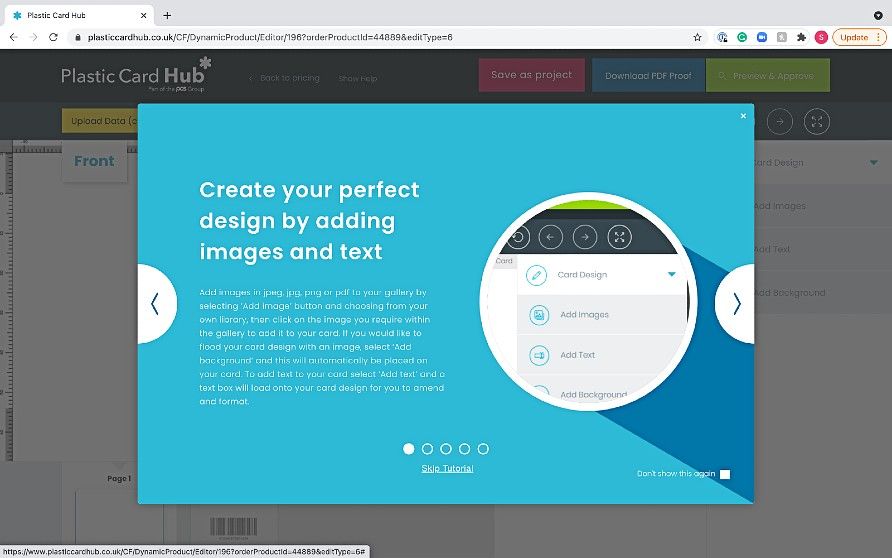
On this page, you can design your own loyalty cards by uploading your business’s imagery, adding text and adding a background.
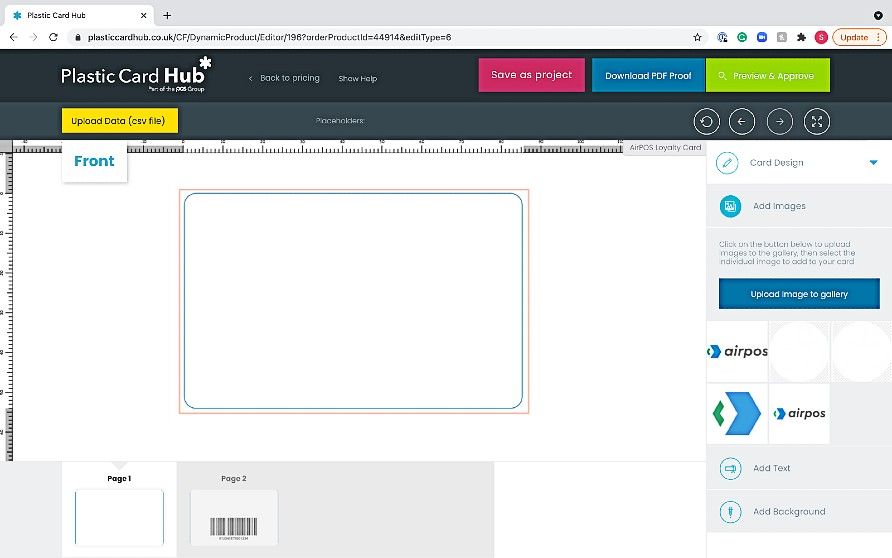
Simply click the 'Upload image to gallery' button and select the images you want to import.
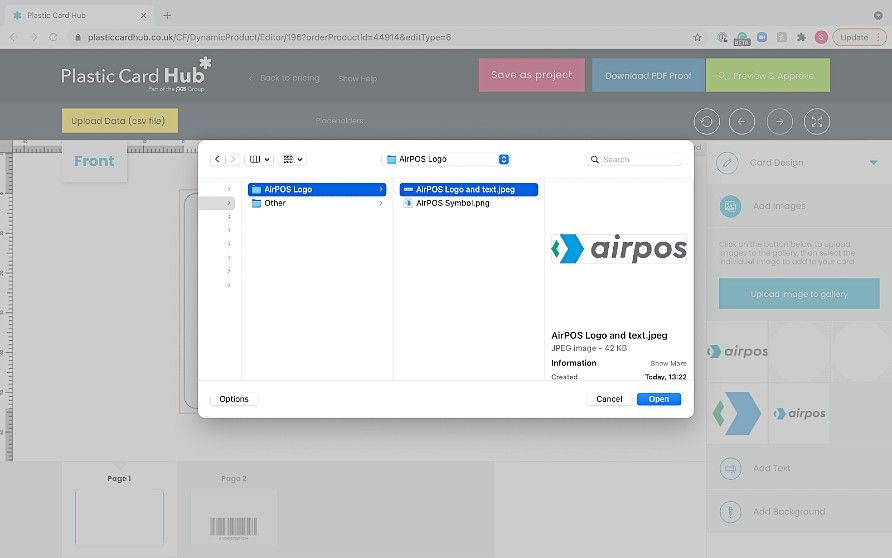
Once you have added your image to the gallery, you can select the image and add it to your loyalty card and customise your design.
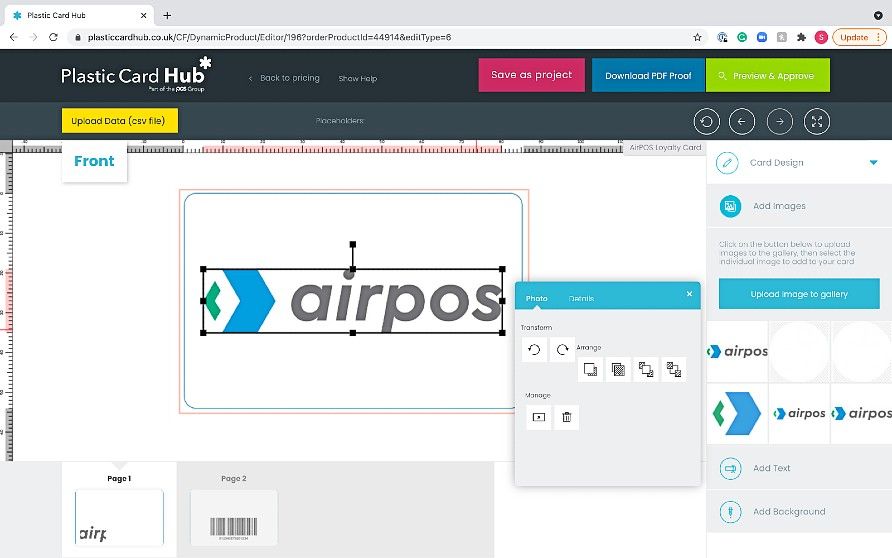
You can repeat this process for the background design or simply pick a colour.
You can also add text to your loyalty card by clicking 'Add Text' on the right hand side of your screen.
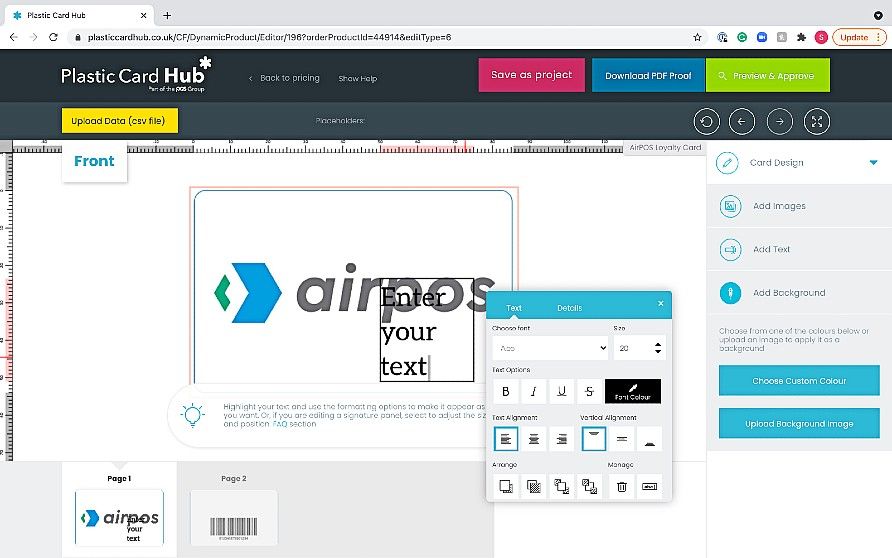
By double clicking your new text box, you can edit your text and select fonts, change the size and style of the text.
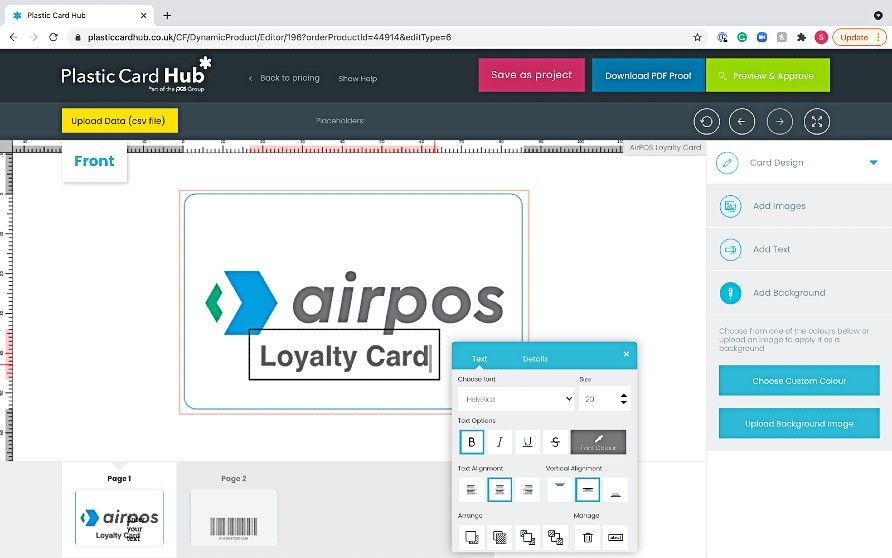
Now that you have designed the front of your card, you can also design the back of your card by clicking on 'Page 2' at the bottom of your screen.
Here, you can move the barcode to a position of your choice. You can also repeat the above steps to design the back of your card.
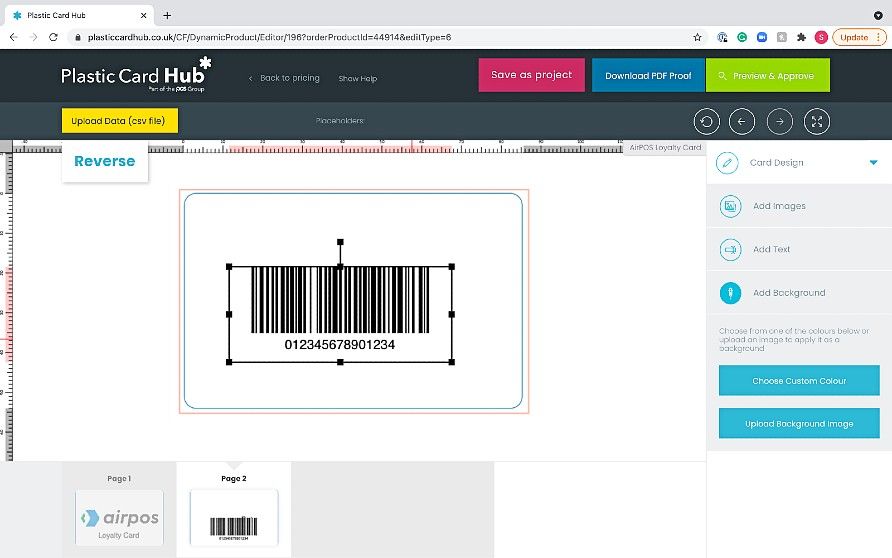
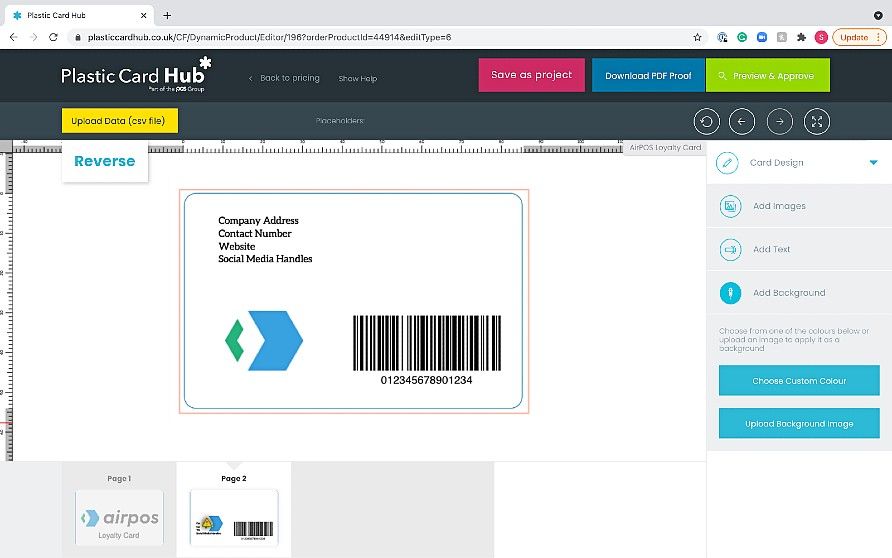
Congratulations! You’ve designed your company’s loyalty card! Now it’s time to create a .CSV file and upload your data.
