Welcome to the AirPOS Pay setup guide for the WisePOS E WIFI reader and WisePad3 Bluetooth reader.
Please select the reader you are trying to set up from the options below and follow the attached guide to start your AirPOS Pay experience!
WisePad3
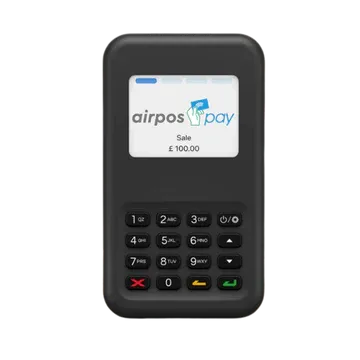
Fully integrated payments with AirPOS powered by Stripe. The BBPOS WisePad 3 chip and pin reader provides a secure and simple way to use a mobile payment terminal for accepting credit cards and debit cards, contactless payments and also Apple Pay on your premises or on the move.
WisePOS E

The WisePOS E is an Android-based smart POS with a 5-inch display that supports PIN on glass. The WisePOS E can be connected to your existing iOS, Android, and Windows AirPOS over a local network connection via WIFI.
The WisePOS E card reader is ideal for hospitality environments as the reader travels well due to being connected to the WIFI network. In addition the WisePOS E features 'tipping on glass' on the reader itself allowing customers to quickly choose a tipping amount when paying, leading to more tips and happier staff!
How do I contact AirPOS Support?
You can reach our support chat by clicking on the small blue box located in the bottom left corner of your screen.
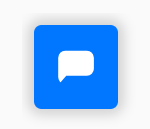
Alternatively, you can email us at Support@airpos.co.uk