Your Stripe Express Dashboard serves as the central hub for managing your payments related to AirPOS Pay. Here, you can easily access and track every transaction made with AirPOS Pay, as well as monitor your pending and payout amounts.
To ensure a smooth experience with Stripe Express, it's crucial to keep your account information accurate and up to date. This may require making changes to your account details, and this article will guide you through the process:
Step 1: Access Your Stripe Express Account through AirPOS Backoffice
Navigate to your AirPOS Backoffice and Select "AirPOS Pay."
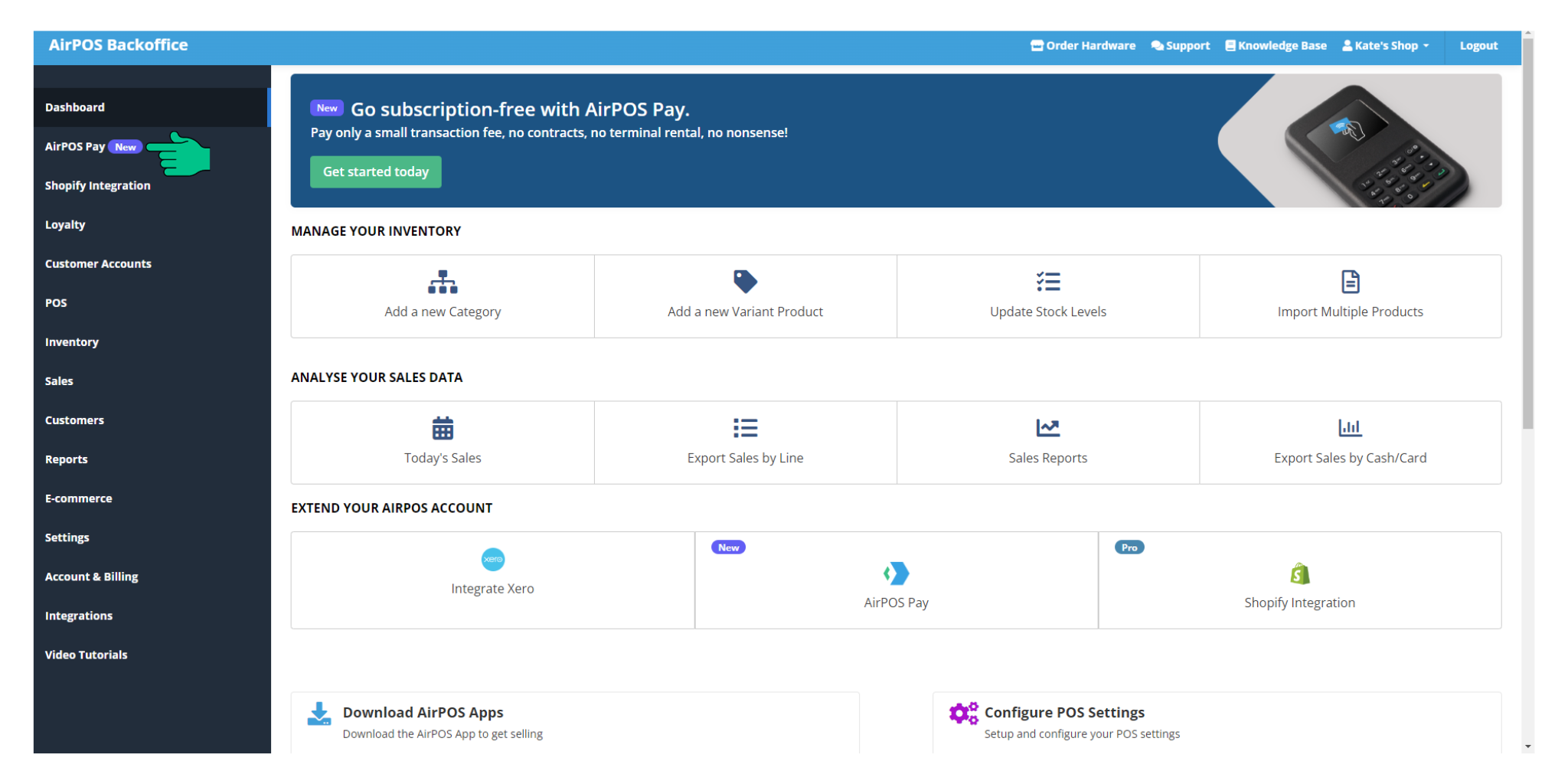
Click "Go to Stripe Express" to quickly access your Stripe Express account.
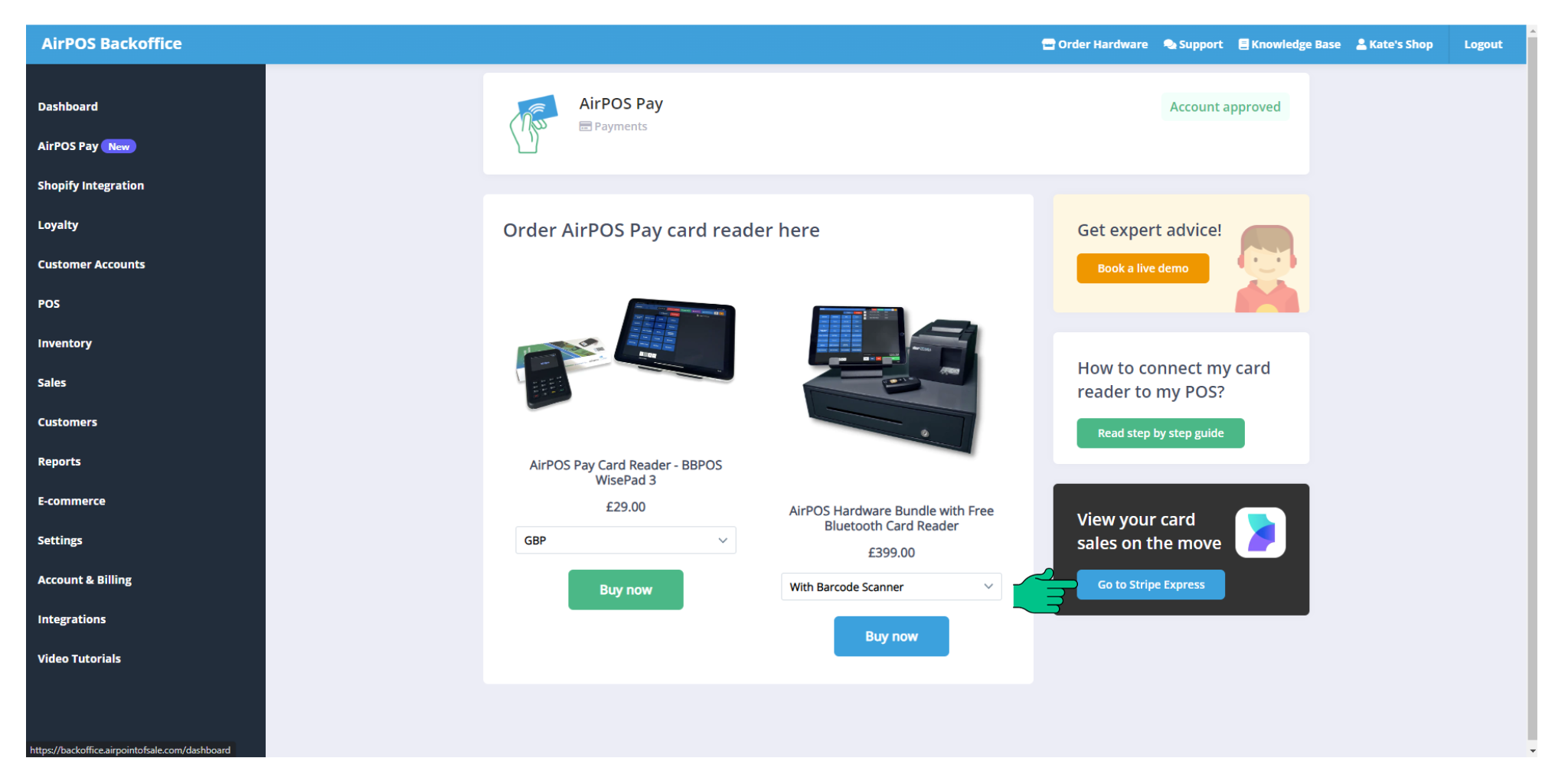
Once you're logged into your Stripe Express account, you'll be on the Express Dashboard, where you can access valuable information such as a comprehensive list of recent transactions made with AirPOS Pay. This dashboard allows you to closely monitor each transaction, providing essential details about successful sales, transaction amounts, timestamps, and more.
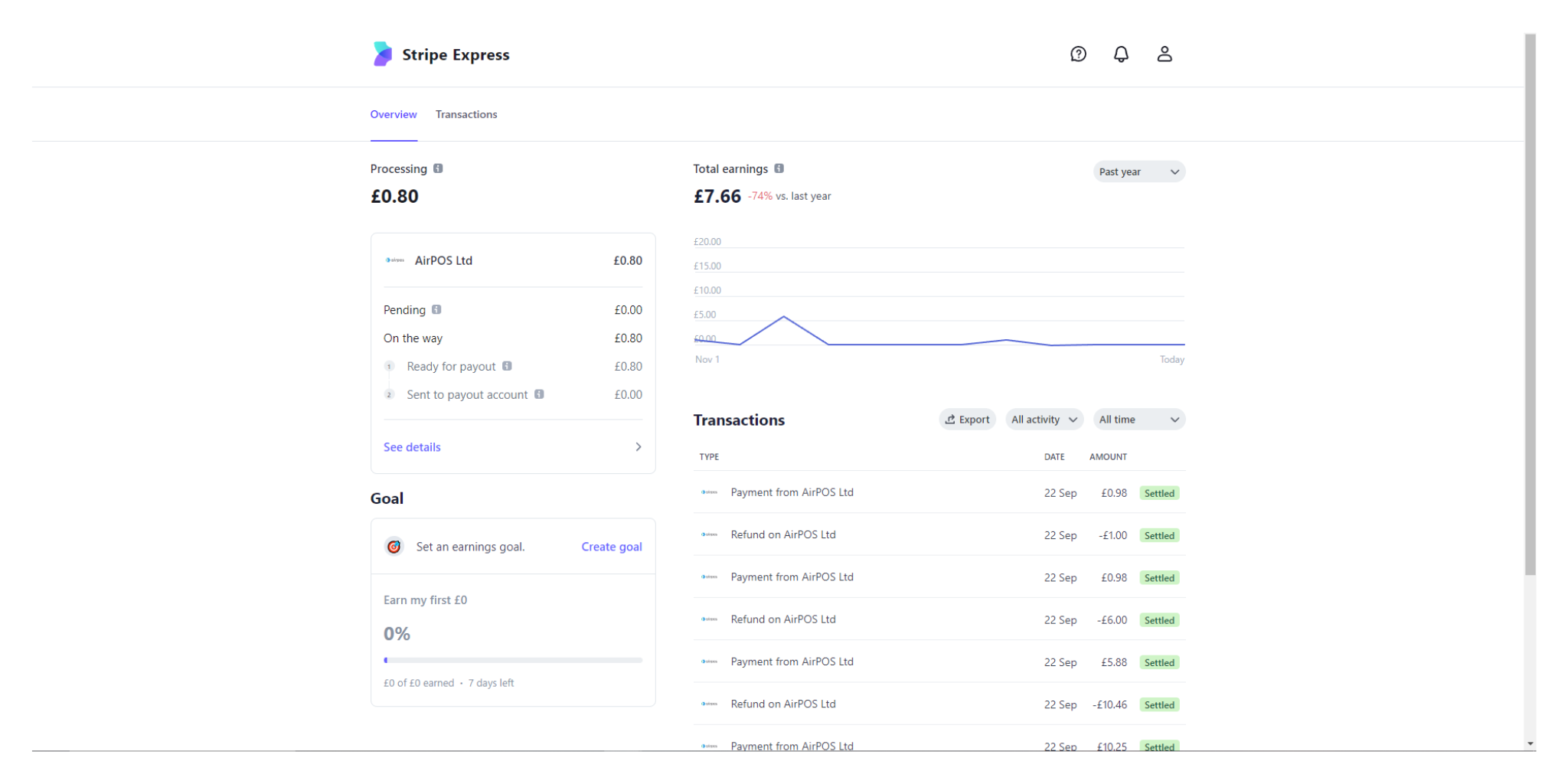
For further information about using the Stripe Express dashboard, you can visit this link: Stripe Express Dashboard Guide.
In the top right-hand corner of your Dashboard, you'll notice a small person-shaped icon. Clicking this icon will take you to your account details page, where you can make necessary changes to your account information when required.
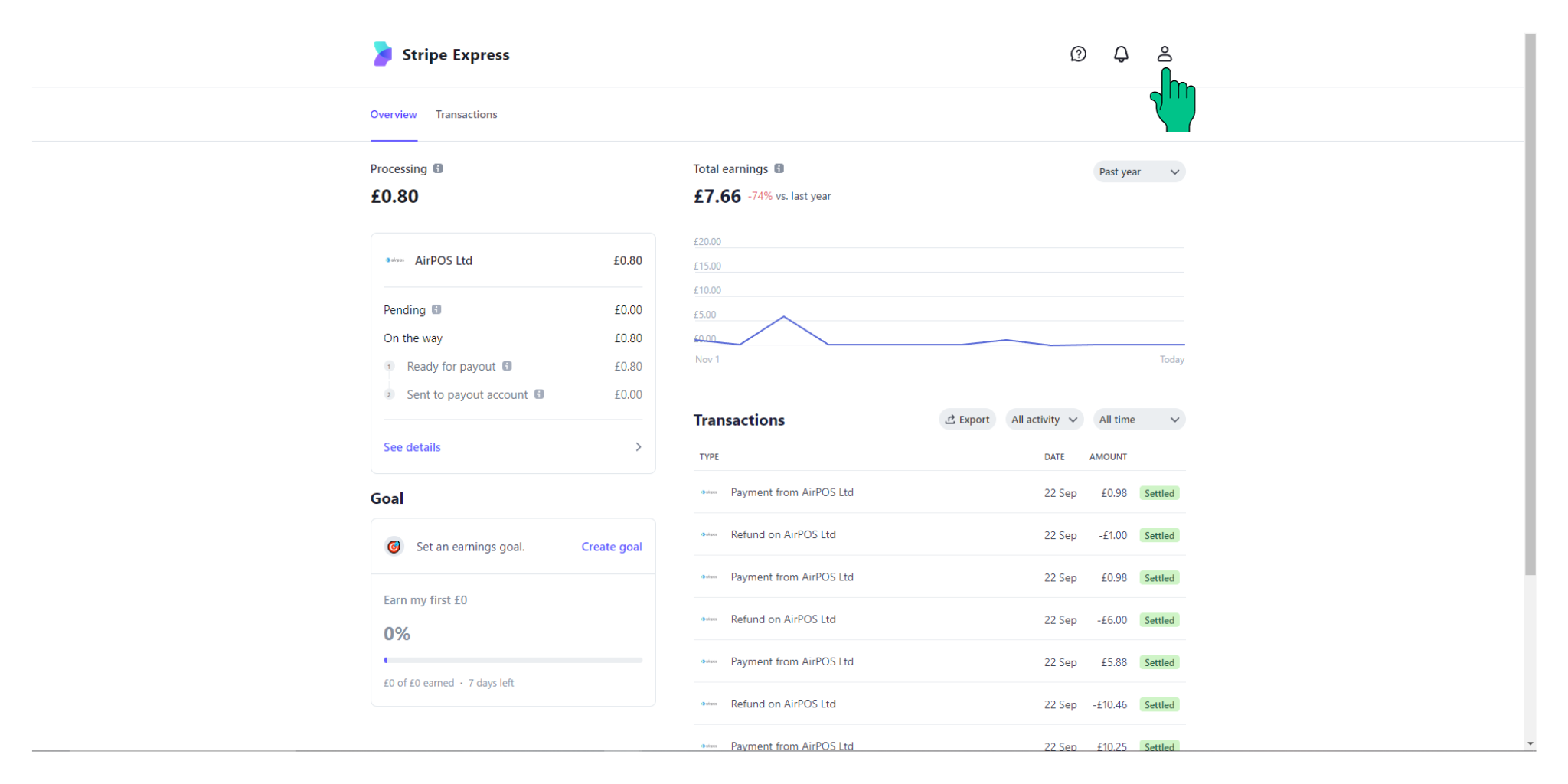
In your Stripe Express Account, you have the flexibility to update various account details and preferences:
Contact Information:
- You can update the email address and phone number used for logging in to Stripe Express.
- Please note that you can only update one contact method at a time.
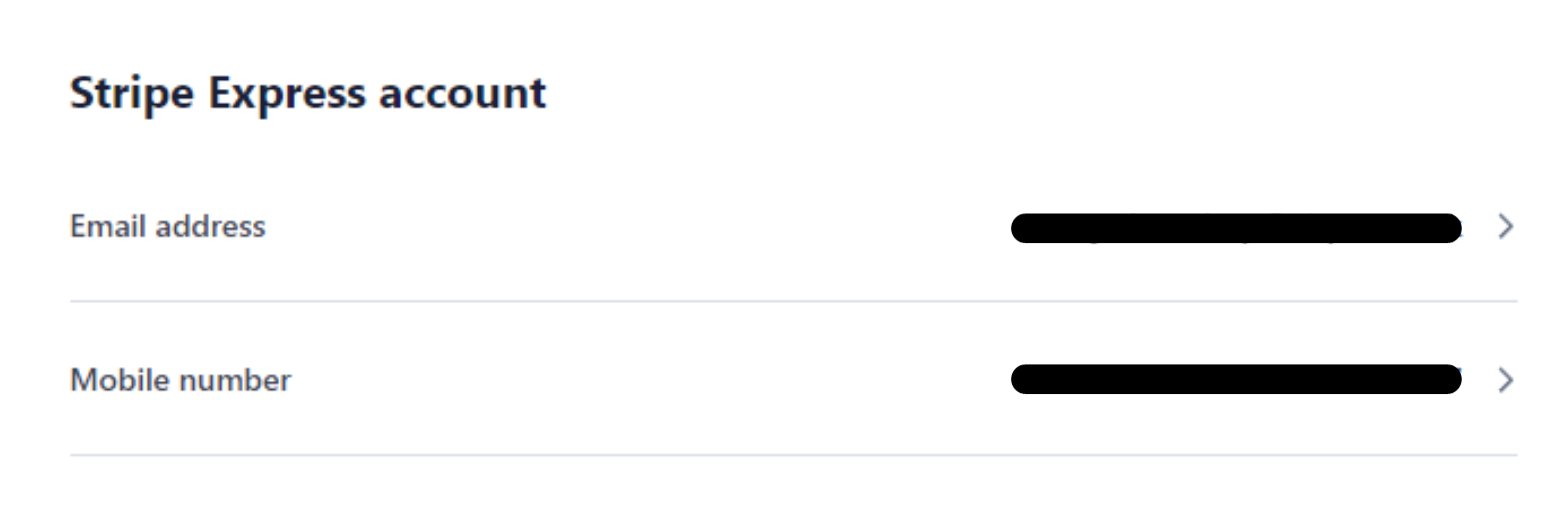
Language Preference:
- Choose your preferred language for the dashboard.

Payout Details:
- In the "Payout details" section, you will find the platform(s) linked to your account.
- Once you select a platform, you can update the bank details associated with that platform.
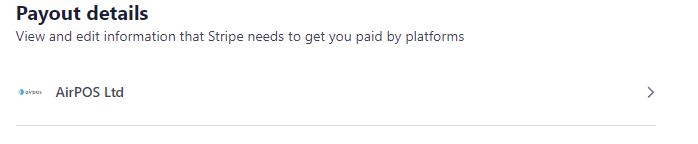
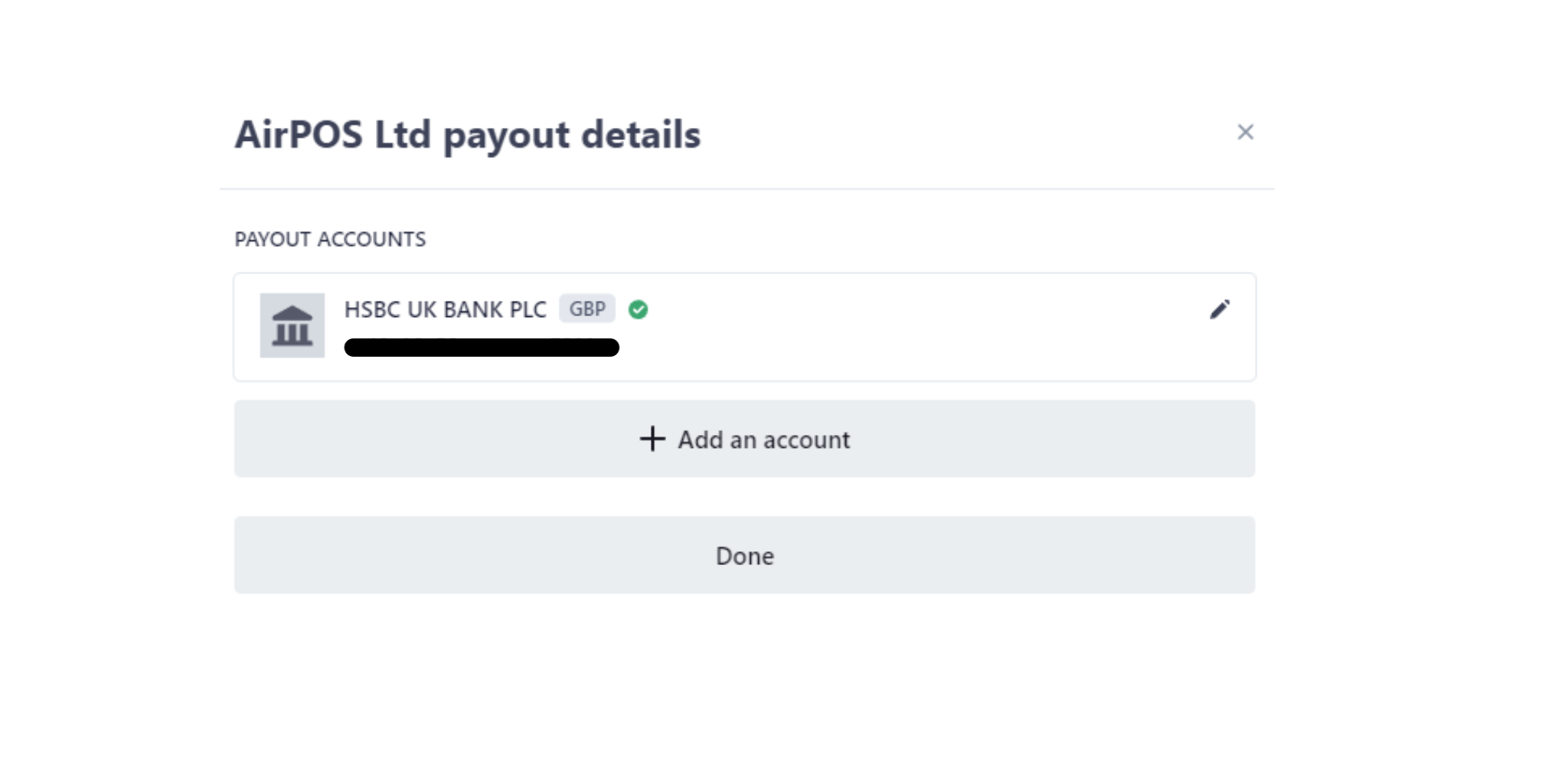
Platform Settings:
- In the "Platform settings" section, you will also see the platform(s) linked to your account.
- When you select a platform, you can update your Professional and Personal details associated with that platform.
- Additionally, you have the option to invite and remove individuals from your account.
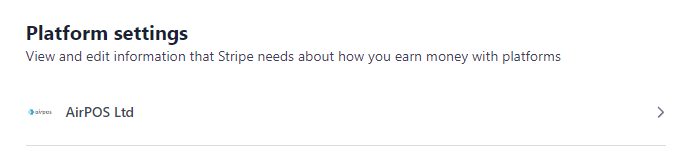
With this information, you should now be equipped to make changes to your account details in your Stripe Express account. If you have any further questions or require assistance, please don't hesitate to reach out to our support team. We're here to help!
How to contact support
You can reach our support chat by clicking on the small blue box located in the bottom right corner of your screen.
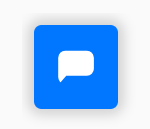
Alternatively, you can email us at Support@airpos.co.uk