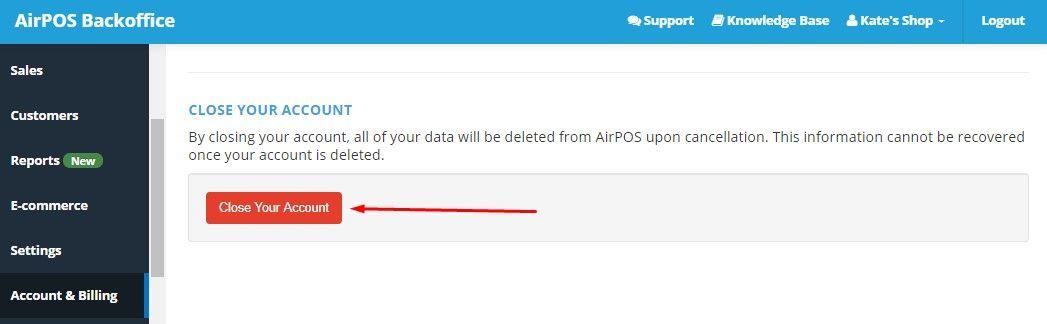This section will take you through the inner workings of your AirPOS account, show you how to set up payment and accountancy integrations, manage your inventory and setup your e-commerce website.
Products
In this section you can find out how to create simple, single products, products with variants; how to modify products and how to book in deliveries and manage stock. Adding Products in the AirPOS BackofficeIn the following document, we give you a quick overview of how you can add products
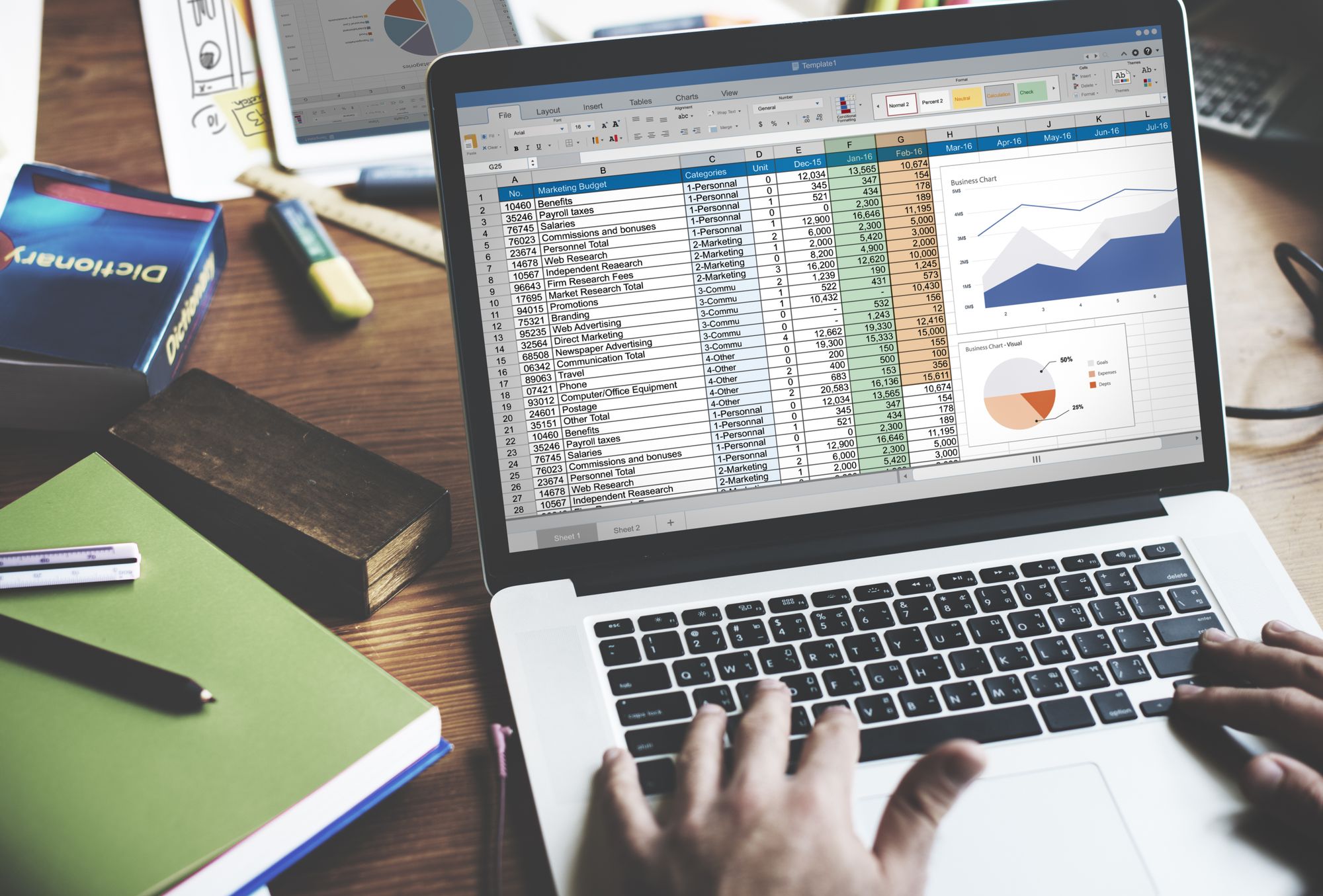
Integrations
How to Setup Fully Integrated PayPal Here PaymentsYou will need a PayPal Business Account in order to use the PayPal Here device to take card, contactless or Apple Pay payments. If you do not already have a PayPal business account you can sign up for one at the following link.
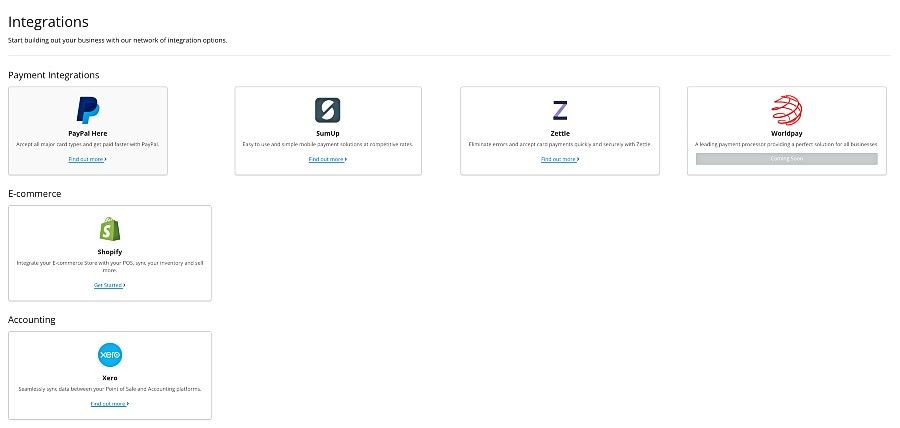
Getting Started - How to Design Your Receipts through the Backoffice
Your receipt settings are located in your backoffice under ‘POS’ from the menu in the left navigation. This is where you can add a company logo for your receipts, your VAT registration number if you are registered, your contact details and your returns policy. When you select ‘Configure Receipts’ un…
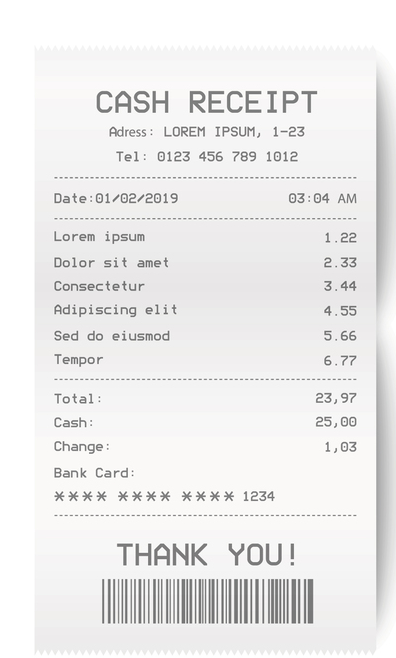
Sales
This section will explain how to view your sales and export your sales data. The Daily Sales View in the Backoffice ExplainedThe default view for Sales data features a simple tally of that day’s total number of sales, transaction totals and web orders for all locations.AirPOS Knowledge BaseChris
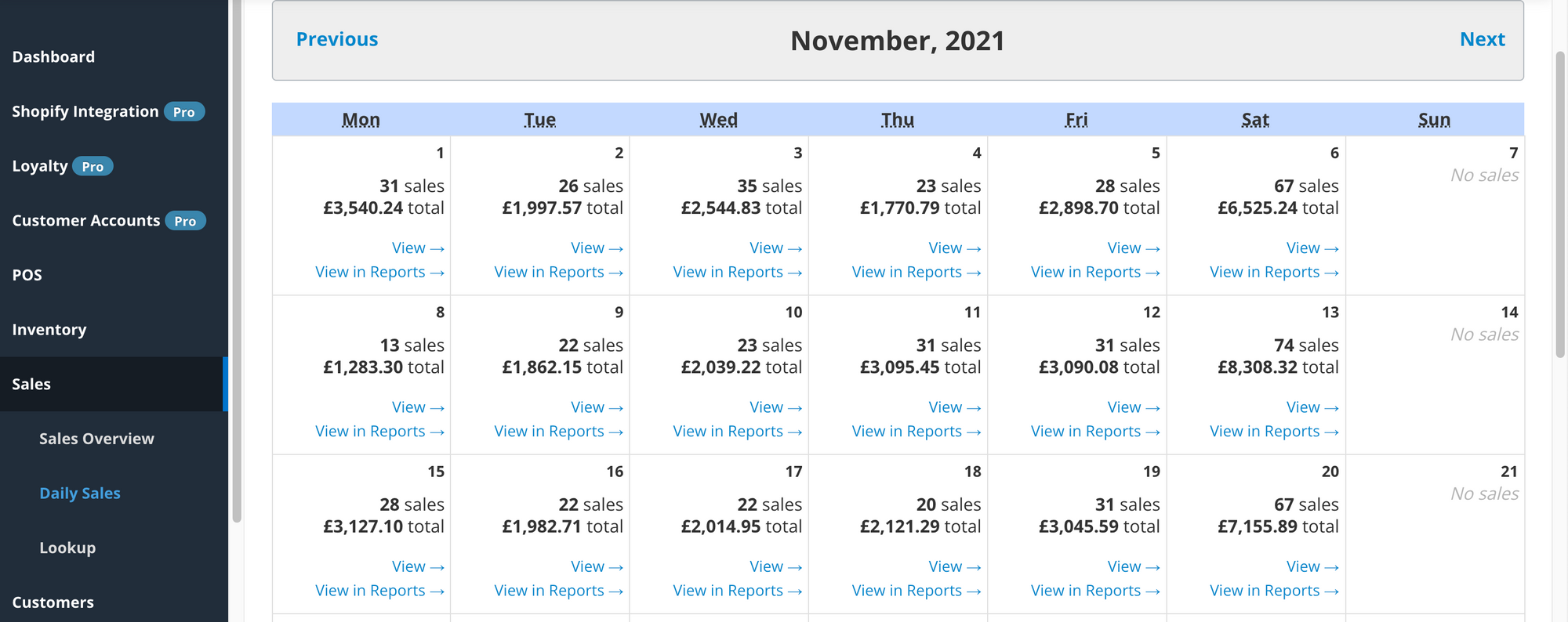
Backoffice Reports
An Introduction to Reports in AirPOSOur very powerful reporting suite enables fast visibility across both online and in store sales giving you the ability to dig into your data like never before, discovering those vital statistics you need to really understand your sales patterns, best sellers, empl…
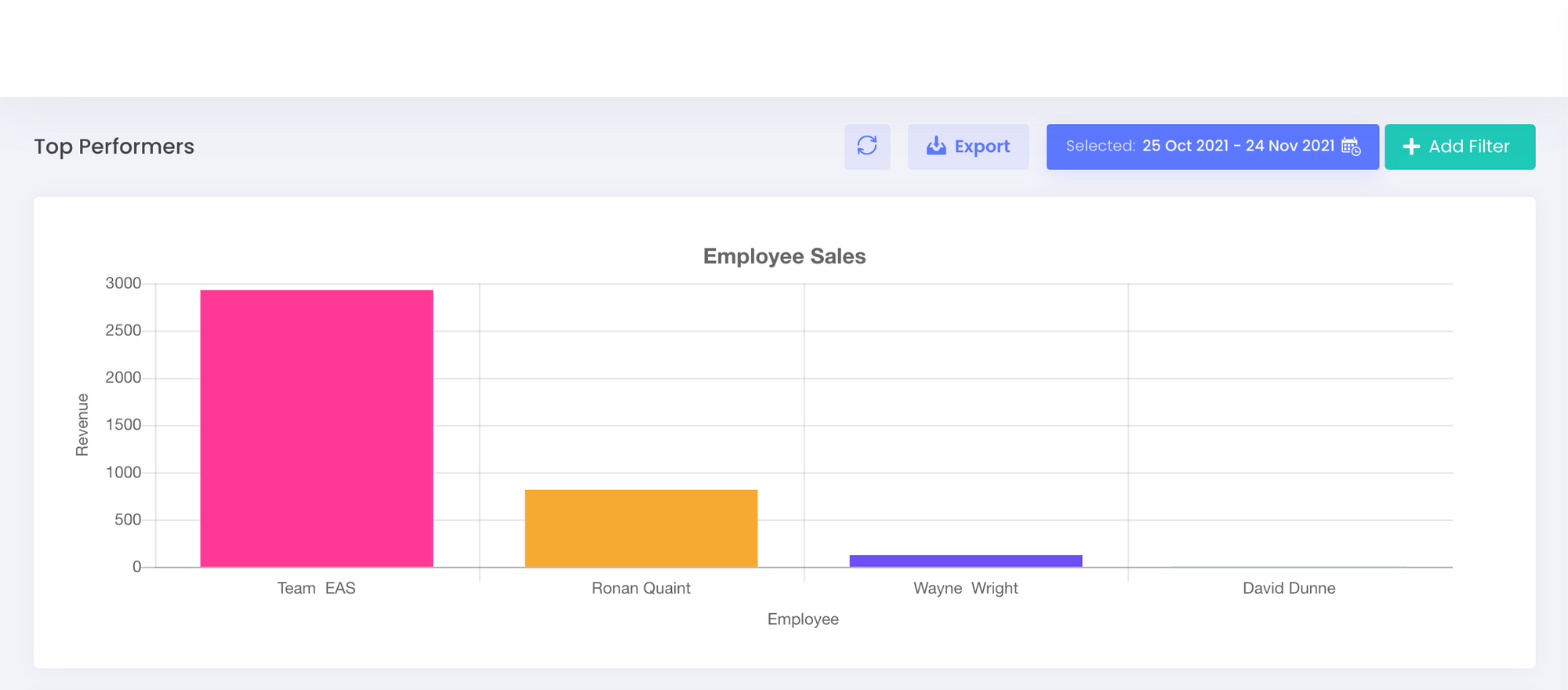
AirPOS Pro, Loyalty & Customer Accounts
Increase sales and retain customers with AirPOS Pro. How to create loyalty cards for your businessCreating loyalty cards.AirPOS Knowledge BaseDavid DoyleLinking Loyalty Cards to your CustomerIf you are using the Loyalty Scheme feature with AirPOS Pro you may wish to provide your customers with a lo…
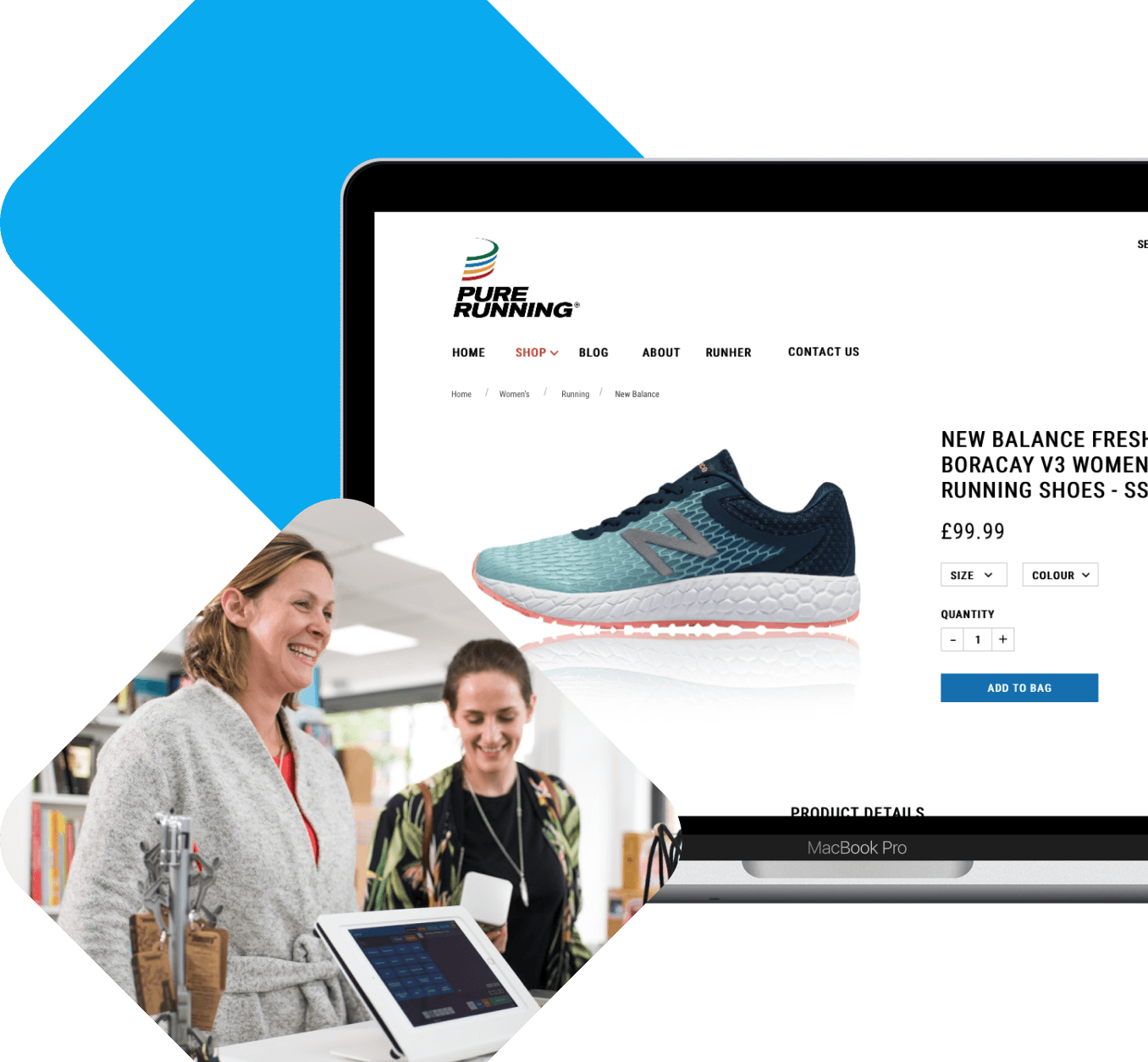
Your AirPOS Account Settings and How to Close your Account
To change your company name go to the backoffice and select ‘Account & Billing’ from the left navigation panel, then select ‘Edit My Account’. Here you will be given a number of options to edit your account including changing the company name, changing the password or changing the email address.