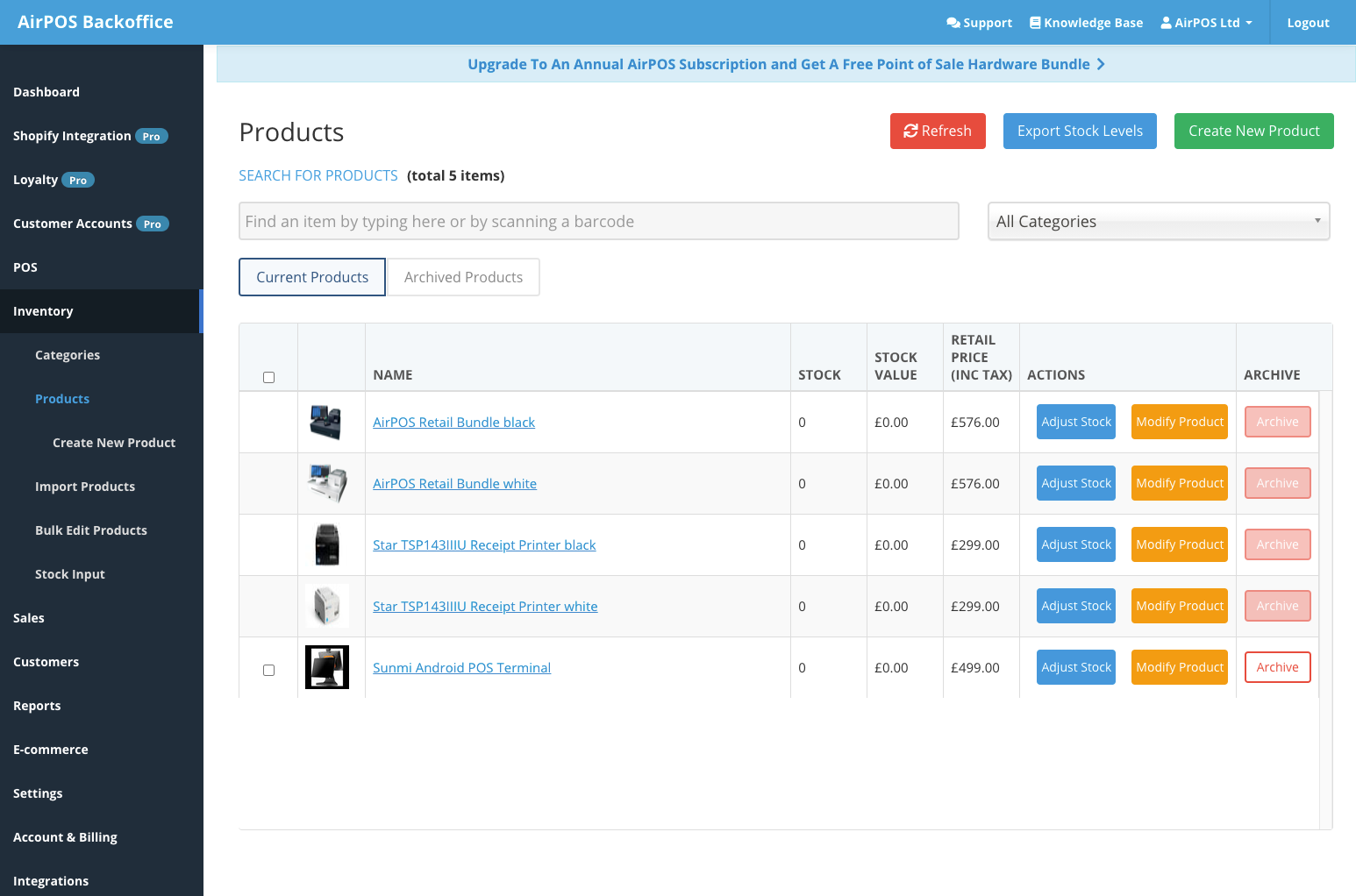In most typical retail environments the inventory is typically made up of two types of items; simple products, which are usually boxed and barcoded, and items with multiple variations which come in various shapes and sizes.
When it comes to building an e-commerce store understanding the difference between these product types and when and how to use product variants in particular is crucial knowledge.
Designing your inventory and pre-planning what will be setup as a simple product and what will be setup as a product variant is an essential step in pre-determining how your finalised catalogue will appear both on your AirPOS POS app and on your Shopify store.
We recommend designing it on paper first so that you have flexibility to make quick changes ahead of actually inputting into systems such as AirPOS and Shopify. This planning step always helps especially with larger catalogues of items.
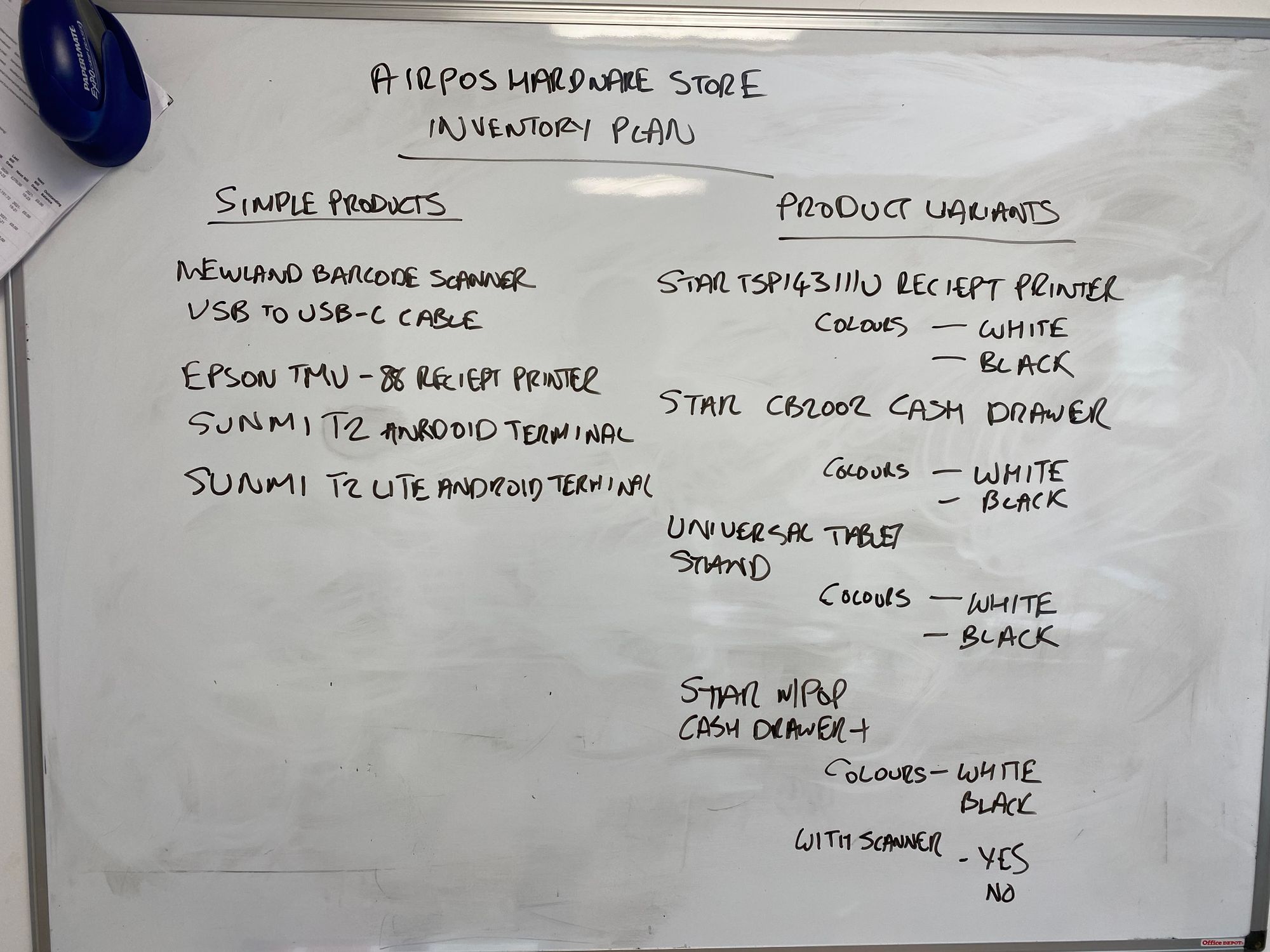
Speaking of your catalogue the first step of creating this in AirPOS is to organise your items into categories and sub categories to create a category tree that will appear on the POS app.
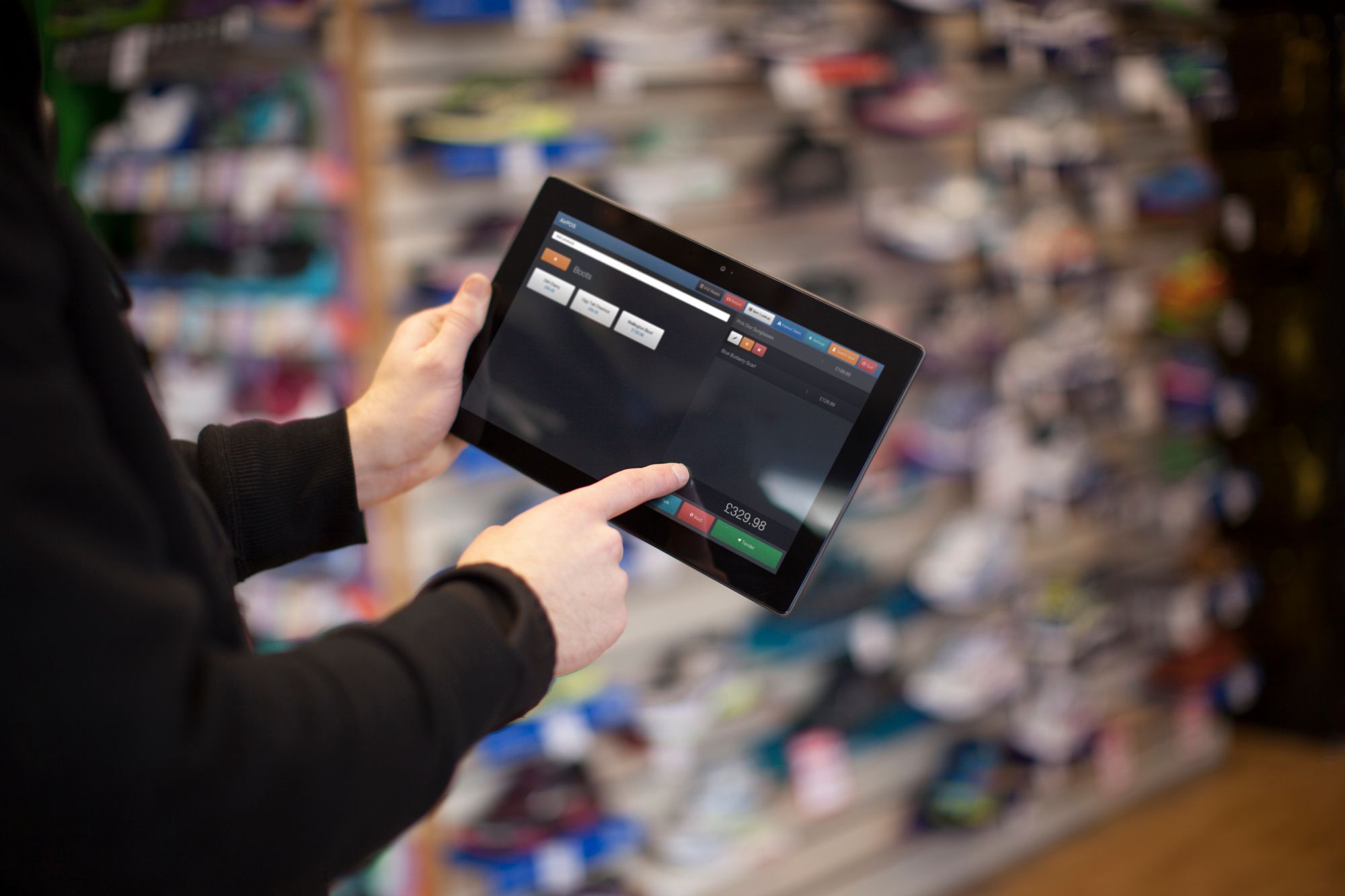
Important! Categories and Subcategories in AirPOS Become Tags and Collections in Shopify
AirPOS and Shopify deal with category management a little differently but are compatible. In Shopify's world top level categories are called Collections and everything within a collection is organised by Tags.
When you integrate AirPOS to Shopify and sync your items, we add all of the category and sub category information to Shopify as tags making it very simple to create flexible Collections in your Shopify store.
Note that adding tags and Collections in Shopify won't see them appear in AirPOS, only categories and sub categories created in AirPOS will sync to Shopify.
Okay with our category tree designed it's time to add our products to both AirPOS and Shopify...
Simple Products
What we call 'simple' products in AirPOS are very much that, in that they are unique and don't come in different shapes, colours, sizes or anything else. They are usually boxed or packaged and most often have a unique barcode. Like this Funko toy for example.

Setting these products up to sell online is easy. It's a simple case of entering their information, either via the AirPOS importer or individually via the AirPOS backoffice, setting a stock number of the products and setting sell online to Yes which will tell AirPOS to sync the item to your Shopify store also.
Products like these will often already have a barcode and you can use that when creating the product to make it easy to find through the POS, or of course with AirPOS you can create your own barcodes if that works better for you as it does for many merchants. We allow that flexibility.
Adding Simple Products
In the case of our hardware store an example of a simple product would be our Sunmi Android POS Terminals which come in only one type and colour and are therefore a simple product rather than product variants. There are different models, the Sunmi T2 and the Sunmi T2 Lite, but these are distinct models with different features they are not product variants.

Let's add our Sunmi Android terminals as simple products in the AirPOS backoffice
Products With Variants
The other and slightly more complex type of products are what we call at AirPOS Product Variants. These are ranges (or collections in Shopify terminology) of items that are variants of each other. An example would be a range of t-shirts that come in varying colours and sizes.
In the image below you can see that there are t-shirts of various sizes and colours (the prints are just to help illustrate what they are in this case and shouldn't be consider unique designs.)

Setting these up in AirPOS you would create a product of t-shirt and then add values of size and colour. When you enter your sizes (large, extra large, medium) and your colours (white, navy and red) AirPOS automatically creates all possible variants from these values to save you having to create each individual one.
You then choose the variants that are relevant to your stock and these will be added.
Adding Variant Products
In the case of the AirPOS Hardware Store we sell Star TSP143IIIU receipt printers for use with our iPad POS setup. These printers come in two colours, black and white, and therefore to sell them successfully online we need to set them up as a product with variants. Thankfully this is made very easy in AirPOS as our backoffice variants tool allows you to generate up to 100 product variants quickly and simply by entering their information, the tool then generates all of the types of products in the range and allows you to select which items you want.
Let's create our various printers in AirPOS
We've added two printers to the AirPOS inventory in black and white variants, the Star TSP143IIU printer in black and white.