The Daily Sales View in the Backoffice Explained
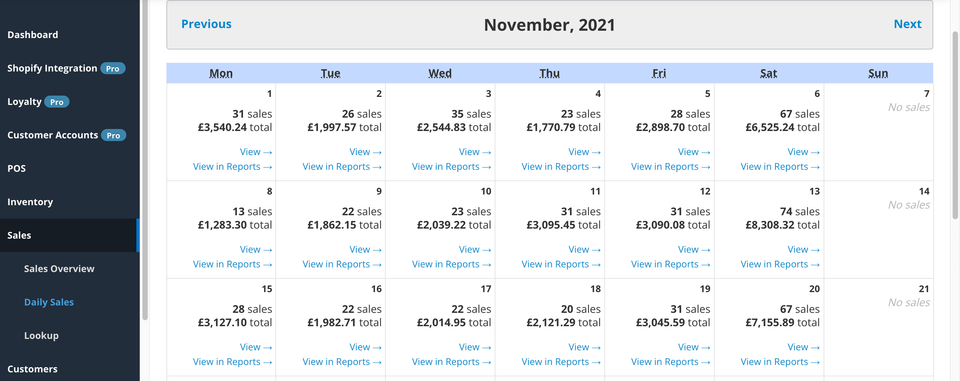
Sales Tab Overview
The default view for Sales data features a simple tally of that day’s total number of sales, transaction totals and web orders for all locations.
Viewing Daily Sales
Daily sales are reported in a calendar view offering simple access to both current and historical sales data. There are two views you can have of each day's sales.
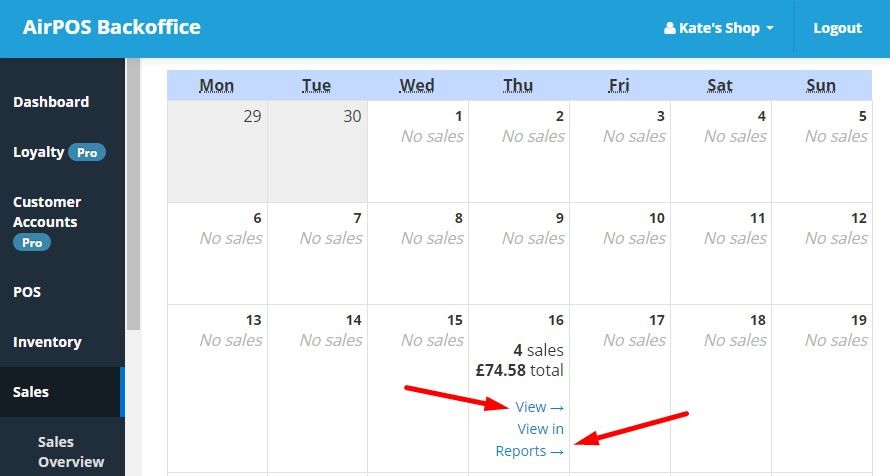
Clicking "View" allows you to examine sales in detail for that day, including Z reads, cash/card breakdowns and details of each transaction including device used and which employee processed the sale as well as voids or discounts applied to each transaction.
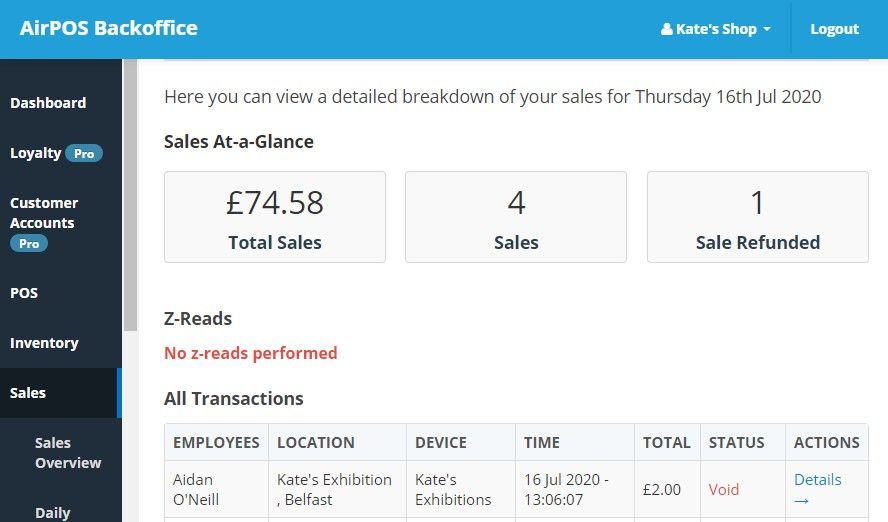
Clicking "View in Reports" allows you to view that days sales in our reporting suite, giving you an overview of your best-selling items, total revenue and gross margin on the day in question.
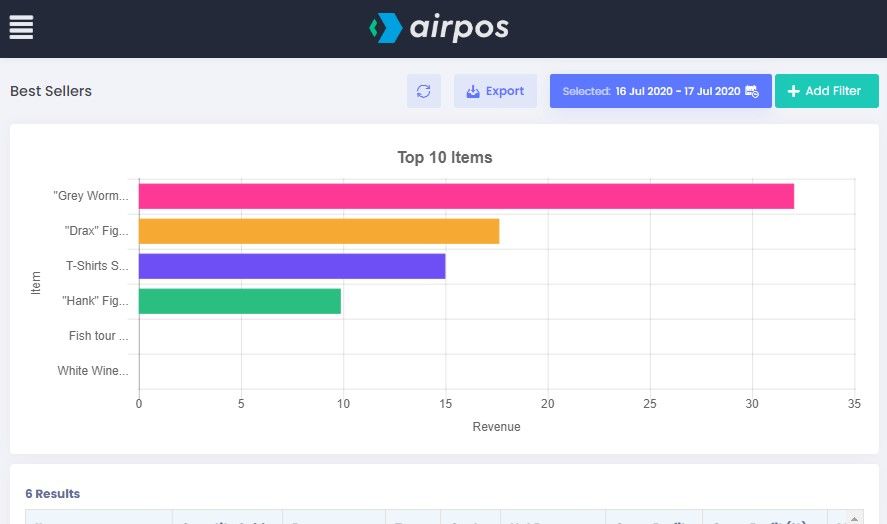
NOTE: Real-time sales reporting is only enabled if an internet connection is maintained at the point-of-sale terminals operating the AirPOS app. If the AirPOS app is in offline mode sales will only be reconciled to the back office when an internet connection is re-established. However that days sales will remain available inside the AirPOS app.
Exporting Daily Sales Totals
A simple export facility is available for exporting daily sales totals and sales by line items from AirPOS for use in your accountancy package such as Quickbooks, Sage or other accounting software. To export daily sales simply navigate to the month you wish to export your sales for using the calendar view and Previous / Next buttons and then select the Export to CSV button beneath the calendar view to download your sales as a .CSV file useful in spreadsheet packages such as Excel.
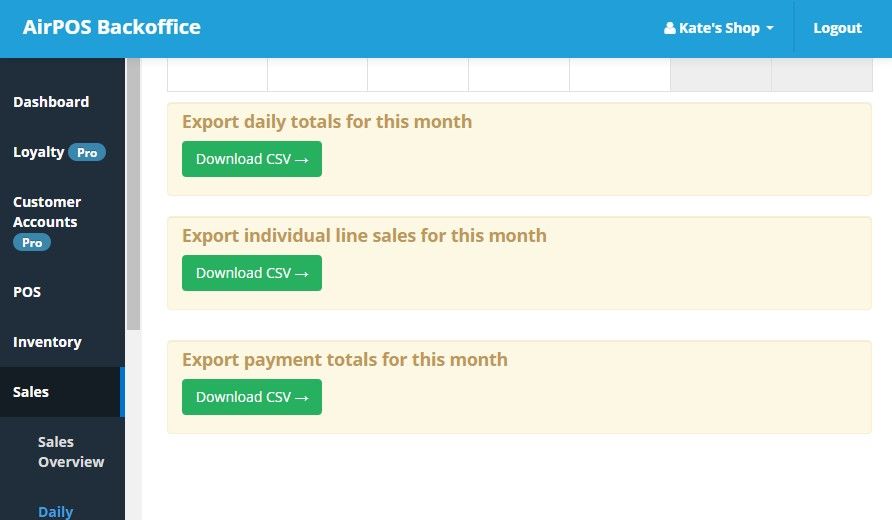
Clicking on "View" - Detailed Sales by Transaction & Z-Reads
By clicking on "View" from the calendar view, you will see your ‘Z’ reads with the opening and closing times of each of your devices for that date at the top of the screen as shown below:
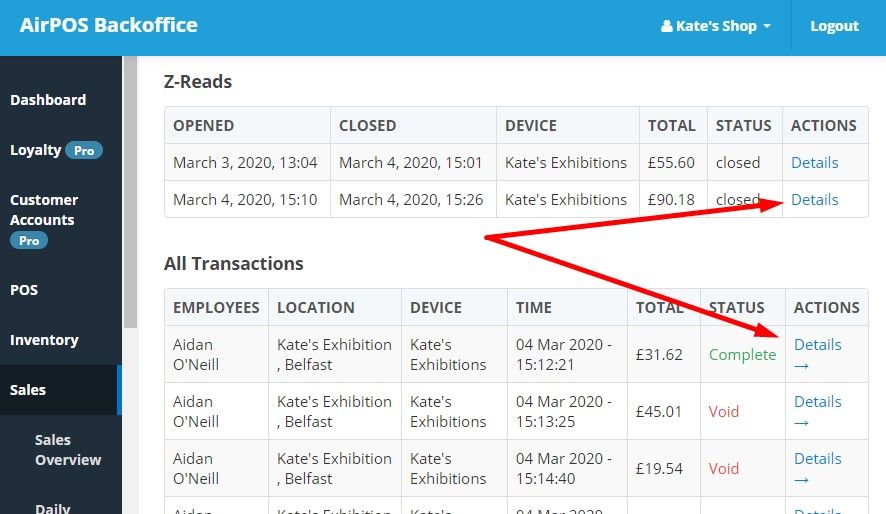
(For answers to commonly asked questions about ‘Z’ reads click here….)
By clicking on the details button beside each ‘Z’ read you can view the daily totals by tender type and the expected cash in the drawer (your takings plus the float) as seen below.
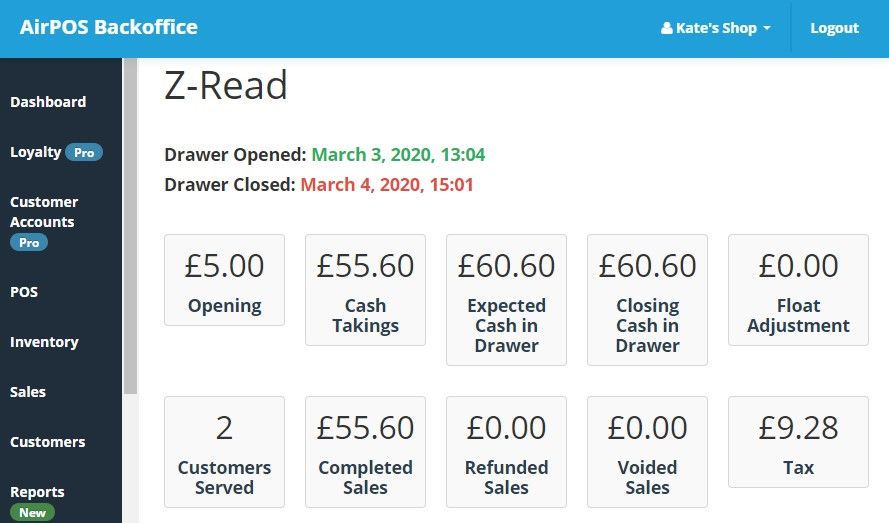
You will see also a list of every transaction made on that specific date, what employee processed the transaction, what location it was processed in and an array of other useful sales information including the time of the transaction and it’s status (Complete, refunded, Exchanged, Void or Parked).
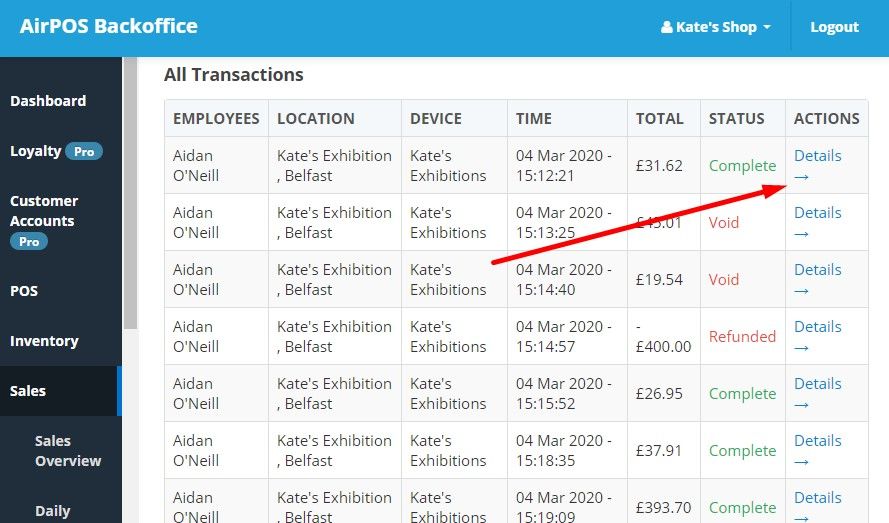
If you want more granular information on a specific transaction, clicking the ‘Details’ button beside each entry will then display all of the relevant sales information for that specific transaction, what items were sold as part of that transaction and how the transaction was tendered. This is where you’ll see any discounts you’ve made, any notes you may have added during the transaction and your customers name if you’ve assigned the transaction to a customer.
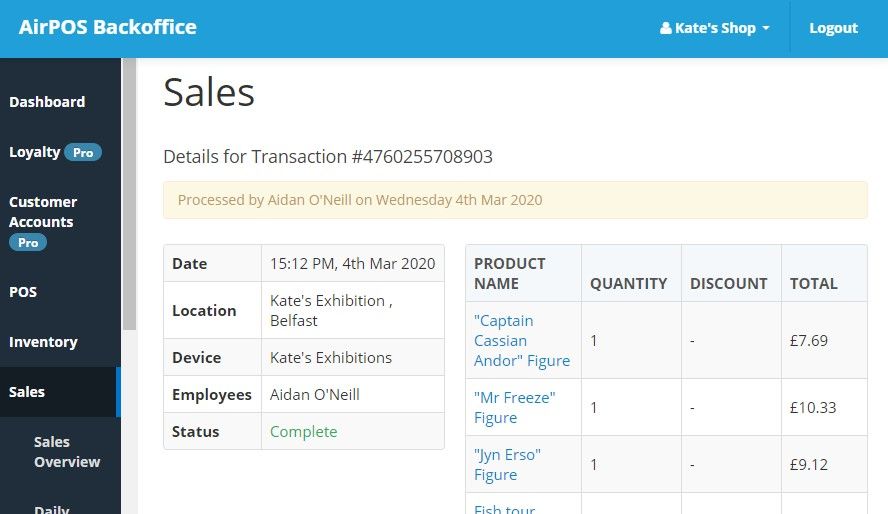
Clicking on "View in Reports" - Best selling items, compare categories, revenue totals and gross profit
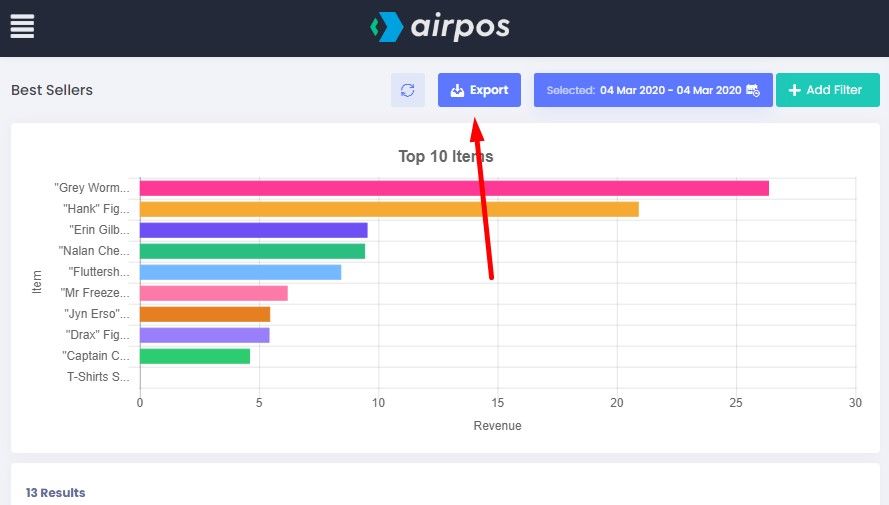
On the calendar view, if you click on "View in Reports" you'll be taken to that day's report in the AirPOS reporting suite. From here you can see a bar graph of your best selling items on that day by quantity sold, as well as the gross profit and margin on each item in a table below the bar chart. You can also export this data for use in a spreadsheet program by simply clicking the green 'Export Data' button.
For more on using this report, including adding filters to compare items, categories and other factors, take a look at our Introduction to Reporting video and article which is available here.
