When an update for the AirPOS application has been released you'll see a notification at the bottom of the screen. If you tap on that on the POS screen as shown below your screen will refresh.
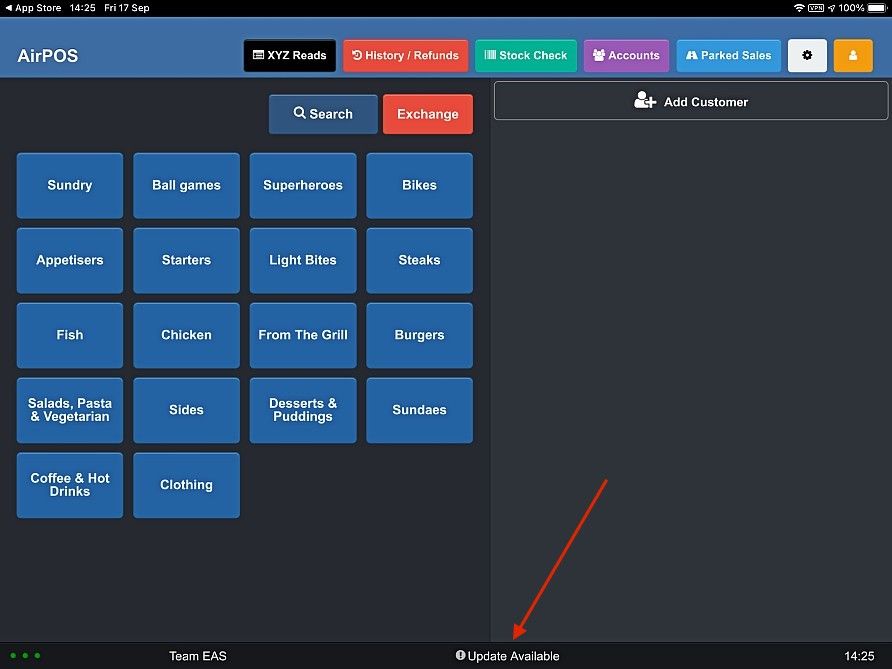
You'll see a button to install the Update. Tap on that as shown here.
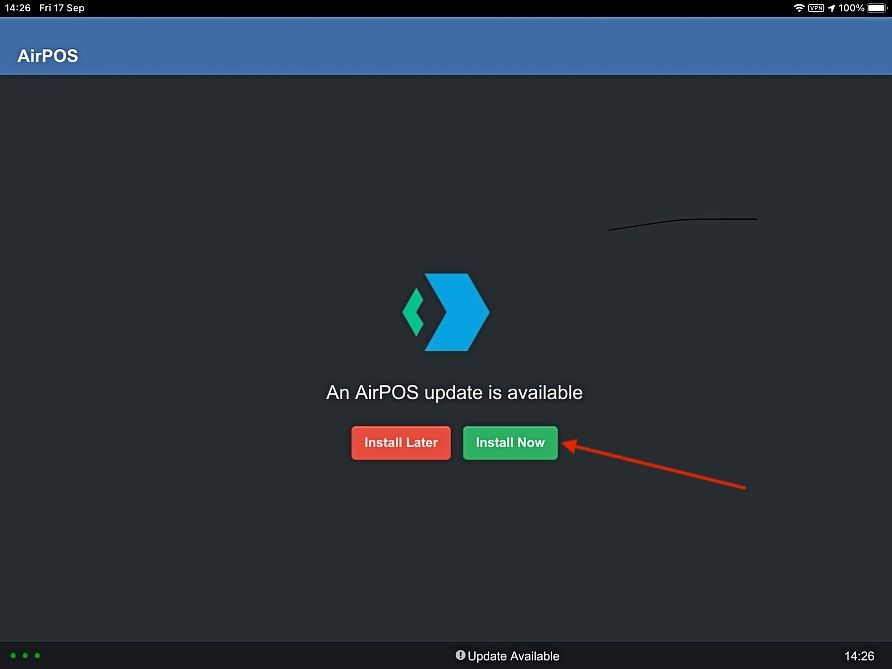
Your screen will refresh and inform you that the update is being applied.
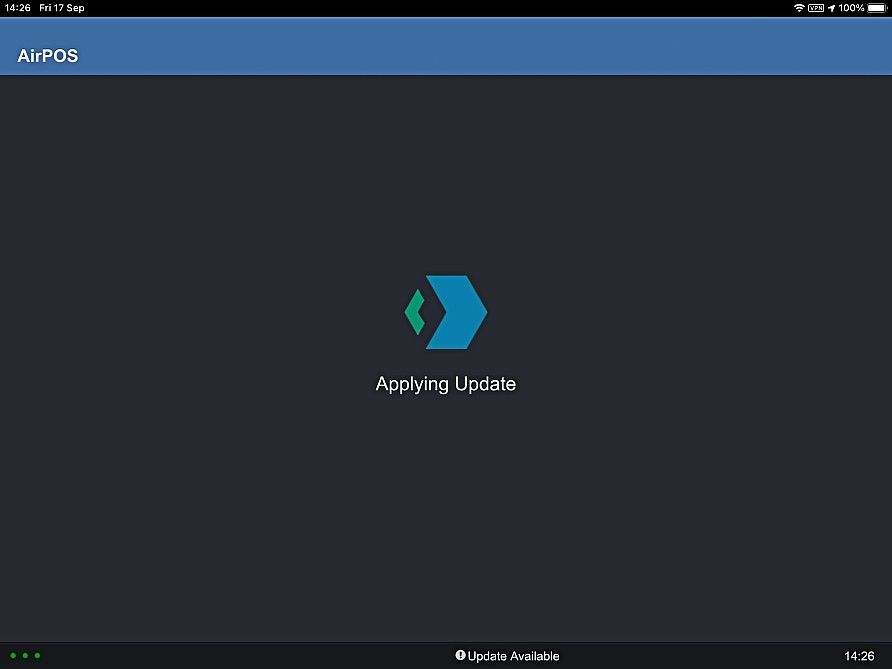
This will only take a few moments after which your POS will be setup as usual and you'll be back to the employee login screen.
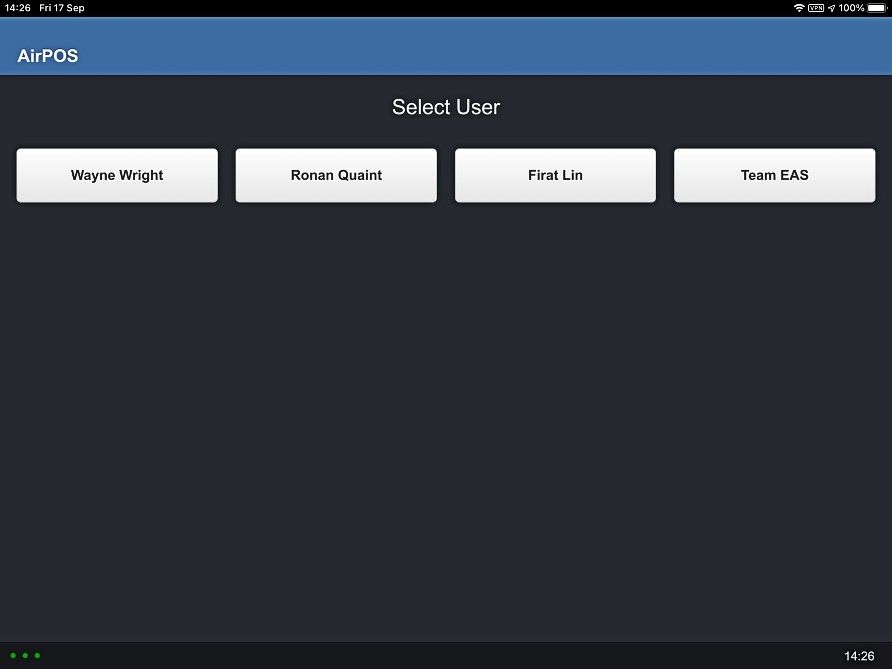
Updating AirPOS through the Apple app store
Keeping your AirPOS app up to date is a breeze with the Apple App Store. This straightforward process ensures you have the latest AirPOS version while also maintaining your device's update capabilities.
Step 1: Open Apple App Store
Locate the Apple App Store on your iOS device and tap to open it.
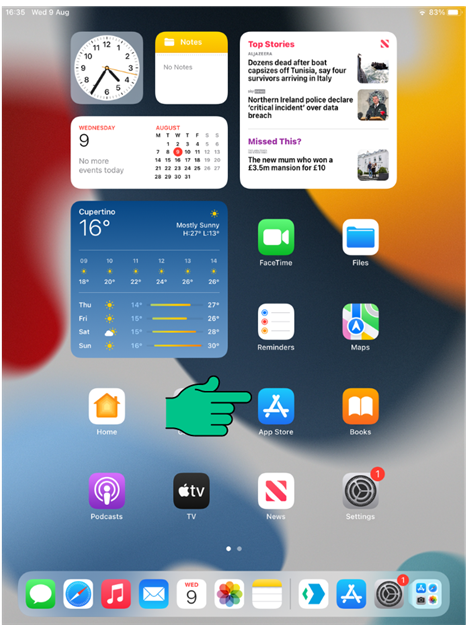
Step 2: Search for AirPOS
Use the search function at the bottom of the screen to search for "AirPOS".
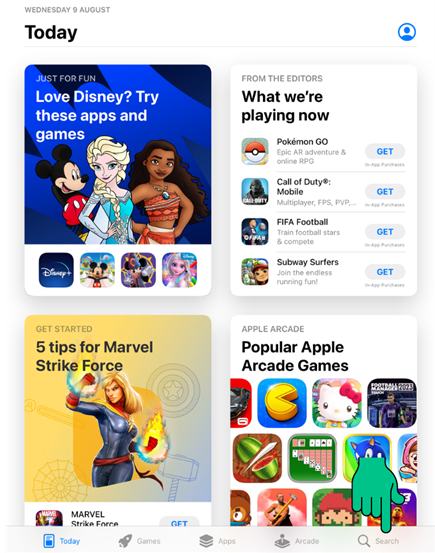
Step 3: Select AirPOS App
Tap on the AirPOS app from the search results to access its app page.
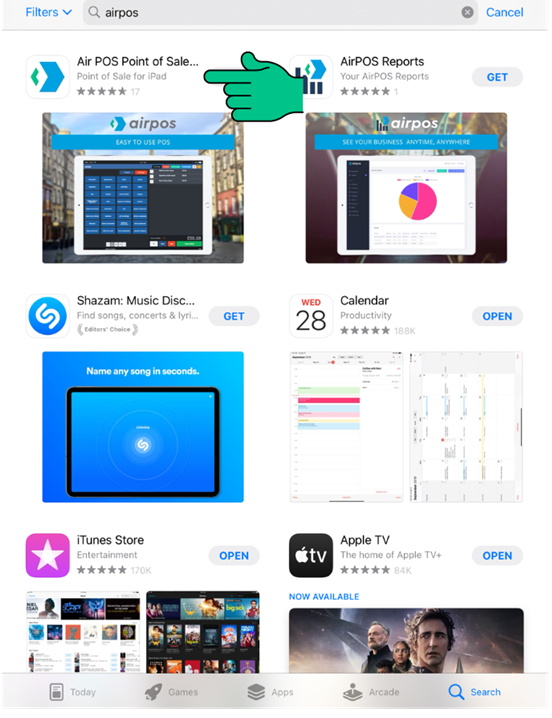
Step 4: Check for Updates
On the app page, you'll see if an update is available. If you see "Open", your app is already up to date. But if there's an update, you'll find an "Update" button instead. Tap "Update" to start the update process.
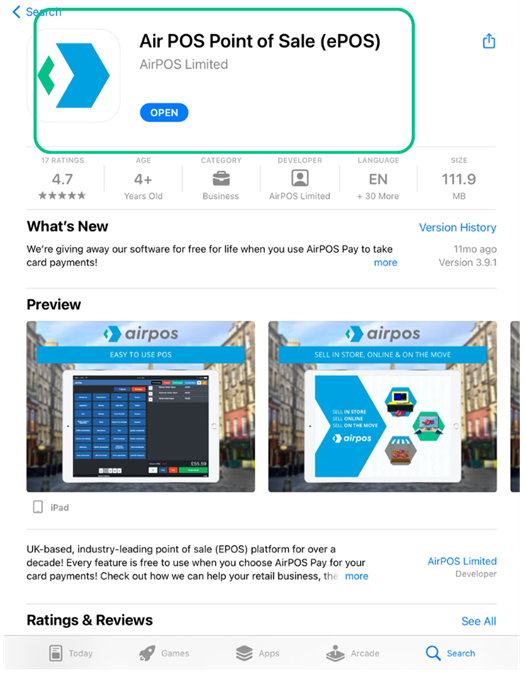
Step 5: Finished!
Congratulations! You've successfully updated your AirPOS app through the App Store. Now you're all set to enjoy enhanced performance and features.
Contact support
If you are expereincing issues with updating your app please get in contact with our support team who are always happy to help! You can reach our support chat by clicking on the small blue box located in the bottom right corner of your screen.
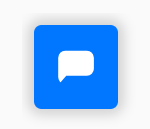
Alternatively, you can email us at Support@airpos.co.uk