How To Take Partial Payment for Sales on the POS Application.
On occasion you may wish to take a partial payment for goods allowing your customer to return at a later point to pay the balance and complete the transaction. To do this, when the cart is filled, tap on the blue 'Park' button at the bottom of the cart. A small popup will appear prompting you to optionally name the parked sale. You'll probably want to give it the name of your customer.
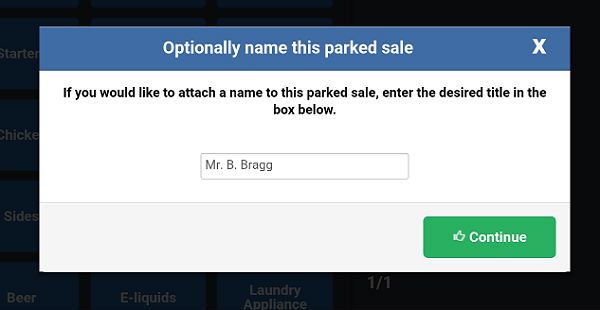
Press the continue button and the screen will clear. At the top of the screen tap on the 'Parked Sales' button and all your parked sales will be listed with the most recent at the top. Unpark the sale by pressing the 'Unpark' button beside it and it will appear again in the cart. Tap the tender button, select your tender type (cash, card etc.) and then tap on the 'Keypad' button as shown below.
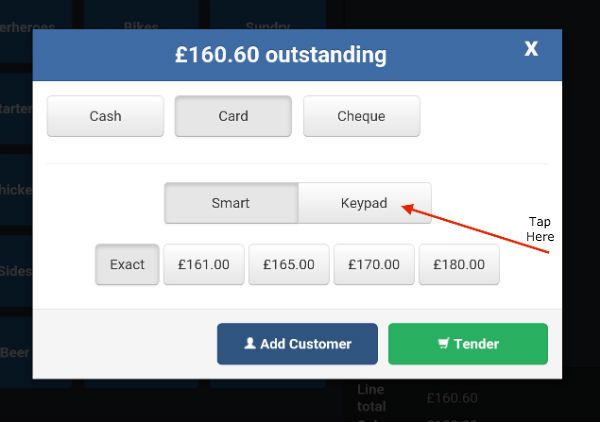
On the keypad tap in the amount that your customer wants to pay towards the transaction and tap tender as shown here.
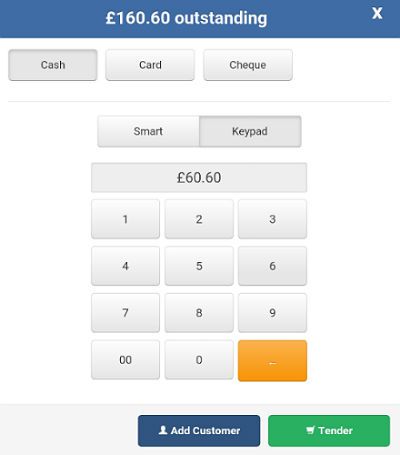
The popup will refresh and display the outstanding balance at the top of the popup like that below.
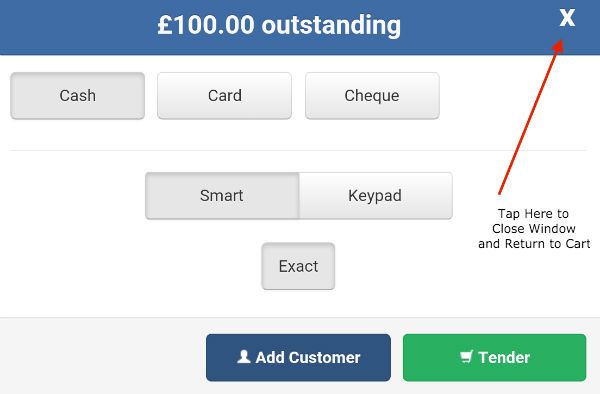
Press the 'X' at the top right of the popup window to close it and you'll be taken back to the cart. At this point tap the blue 'Park' button at the bottom of the cart again and you'll see a popup similar to that below to warn you that there is an outstanding balance.
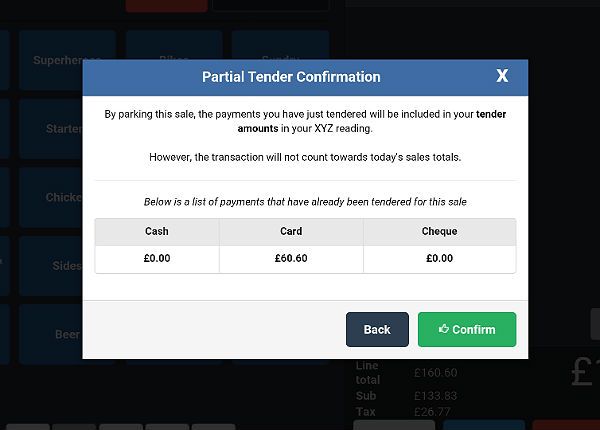
Just tap the 'Confirm' button to repark the sale. When your customer returns to pay the balance the transaction will be waiting to be unparked and completed.