How to discount individual items in the AirPOS POS App
Currently it is possible to discount individual items through the AirPOS POS app by both a set amount and also by percentage.
Discounting an Item by a Set Amount
To discount an item by a set amount in AirPOS please follow these steps:
- Add the item to your AirPOS POS cart by tapping on it in the catalogue or scanning a barcode
- Tap on the item in the cart, you will see a number of new buttons appear over the item price
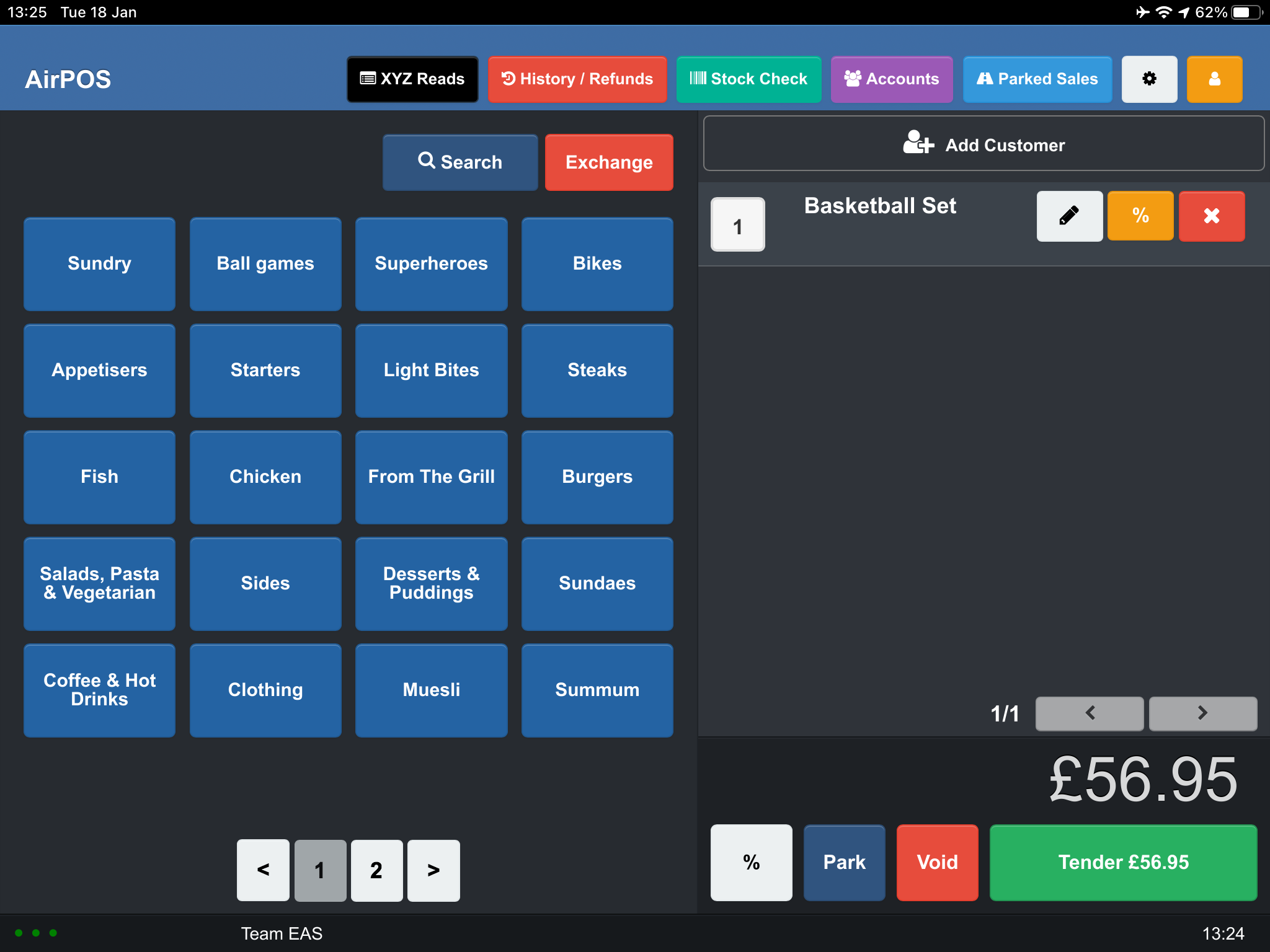
- Press the % button, a new dialogue box will appear
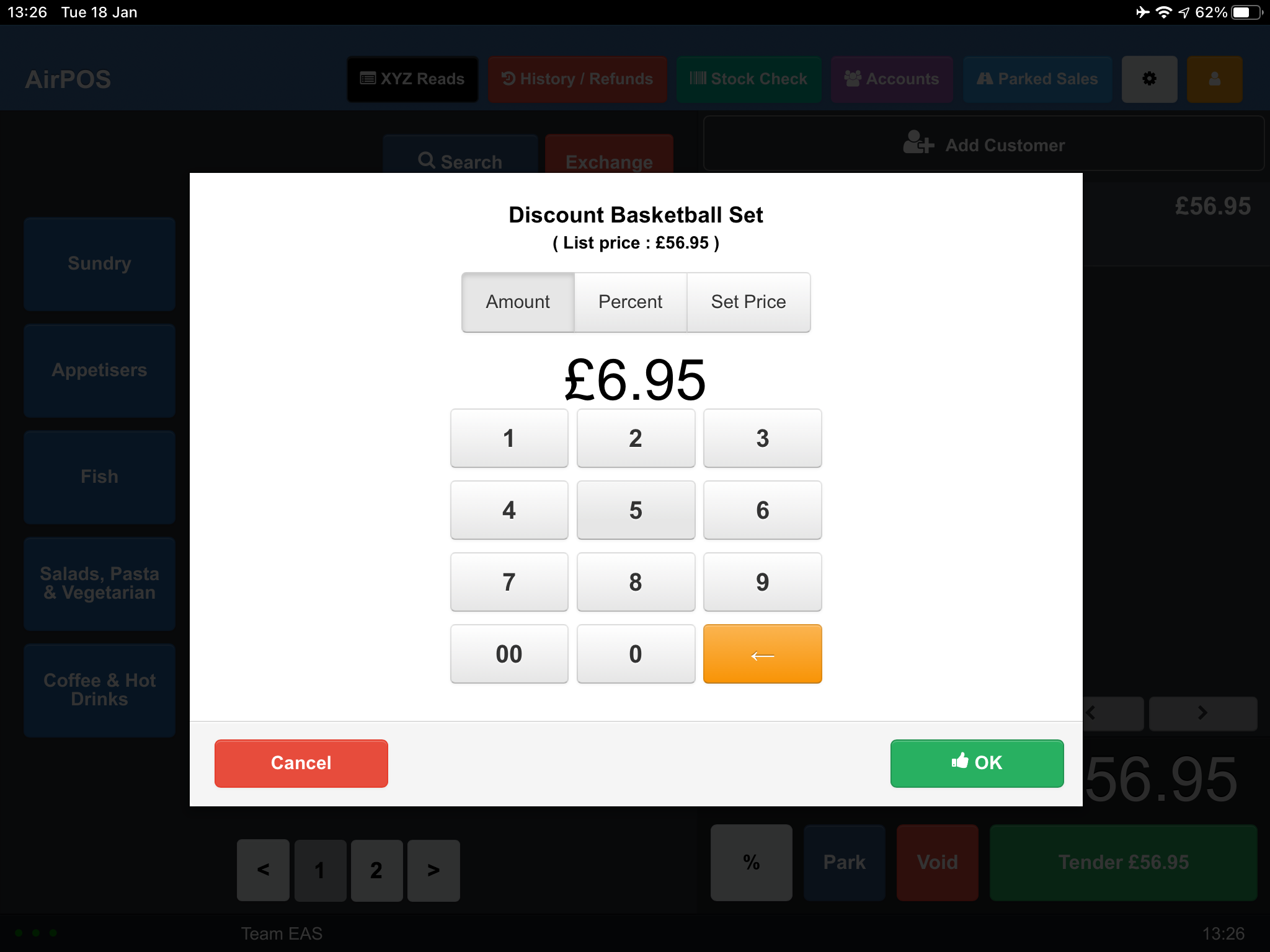
- Press the Amount button at the top of the keypad and type in the Set Amount you would like to discount the item by (eg £6.95)
- Lastly Press OK
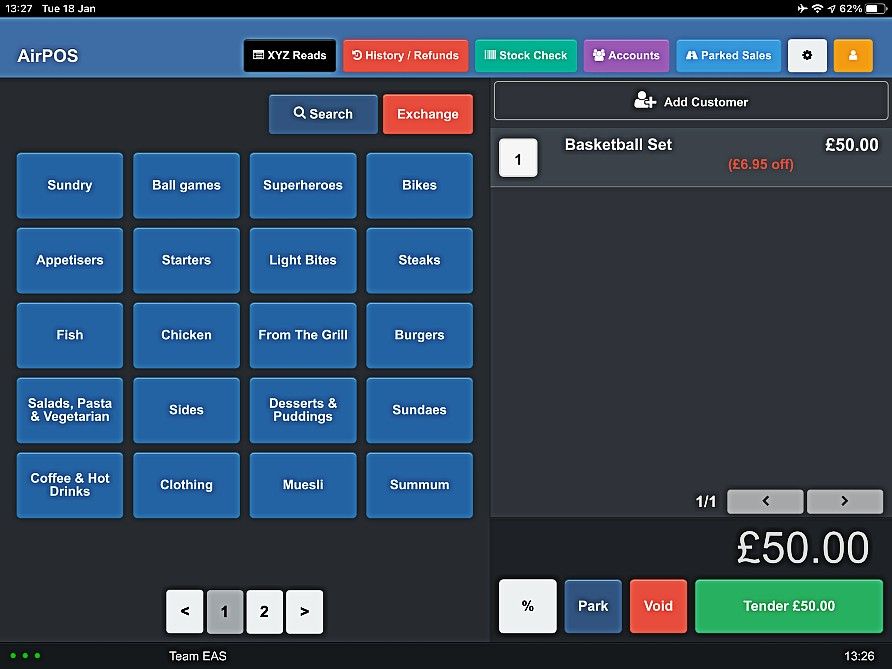
Discounting an Item by a Percentage (%)
To discount an item by a percentage in AirPOS please follow these steps:
- Add the item to your AirPOS POS cart by tapping on it in the catalogue or scanning a barcode
- Tap on the item in the cart, you will see a number of new buttons appear over the item price
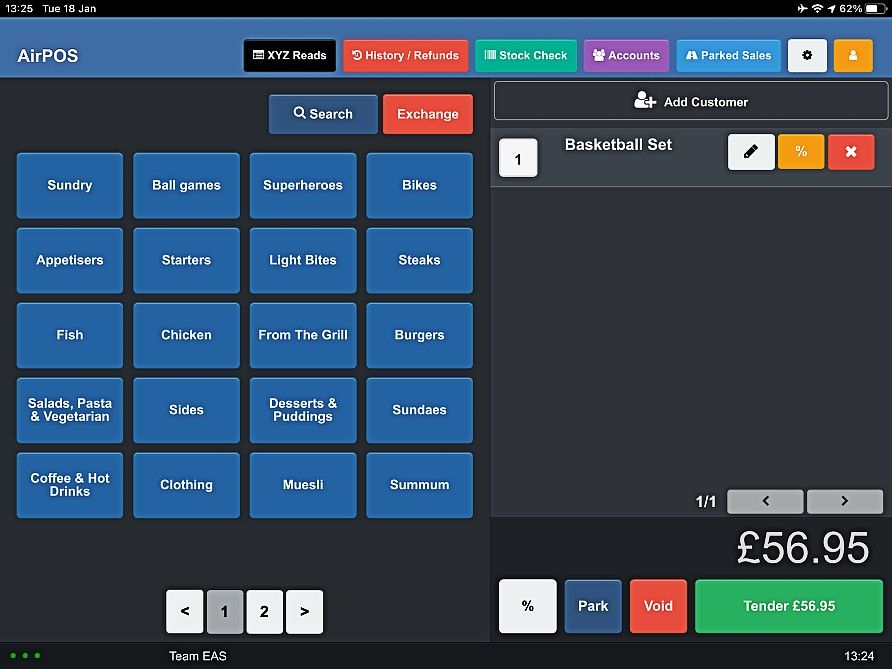
- Press the % button, a new dialogue box will appear
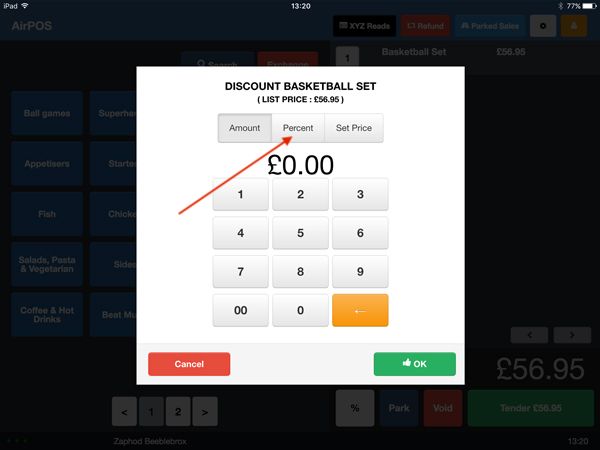
- Press the Percent button at the top of the keypad and type in the percentage amount you would like to discount the item by (eg 5%)
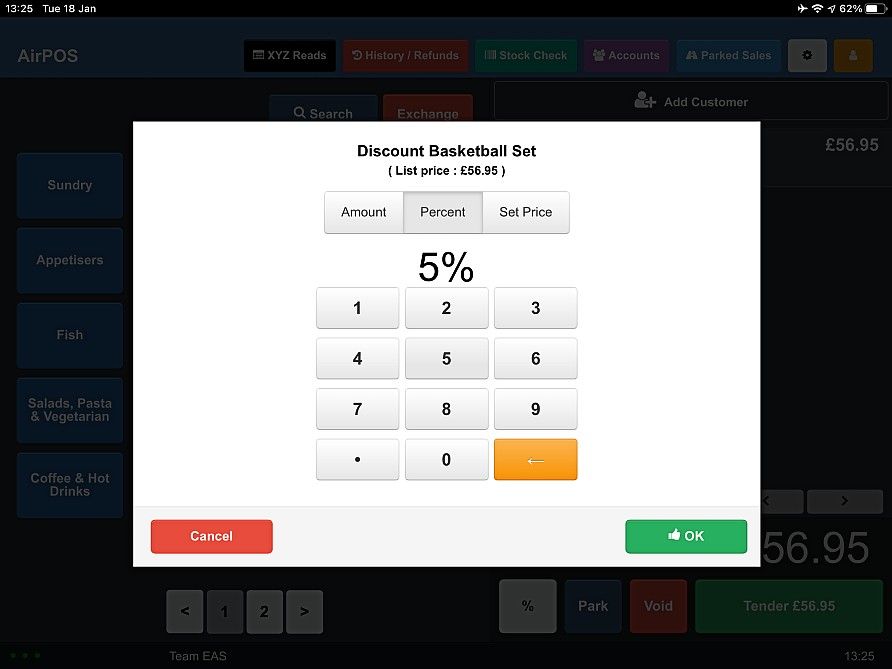
- Lastly Press OK to apply the discount to the item
Setting the Price of an Item
To override the price of an item in the AirPOS POS App
- Add the item to your AirPOS POS cart by tapping on it in the catalogue or scanning a barcode
- Tap on the item in the cart, you will see a number of new buttons appear over the item price
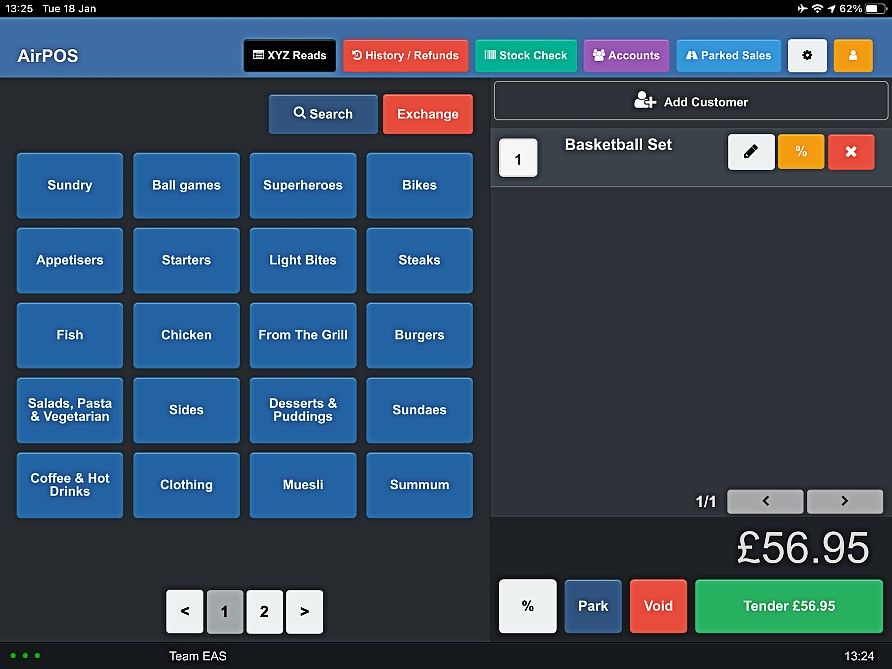
- Press the % button, a new dialogue box will appear
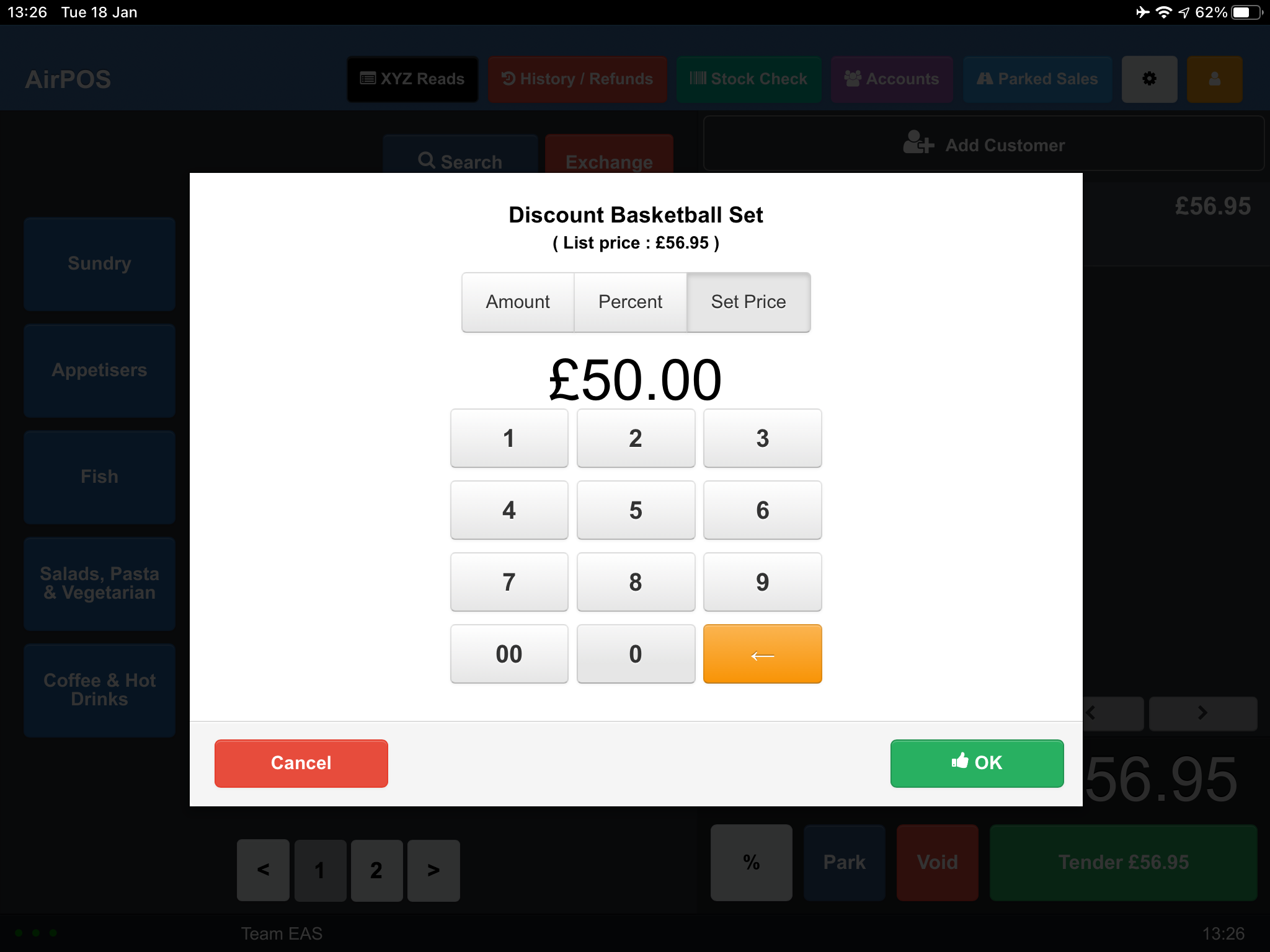
- Press the Set Price button at the top of the keypad and type in the price you would like the item to now be (eg £50.00)
- Lastly Press OK to set the item's price to the amount you entered.