Loyalty Rewards is a feature where your customers can earn redeemable points with every purchase they make. This is available with both the AirPOS Pro and AirPOS Pay versions of AirPOS. You can determine the rate at which points are awarded based on each customer's overall spend, these points can then be redeemed by the customer to discount future purchases.
When you go into the backoffice you'll see a number of option in the menu on the left hand side of the screen. The two options that we will be using for this article will be "Customer Accounts" and "Loyalty"
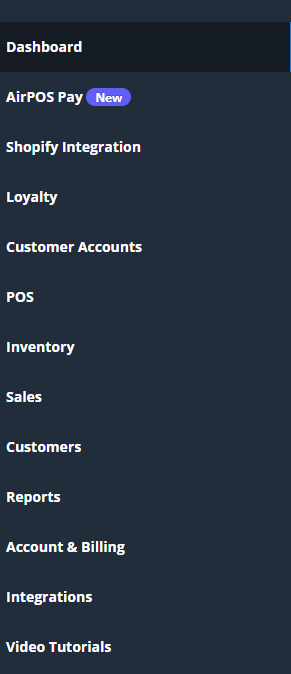
In order to use the Loyalty Points feature you will first have to ensure that your Backoffice is set up to use customer accounts. This is easy! Simply click on the "Customer accounts" option and ensure customer accounts are enabled.
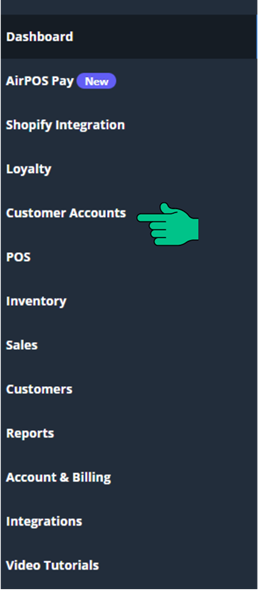
Important note
Do not turn this feature off once you have begun using customer accounts. This will remove all data stored in customer accounts including active sales and loyalty points
You'll next need to enable loyalty points to be awarded to your customers. To do that tap or click on 'Loyalty' from the left margin and you'll see a screen like that in the image below. You'll see at the top right of the screen a button to 'Enable Loyalty Scheme'. just move the slider to show 'Enabled'.
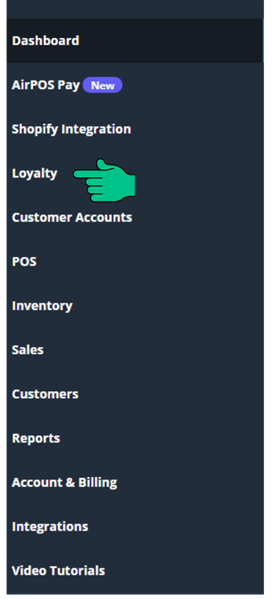
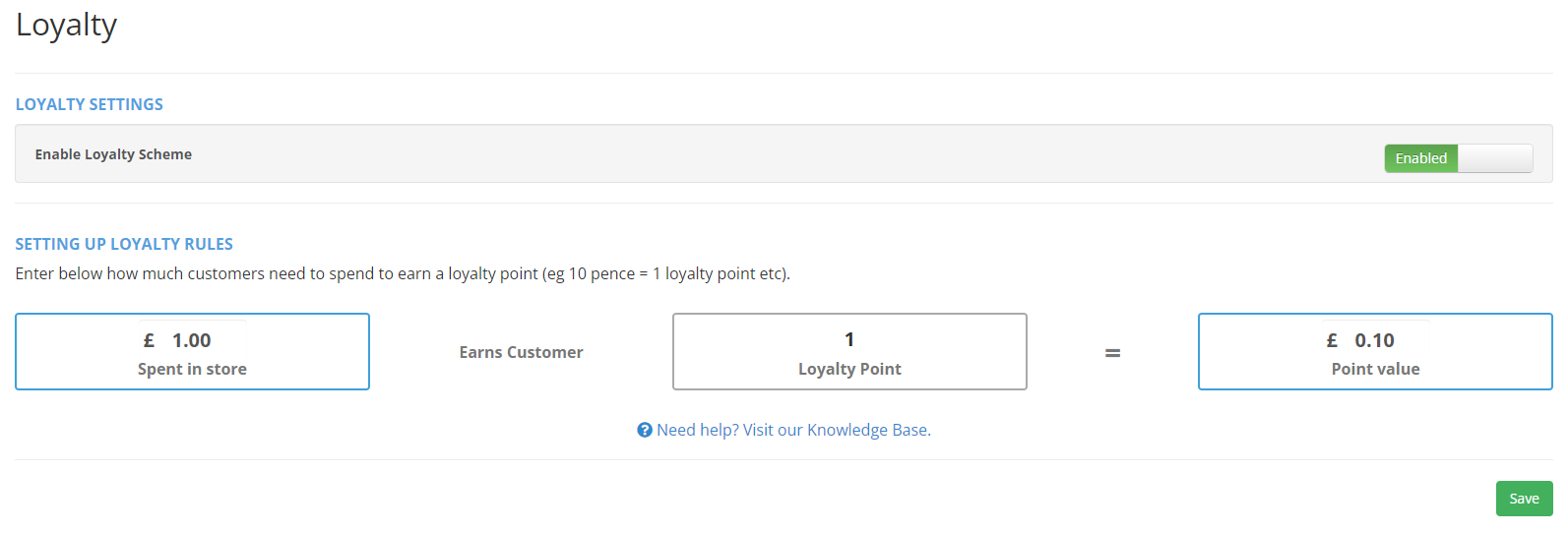
Once loyalty has been enabled for your account you can set the accrual rate for your customers to earn loyalty points. In the example below we have set the rate as £1.00 spent will earn 1 Loyalty point worth 10p.
*Note*: Changing the 'Point value' after customers have started accruing loyalty points will affect the value of their redeemable loyalty points. Please consider this when making changes to the 'Point value'.
To award points to a customer you'll need to add a customer to the transaction. You can do this by tapping on the 'Add Customer' button at the top of the screen on the POS or if you press the 'Tender' button you can add a customer in the tender screen.
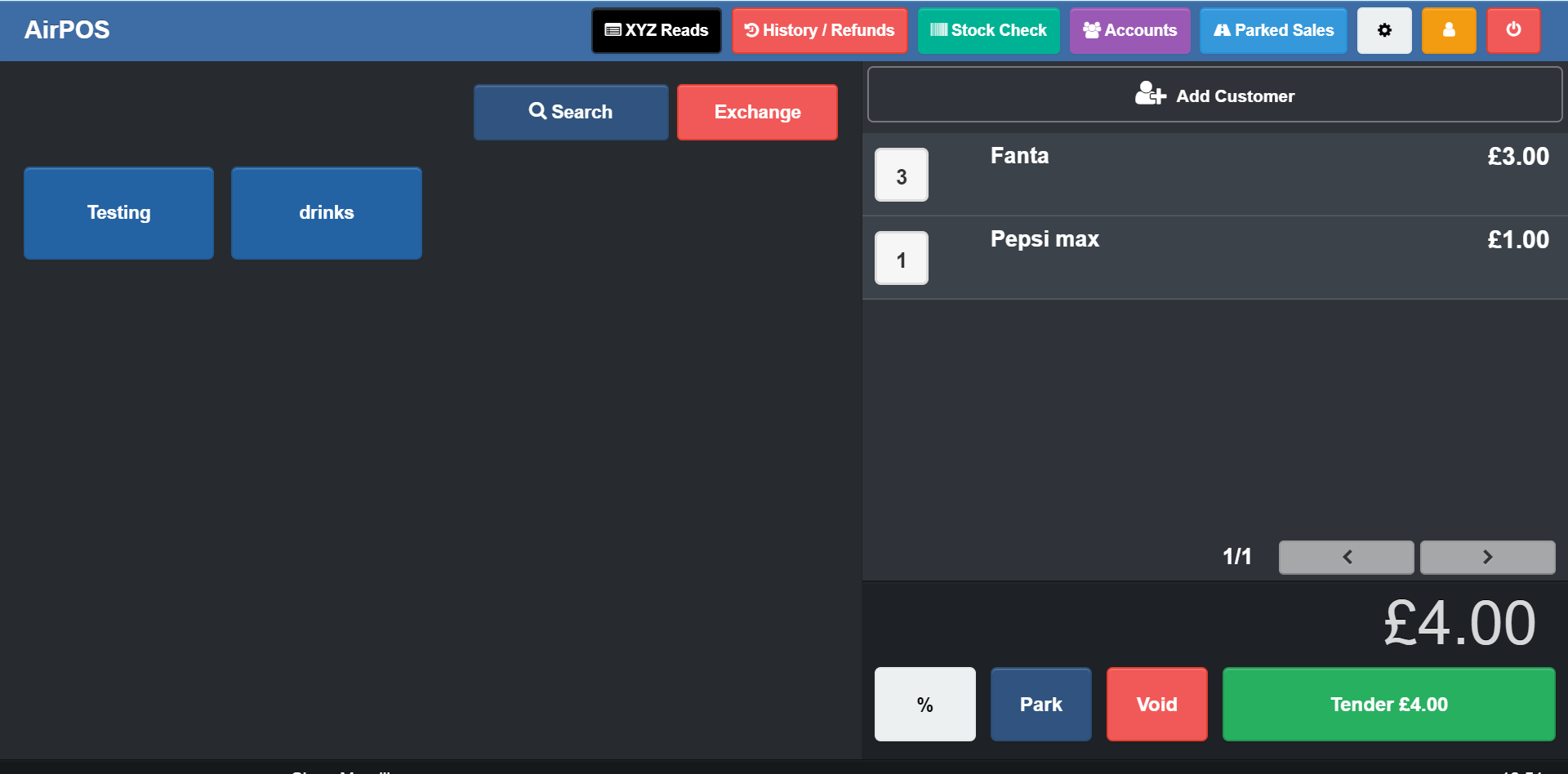
You can either search for an existing customer or create a new. We're going to attach an existing customer called to this transaction. The application will natively search as you type. When you see the customer's name tap on the 'Add to Sale' button to the right of it.
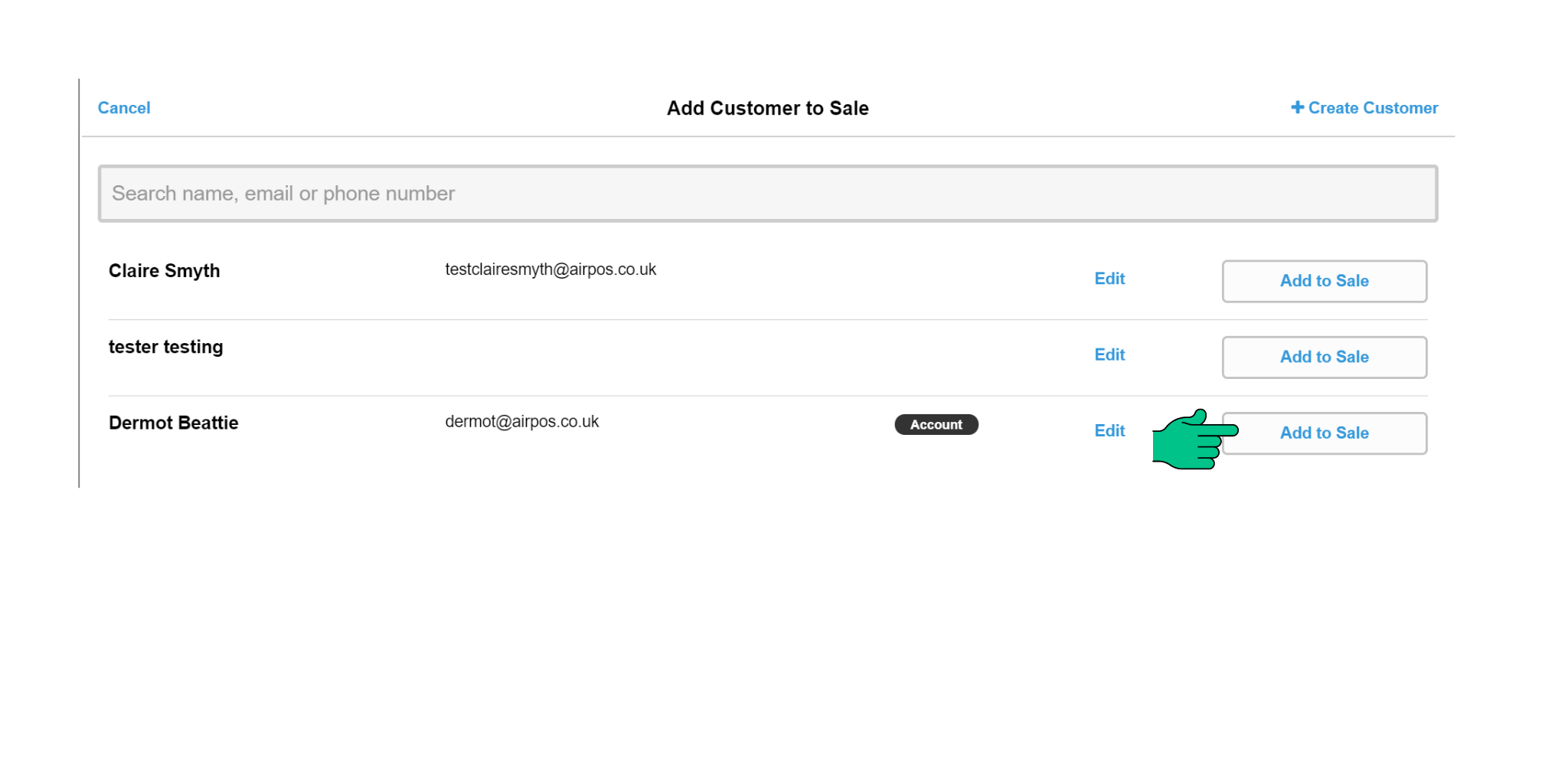
In the refreshed screen you can see at the top left the number and value of the points accrued. You can apply them to the current transaction or tender the transaction and accrue more points. In this instance we're just going to save the points. The transaction is for £4.00 which is worth 4 points.
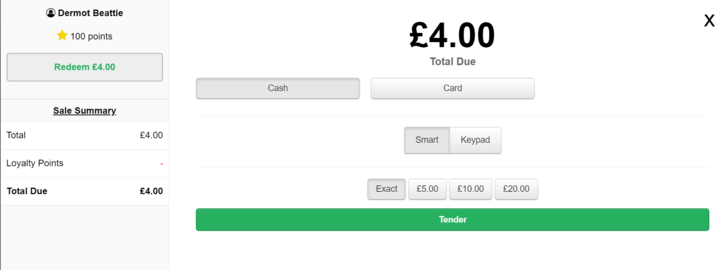
Select the tender type and press the tender button.
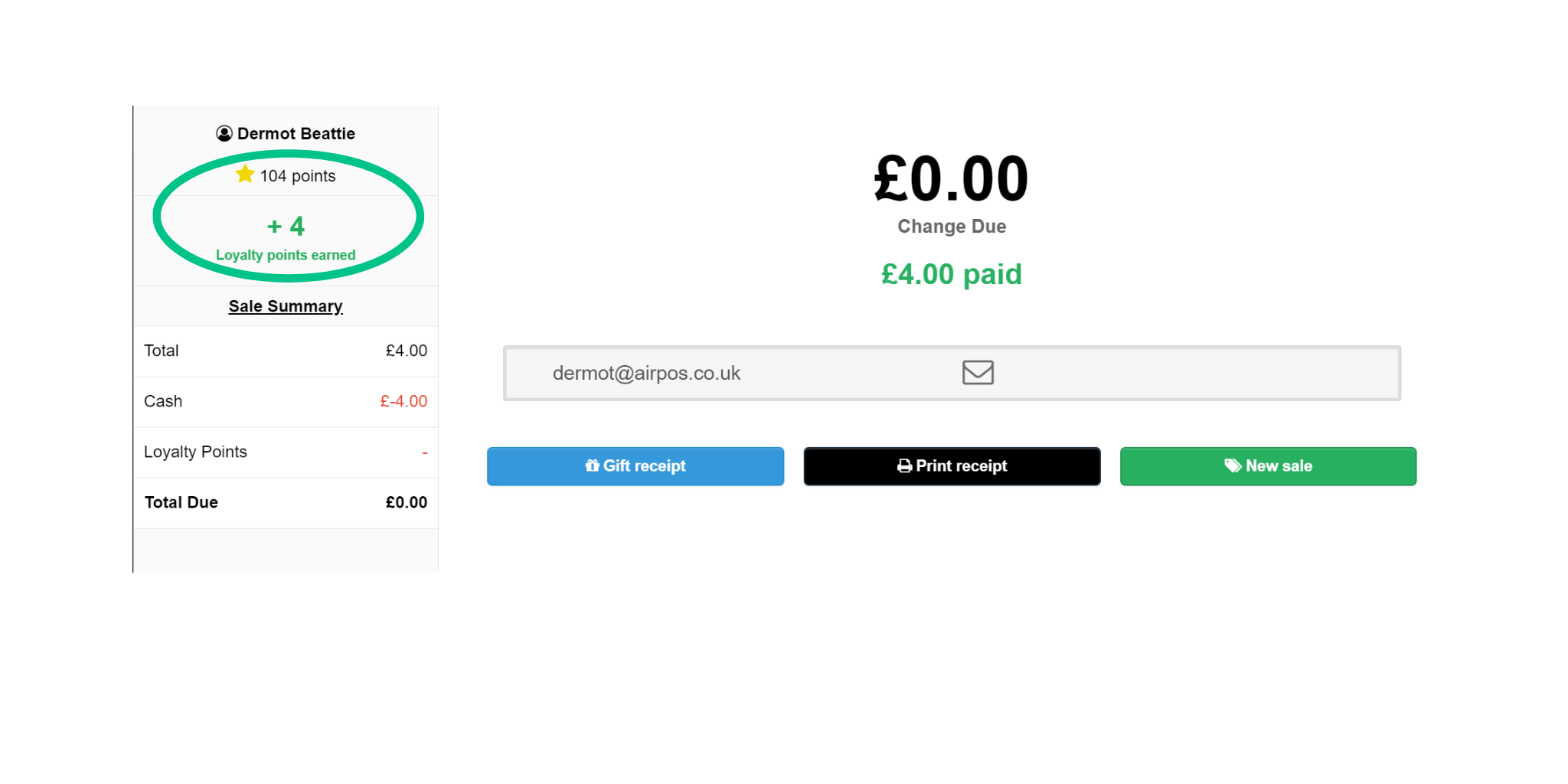
You can see at the top right that 4 loyalty points have been earned. When next that customer makes a purchase he can either redeem his points against his next purchase or accrue more points. To redeem their points attach the customer to the transaction as before and tap on the 'Redeem' button at the top left and the value of the customer's points to date, £ will be deducted from the amount due.
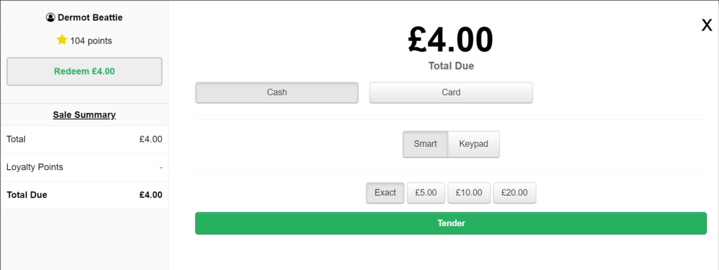
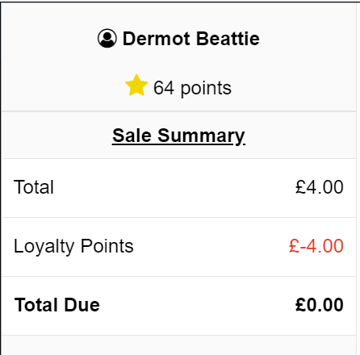
Select the tender type and complete the transaction.
A new customer can be added on the POS at the time of the transaction or can be added in the Backoffice. You can check the value of each customer's earned points by clicking or tapping on the customer's name under the 'Customers' tab in the backoffice. Points can be earned whether or not the customer has an account. When adding a new customer you'll notice that there's a new field for 'Customer ID'.
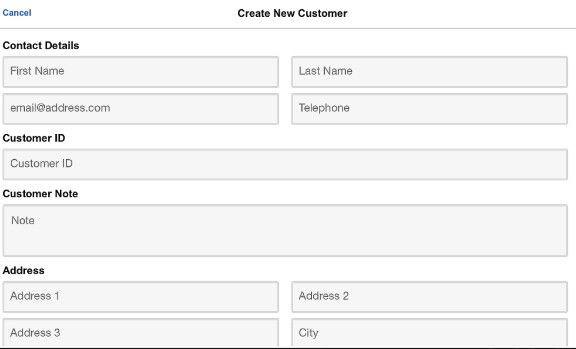
This is for a number which you can assign to each customer and use to quickly locate a customer in your database by scanning a card with a printed barcode on it that will correspond to the number of the 'Customer ID'. We don't actually generate the barcodes or create the cards. You would need to arrange that yourself but you can literally assign a number to each of your customers and have a barcode generated to represent that number which you could then use with a card.
There are a number of free online barcode generators available.
https://barcode.tec-it.com/en/EAN13
https://www.barcodesinc.com/generator/index.php
http://barcode.tec-it.com/en
Notes:
- This is a POS feature only, loyalty points can't be earned or redeemed on AirPOS webstores
- Loyalty points earned by customers will be rounded down, eg. if 1 loyalty point is earned for every £1.00 spent, a customer making an overall purchase of £3.90 will earn 3 loyalty points
- Loyalty points redeemed by customers will be rounded up, eg. if 1 loyalty point redeemed is worth a value of £1.00 a purchase of £9.99 will require the redemption of 10 loyalty points to be paid off entirely via loyalty points
- Your customers cannot redeem their loyalty points against outstanding balances on account
- Refunds on purchases made or discounted using loyalty points will not refund the loyalty points to the customer
- Turning the loyalty feature off will disable your customers ability to collect and redeem loyalty points, turning the feature back on again will result in all your customers regaining the existing loyalty points they had previously accrued before the feature was switched off