WisePad 3 and WisePOS E - Why will my device not charge?
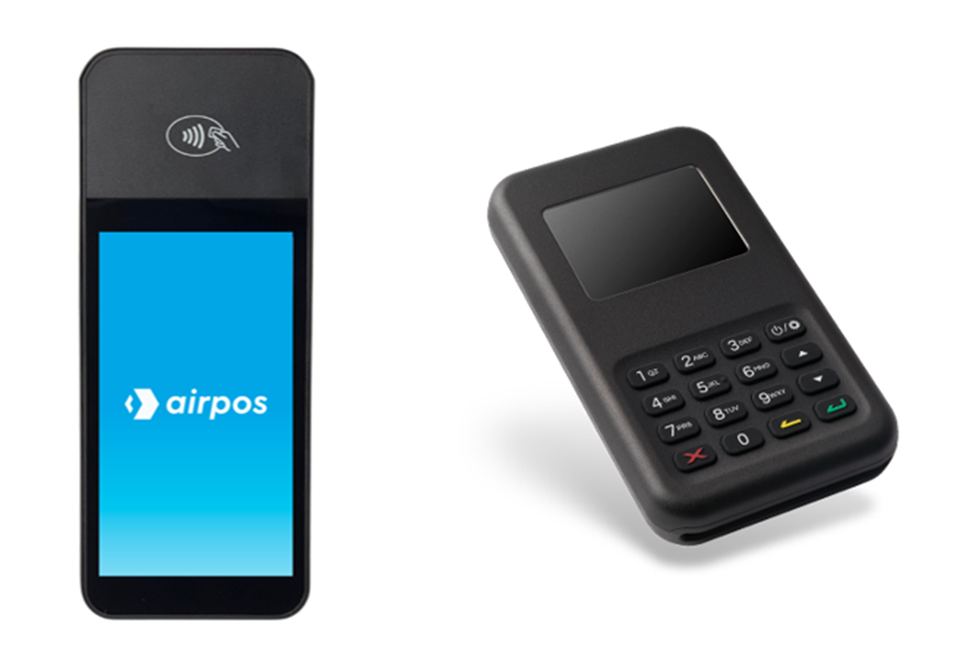
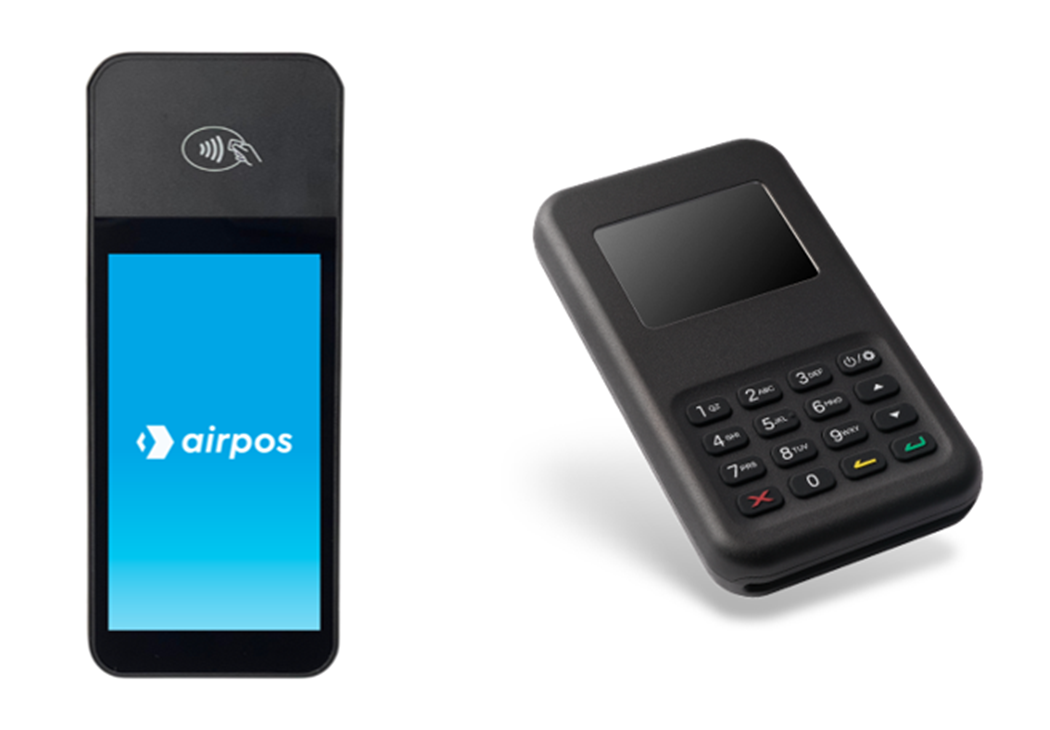
Experiencing charging issues with your WisePad 3, or WisePOS E (With optional charging/ethernet dock)? No worries, we're here to help! In this comprehensive troubleshooting guide, we'll walk you through friendly and instructive steps to resolve charging problems for all three devices. Whether you're using the WisePOS E card reader with the optional charging and ethernet connecting dock or the portable WisePad 3,, these tips will get your devices charged up and ready for smooth transactions in no time.
Note - The WisePOS E dock is an optional attachment for your WisePOS E and allows the device to be connected to your network through an ethernet cable. This allows for a more secure and reliable connection than you would normally get through using WIFI. To learn more about the dock please visit the link below which explains the set up process of the WisePOS E and it's features, including the charging dock.
https://help.airpointofsale.com/setting-up-the-bbpos/

Troubleshooting Steps:
1. Check the Power Source:
Ensure that the power adapter or USB cable is securely plugged into a functioning power outlet. Try using different power outlets to rule out any issues with the power source.
2. Inspect the Charging Cable and Dock:
Examine the charging cable and WisePOS E dock for visible damage or wear. Replace the cable or dock if you notice any frayed wires or bent connectors.
3. Clean the Charging Port:
Dust or debris in the charging port can hinder proper charging. Gently clean the charging port on the device and the dock using compressed air or a soft brush.
4. Reboot the Device:
Perform a soft reboot by turning off the device, and then turning it back on. This can resolve charging-related issues caused by temporary software glitches.
5. Update Firmware:
Check for any firmware updates available for your device. Apply the latest updates to address potential charging-related software issues.
6. Reach Out to Support:
If the issue persists, don't hesitate to contact us. You can reach our support chat by clicking on the small blue box located in the bottom left corner of your screen.
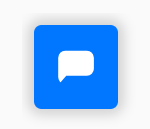
Alternatively, you can email us at Support@airpos.co.uk
