If you're facing any problems with your AirPOS App not working properly, it's a good idea to check the permissions it has on your device. This is an easy and quick solution that can help fix the issue. Here are simple, step-by-step directions for managing your app permissions on both Android and iOS devices.
Android
- Open the settings on your android device.
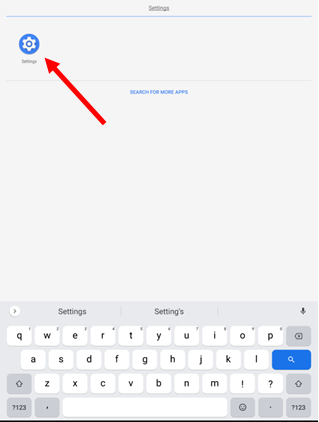
- Once your settings menu has been opened open your 'Apps & Notifications' which you can see circled below.
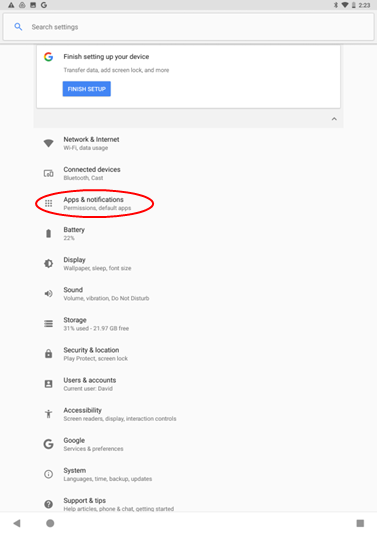
- Tap on the AirPOS application.
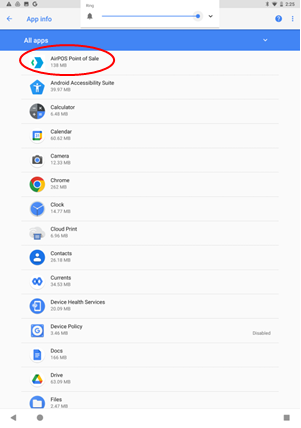
- Once opened you will then need to tap on the 'Permissions' which will bring you to the page you require.
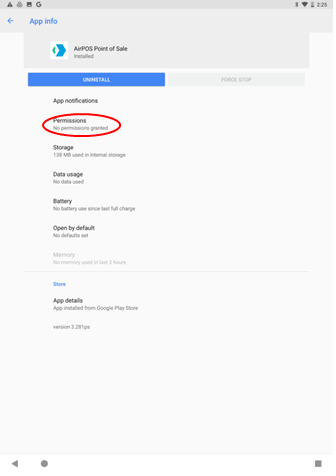
- On this page you will see all the permissions that an app may require. For AirPOS to work correctly on your device we require that your location permission is turned on, other wise it may lead to the crashes that some customers have been experiencing.
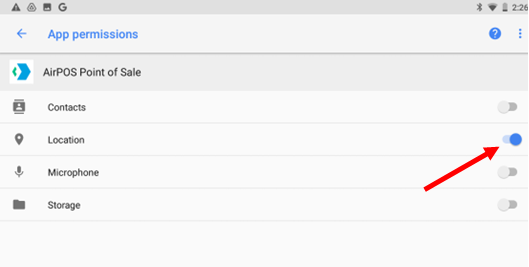
- Restart AirPOS
Once you open the AirPOS application again you should no longer be experiencing any issues like you were previously however if this is not the case and the crashing still occurs on your android device please get in contact with AirPOS support.
IOS
- Open your Settings App on your iPad
- Navigate to the Privacy Tab
- Within Privacy, Tap on Location Services
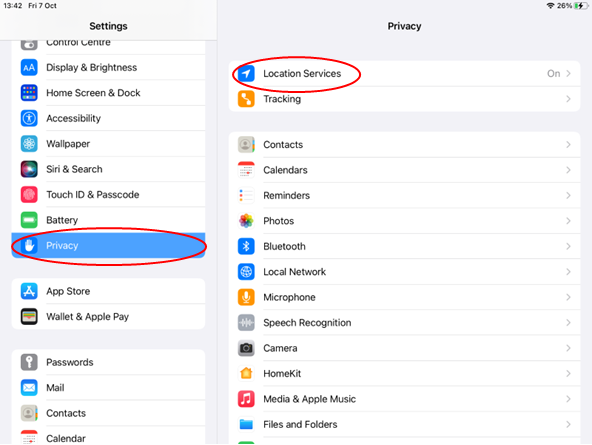
- Find the AirPOS app and tap into it
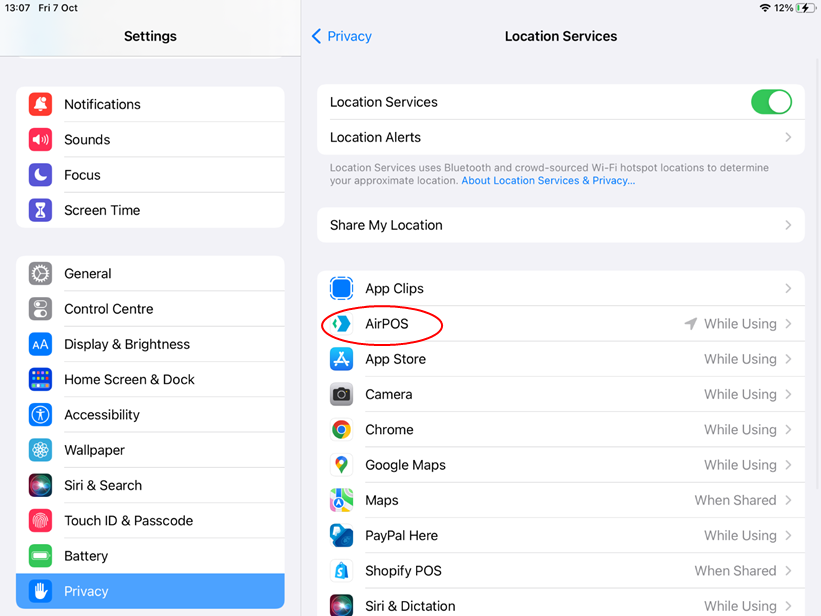
- Choose the option "While Using the App"
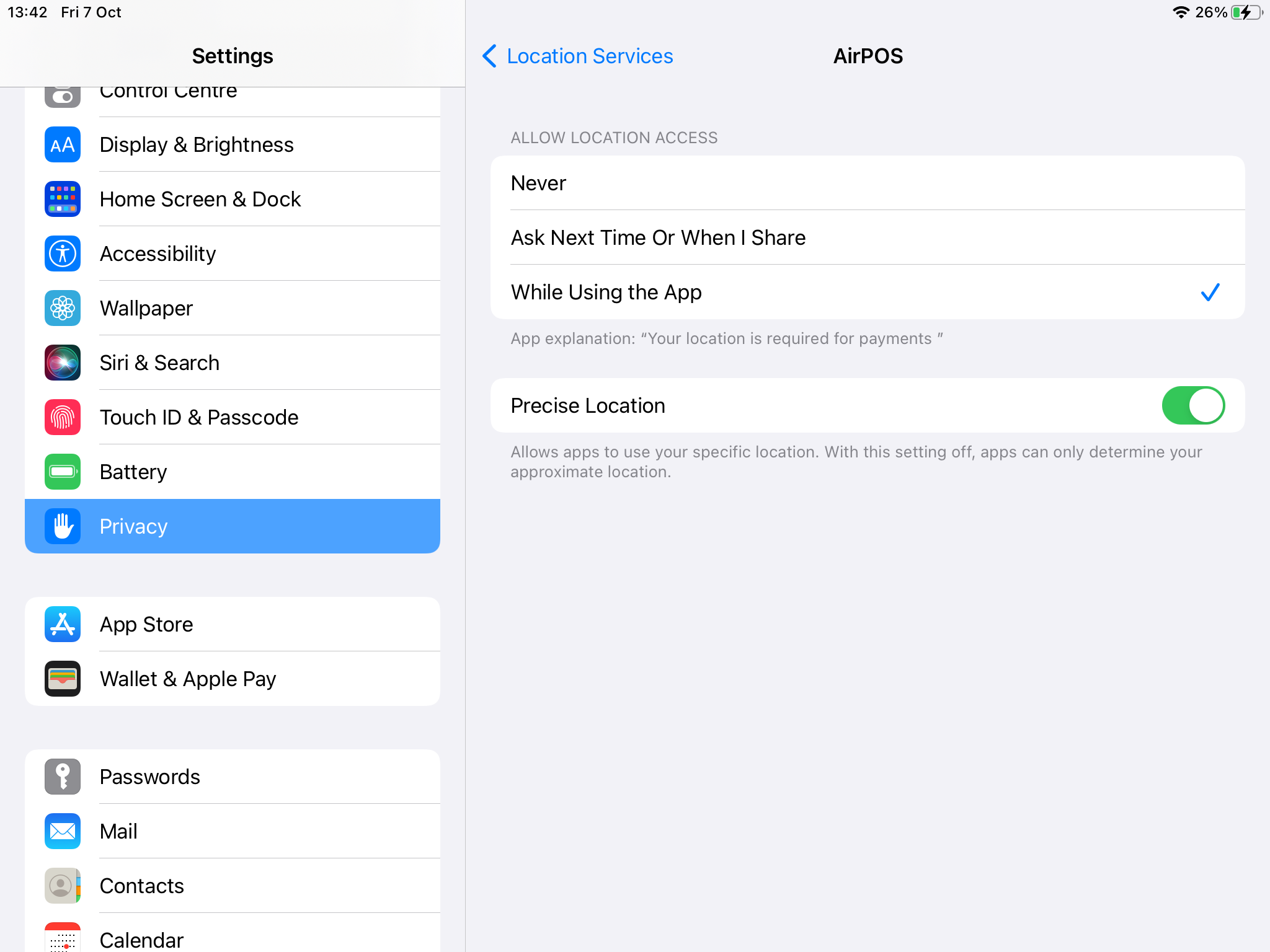
- Restart AirPOS
Once you open the AirPOS application again you should no longer be experiencing any issues like you were previously however if this is not the case and the crashing still occurs on your android device please get in contact with AirPOS support.
How to contact support
You can reach our support chat by clicking on the small blue box located in the bottom left corner of your screen.
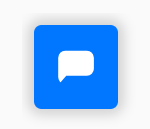
Alternatively, you can email us at Support@airpos.co.uk