How to Update the Stock of Multiple Items or do a Stock Take on the Backoffice

We know inputting stock levels for multiple items can be a real pain so we’ve created a tool to make this a much simpler and more seamless process. As merchandise arrives in, you can import a .csv file, scan a barcode or search your inventory and input multiple stock levels in one go.
After you have selected the location to adjust stock in, you will see the following screen:
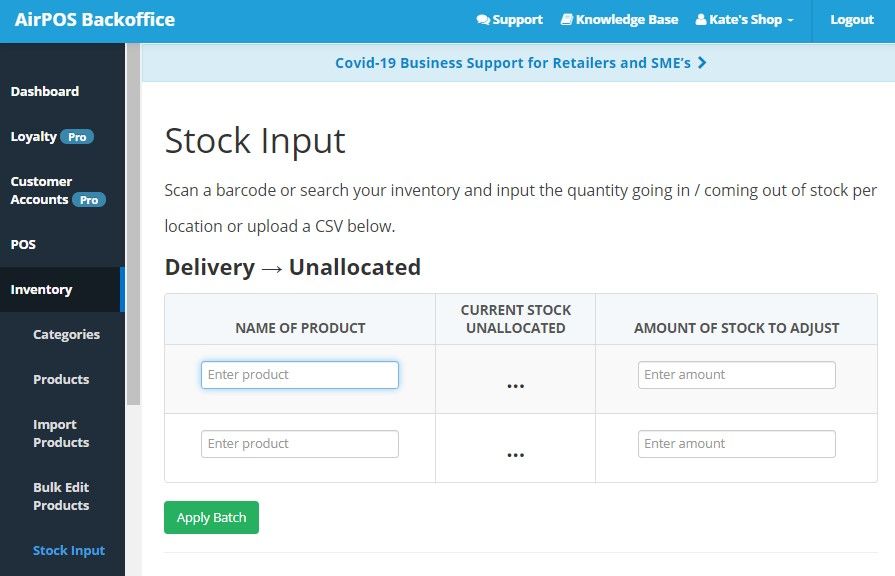
From here, you can scan a barcode, search your inventory and input the quantity going in / coming out of stock.
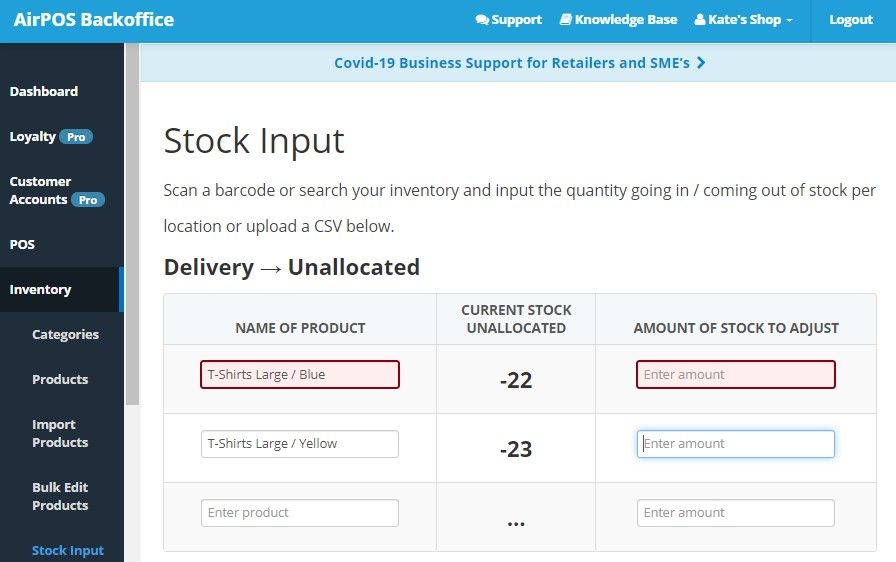
Once you have completed the stock adjustment, you then click the ‘Apply Batch’ button. The stock adjustment will then be processed and once complete, it will appear in the ‘Previous Stock Inputs’ section where it can be viewed in detail as shown in the next two screen shots below;
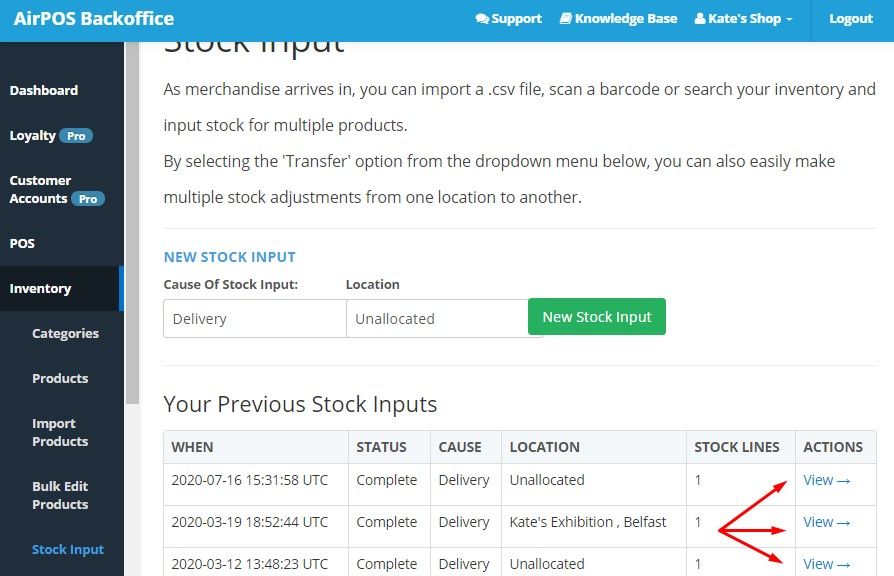
In more granular detail.
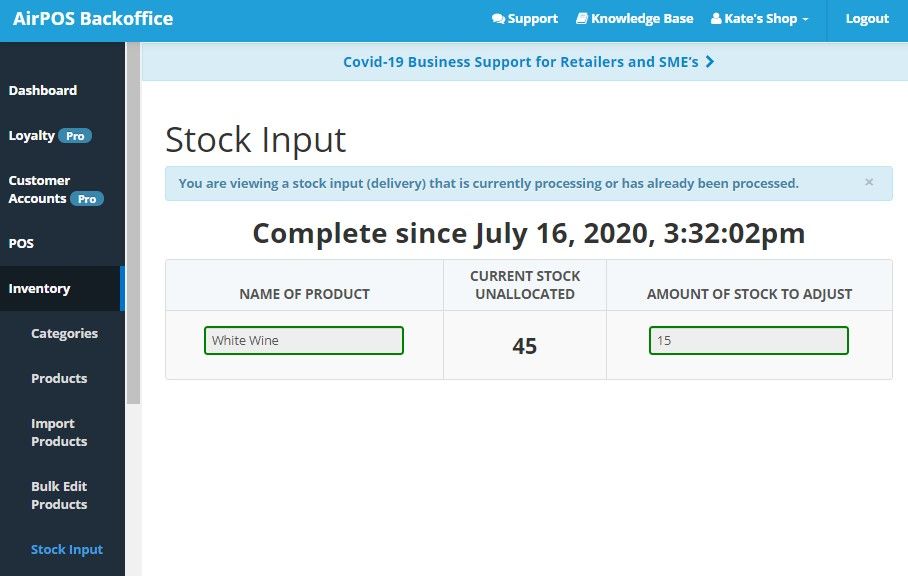
You can also upload stock quantities in bulk using our .CSV template which you can download at the bottom of the stock input screen.
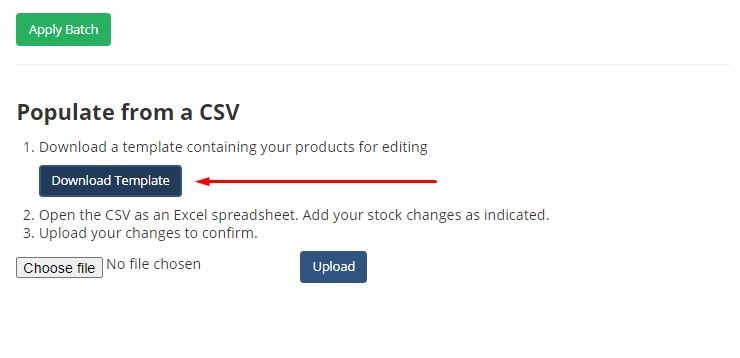
The template, when opened in a spreadsheet has six columns. The first is the unique AirPOS Reference, generated for each item in your product list. The next columns are the item's category, name, SKU, Barcode and a final column for Quantity +/-.
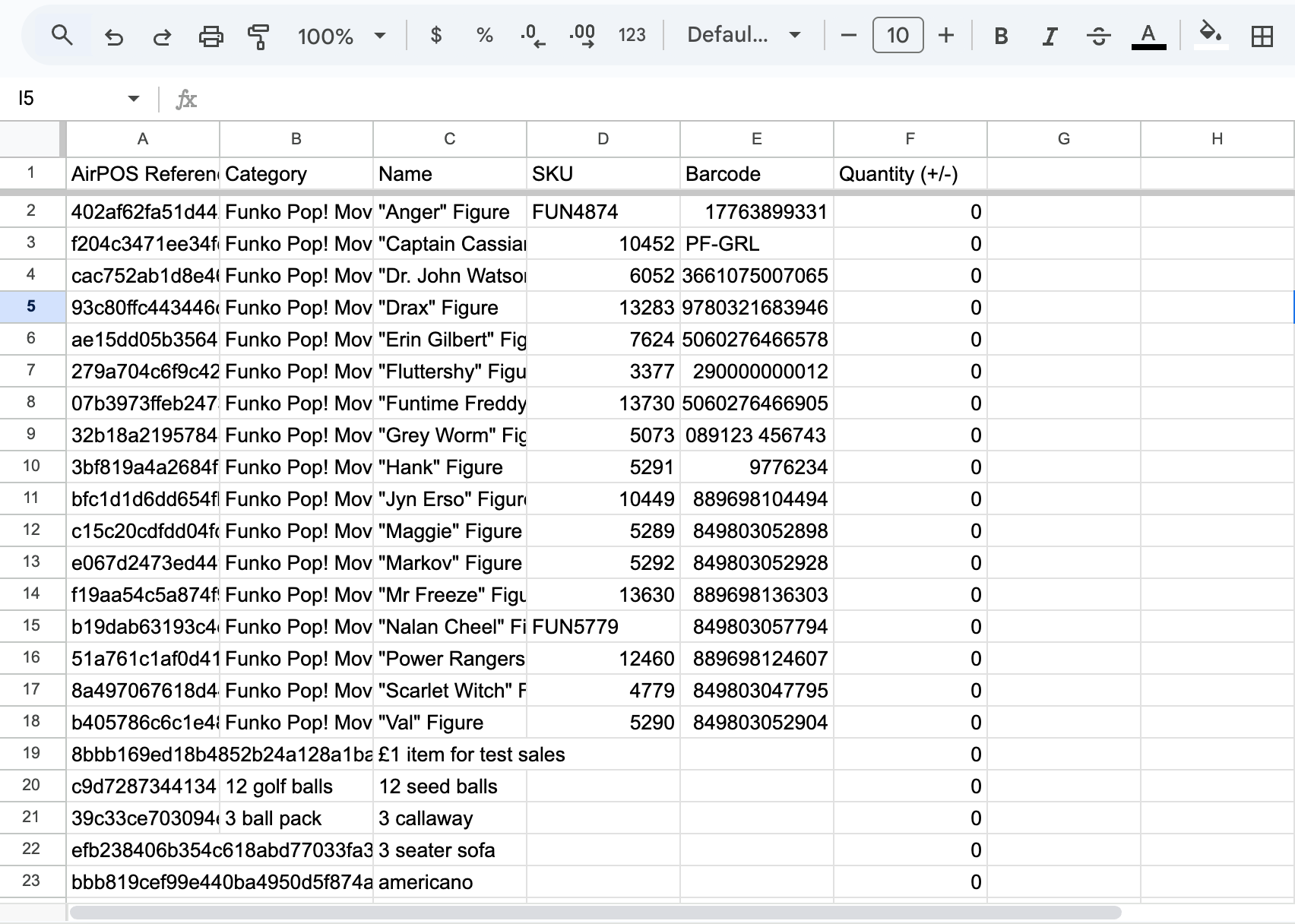
When you've completed the spreadsheet, name it and save it as a .csv. Click on the 'Choose File' box you see above and select the file you've just created and press 'Upload'. When your adjustments have been uploaded press the 'Apply Batch' button.
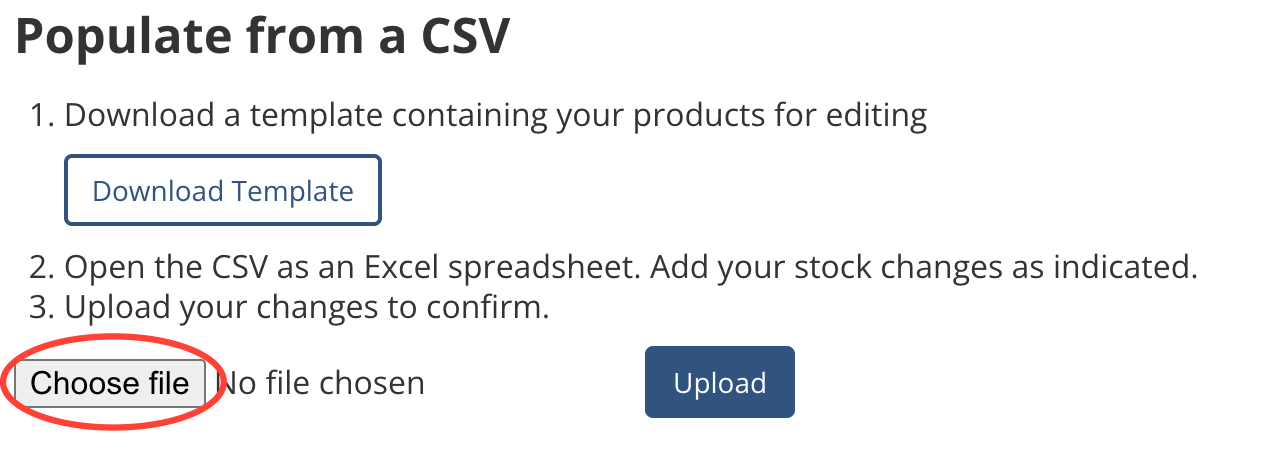
How do I contact AirPOS Support?
You can reach our support chat by clicking on the small blue box located in the bottom left corner of your screen.
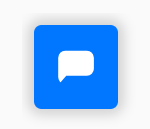
Alternatively, you can email us at Support@airpos.co.uk
