Connecting the Star SM-S230i Mobile Bluetooth Printer on iPad


Connecting the Star S230i Bluetooth Printer with your iPad
The Star S230i is a compact portable Bluetooth receipt printer with an auto connect pairing function for the iPad.
Changing the Star S230i Printer to iOS (iAP) Mode Prior To Pairing With Your iPad
In order to work optimally on the iPad you will need to put the printer in Bluetooth Mode for iOS.
To do this press and hold the POWER button and FEED buttons on the front of the printer simultaneously for approximately 5 seconds. This enables you to change the printer mode setting. The red error lamp LED will flash 5 times and if successful the printer will emit a double beep and then print its settings. If the printout reads 'PORT = Bluetooth', repeat the process. The printout should now read 'PORT = Bluetooth (iAP)'
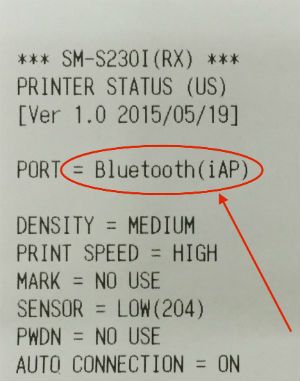
On the iPad press the Home button to get back to the home screen, locate and tap the Settings app. Tap on 'Bluetooth' in the left-sided menu and set Bluetooth to 'ON'. The iPad will search for nearby Bluetooth devices. When it finds the printer it will be in the list as 'Star Micronics'. Tap on this. If you are asked for a code to pair the printer to the iPad then enter the default code which is 1234.
Having put the printer in Bluetooth (iAP) Mode and paired it with your iPad the next step is to configure it on AirPOS.
Open the AirPOS App and press the settings button at the top of the screen. Select from the left margin 'Peripherals' and press the green 'Add Printer' button as shown below.
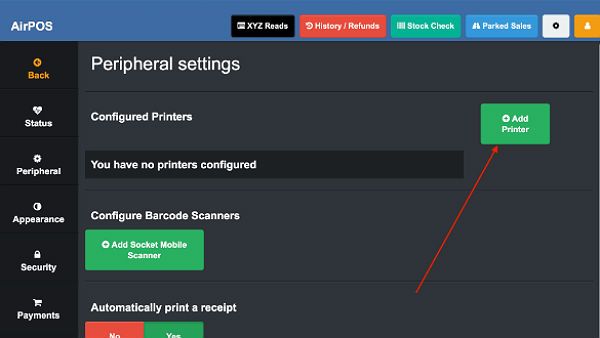
You'll see a message that AirPOS is 'Searching For Printers' while it looks for all available nearby Star printers.
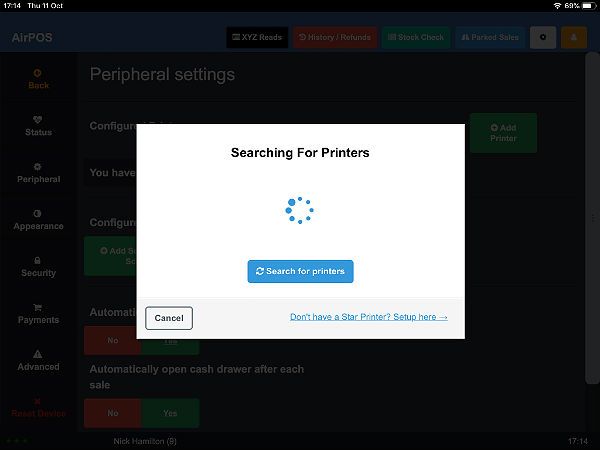
After a few moments a list of all available Star printers will appear. Tap on the 'Test Print' button to the right of the SM-S230i printer.
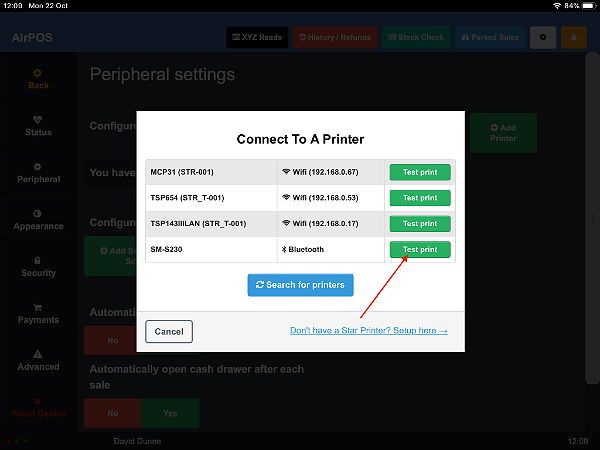
Your screen will look like the image below and the printer should print a test print.
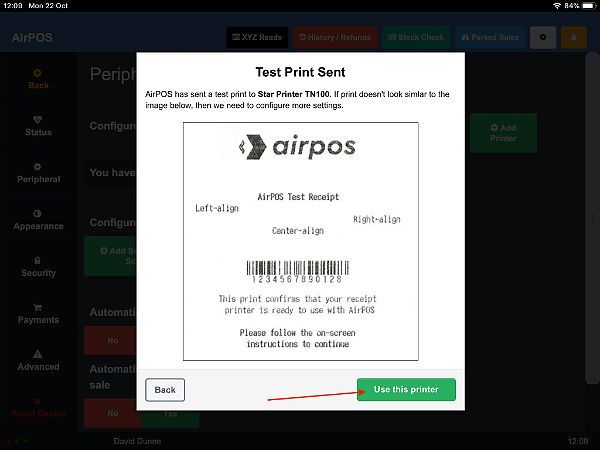
Just tap on the green 'Use this printer' button and that's your portable Bluetooth printer configured with AirPOS on your iPad.
NOTES
- If the Star S230i printer does not show up in your Bluetooth devices list, remove the battery pack from underneath for 10 seconds. This will effectively 'reset' the printer and you should start the tutorial from the beginning again.
- You can access the manual for this printer at the following link Star S2301 Manual
