AirPOS and Shopify - Bulk Editing Products and Setting Them To Sell Online

Most retailers will have a large amount of products and therefore need to the ability to edit multiple products at the same time. AirPOS of course provides this functionality.
Under Inventory > Bulk Edit Products in the AirPOS backoffice you'll find the AirPOS bulk edit tool. This tool can be used to upload a CSV file to make changes to multiple products.
In our case we're going to use this tool to set multiple products in the AirPOS hardware store to 'Sell Online' which will mean that they autoatically sync to our Shopify store.
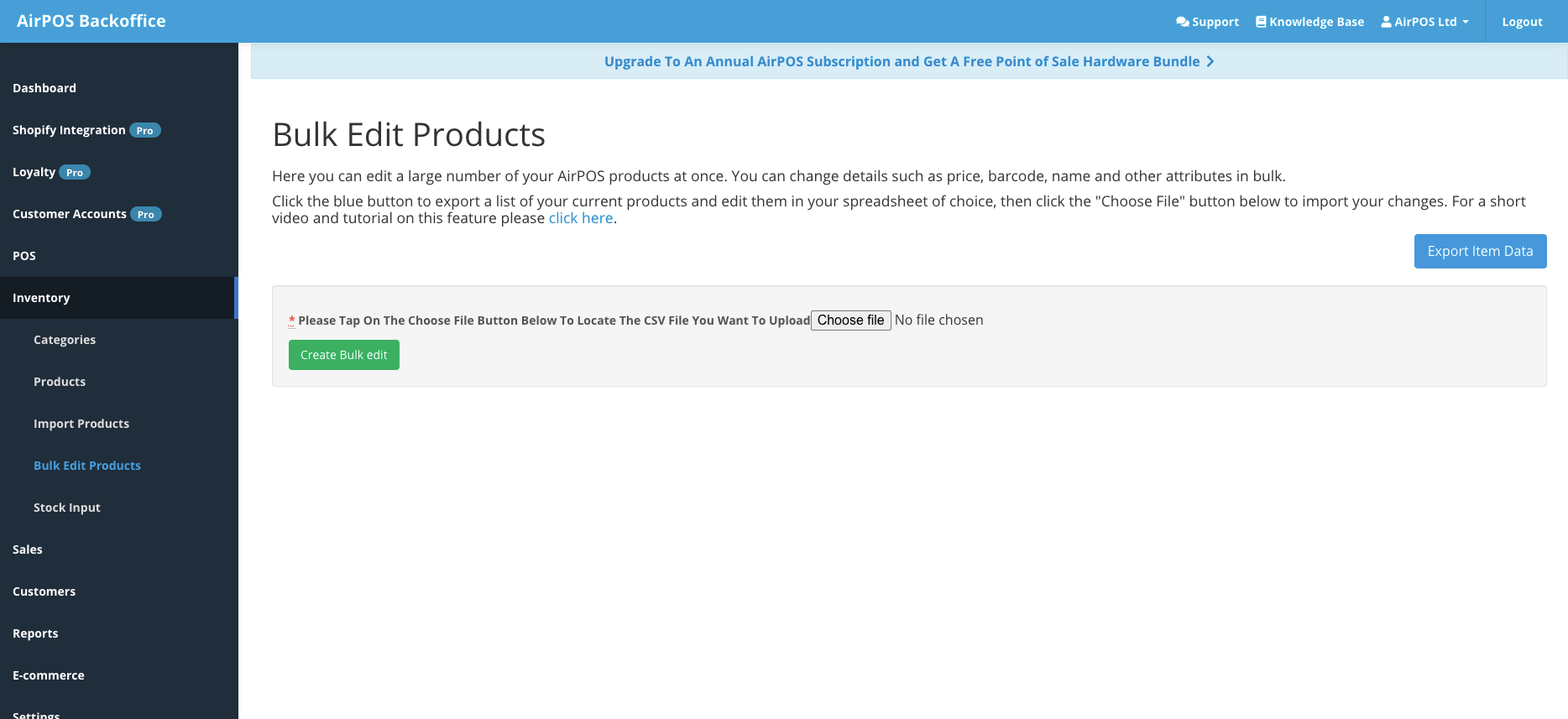
First off we download the CSV by clicking on 'Export Item Data'
Next we open the CSV file that is generated and downloaded in a program capable of editing spreadsheets such as Excel, Numbers or Google Sheets. The file will look like the screen shot below:
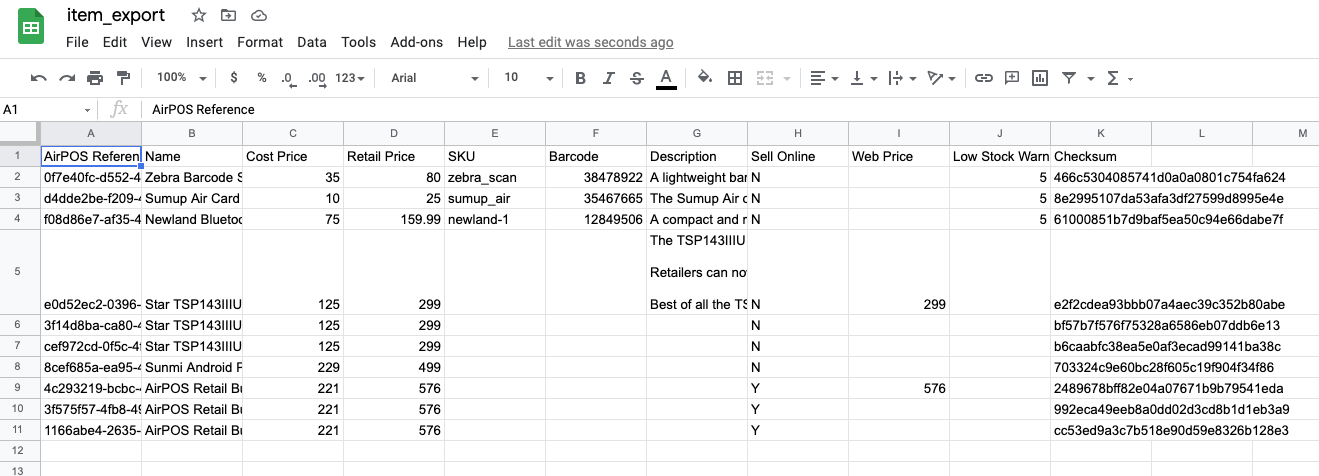
You can see the various fields that can be bulk edited. These are:
- Name
- Cost Price
- Retail Price
- SKU
- Barcode
- Description
- Sell Online?
- Web Price
- Low Stock Warning
Note that it is ciritcal not to alter the template, not to add columns or to alter the AirPOS Reference or Checksum columns as the import will fail.
In our case we're going to add barcodes, change the low stock warning levels and descriptions for each of the items and then set the items to sell online by changing Sell Online from N (no) to Y (yes).
Here's what our finished sheet looks like:
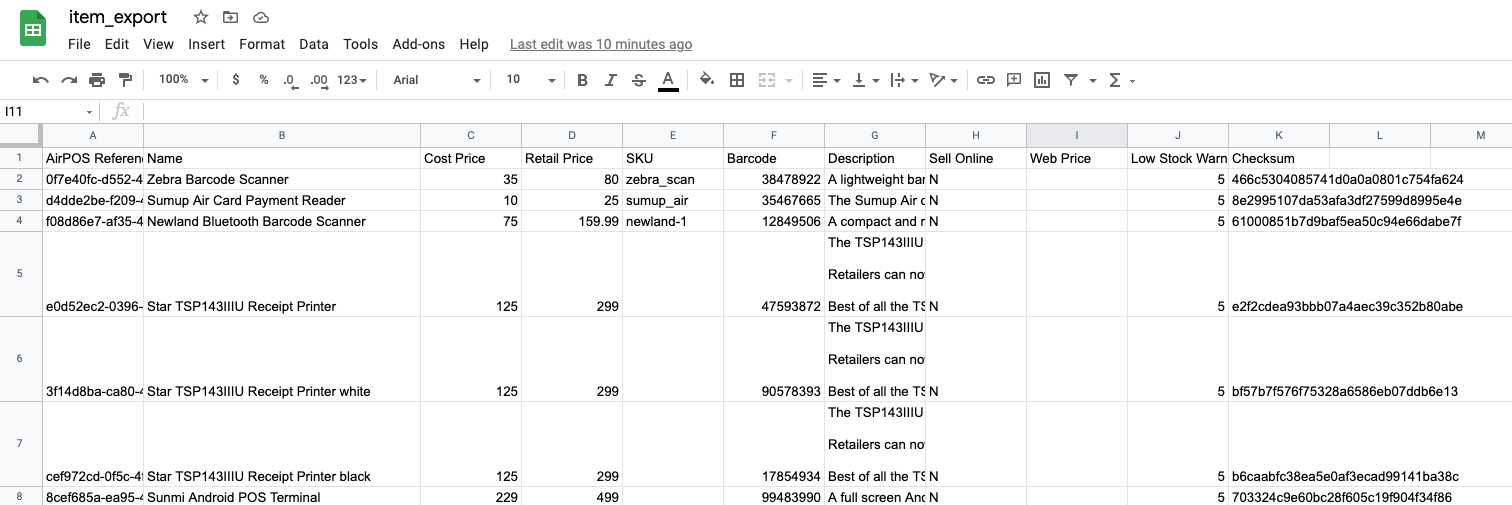
Finally we're going to upload the modified file through the Bulk edit tool changing our items and most importantly for this tutorial setting them to Sell Online. This tells AirPOS that our items are ready to be synced with Shopify.
Our items are now edited and set to sell online. It's time to complete our Shopify integration!
