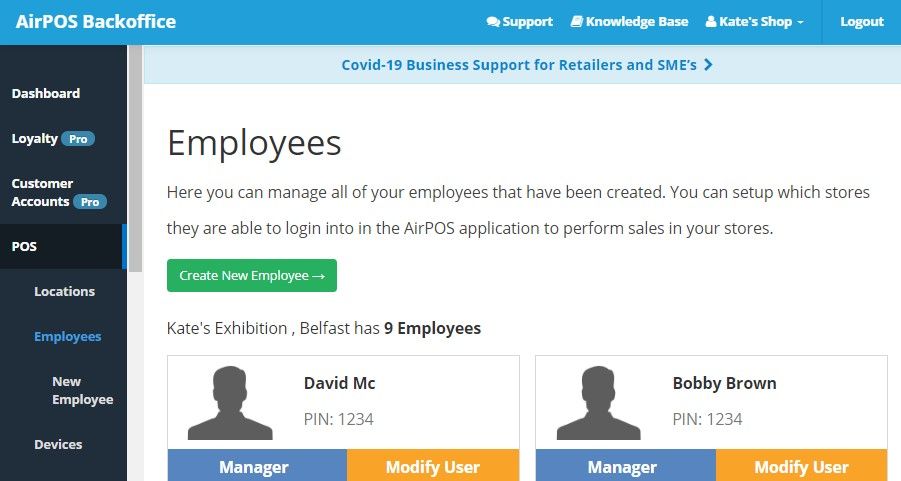Setting Up Your Employees and Their User Permissions through the AirPOS Backoffice
After you have created a location, it then makes sense to determine what staff members are situated in those specific locations.
AirPOS features three user levels (Staff, Supervisor and Manager) with different permissions assigned to each. POS functions such as discounts, voids, price changes, settings and XYZ reads can be accessed or restricted based on an employee’s role in AirPOS.
- Staff can perform a basic sale but if they wish to discount or void a transaction, a supervisor or Managers pin is required. Staff will not be able to access Settings or XYZ Reads.
- Supervisors have access to all areas of the AirPOS POS App apart from settings. Supervisors only require a Managers pin when trying to access XYZ Reads.
- Managers have access to all areas of the AirPOS POS App
To create an employee and their role, simply fill in the fields that can be found by clicking on 'POS' from the left margin of the backoffice and selecting “Employees.”
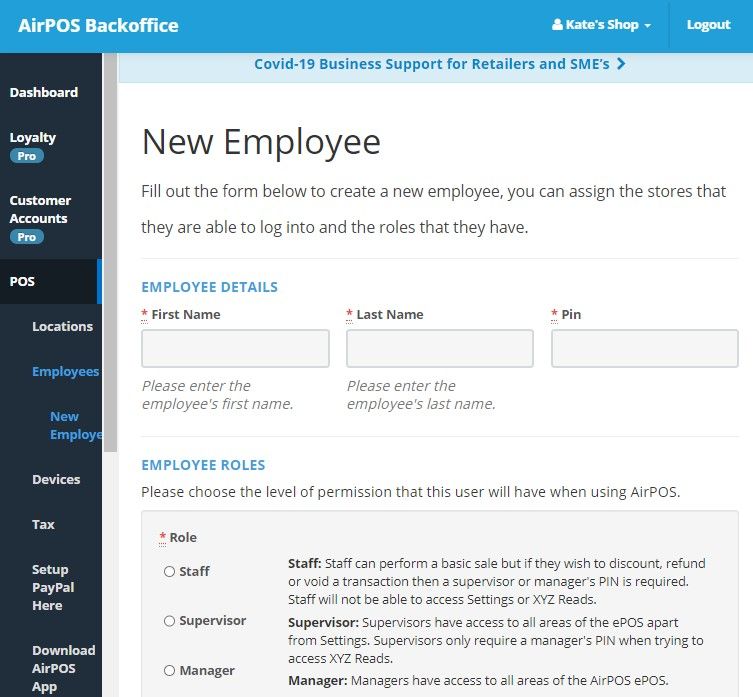
Once you have clicked “Create Employee”, they will appear in your employee’s overview that can be found in the POS tab under “Employees.” You can then create as many employees as you need to, following the same steps as above.
In order to preserve historical sales data it is not possible to delete an employee but if an employee no longer works for you just ensure that that employee is de-allocated from all locations and they will no longer appear in the POS. You can do this in the Backoffice by clicking on POS in the left hand panel and then modify your employee.