How to Add & Setup Your POS Devices through the Backoffice
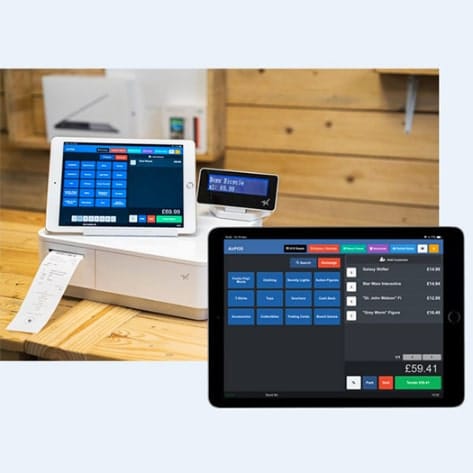
Setting up Devices, Till Points, Cash Registers and Mobile Points of Sale.
To Create a new POS device, click on POS from the left panel of the Backoffice and select devices. You will see a list of all (if any) devices that you've setup. Press the 'Create a Device' button and simply fill in the Name of the Device and what Location it’s situated in.
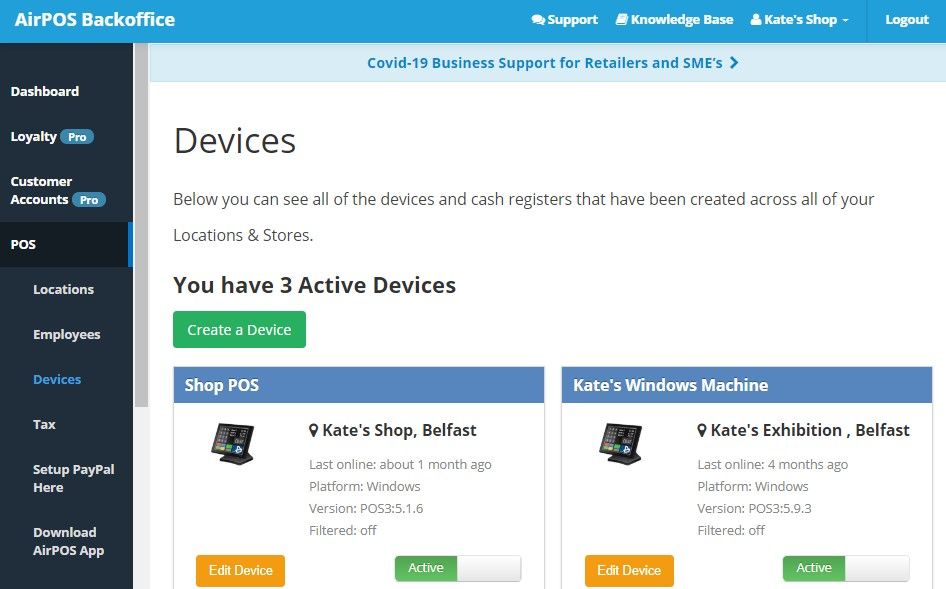
Once you have filled in this information, click “Create Device” (or ‘Save’ if you’re editing a device) and you’re all set. If you are no longer using a particular device and you want to deactivate it, in the Backoffice select POS from the left hand panel and then click on Devices. All your devices will appear and if you click on the green ‘Active’ button on the device you wish to deactivate the following screen will appear…
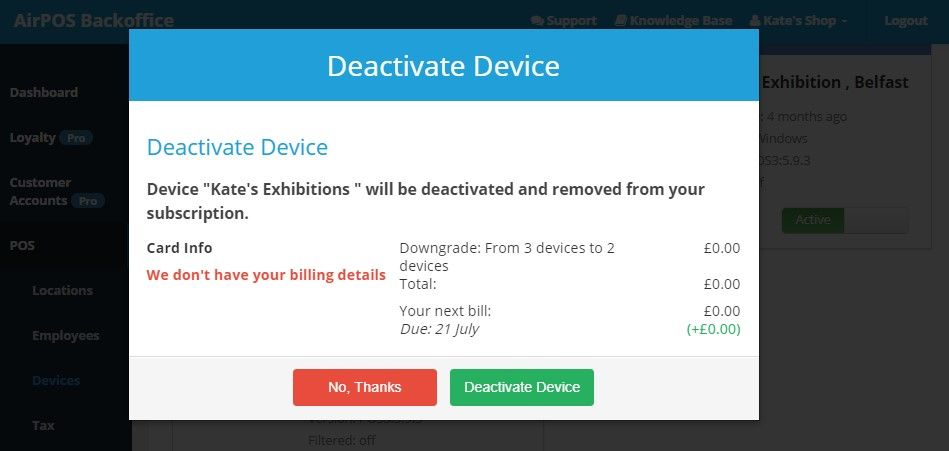
Simply press the ‘Deactivate Device’ button.
