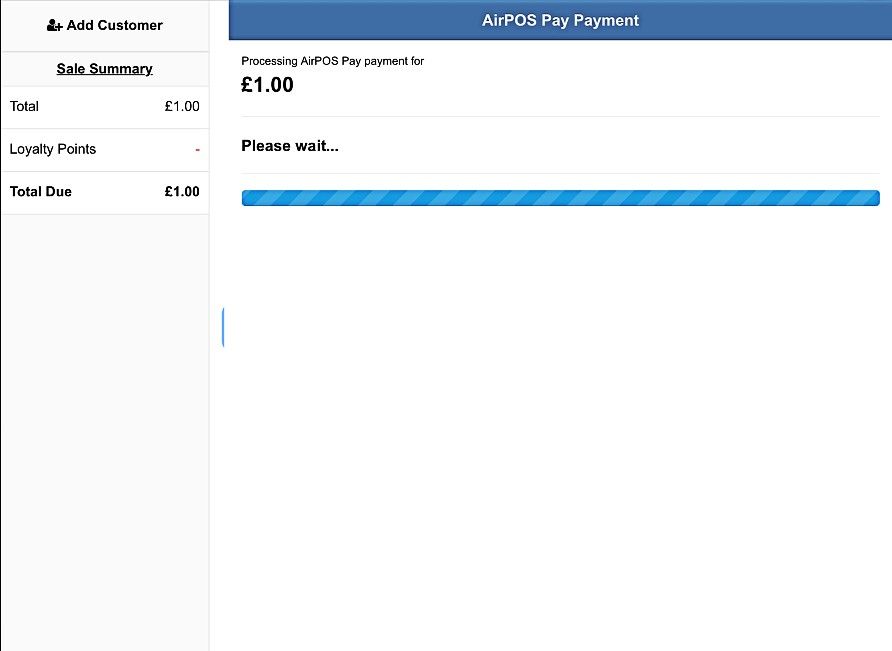AirPOS Pay - Connecting Your WisePad3 Bluetooth Card Reader to the Point of Sale
Once you have received your card reader, you can connect your new card reader to the point of sale.
A few things before we begin.
- Ensure your card reader is fully charged
- Enable Bluetooth in your device settings
- Enable Location Services in your device settings
- Do not pair the card reader via the device settings. More on this later.
Now that the appropriate settings are enabled, go to your point of sale app and tap on the settings cogwheel at the top of the screen. You will see the screen below:
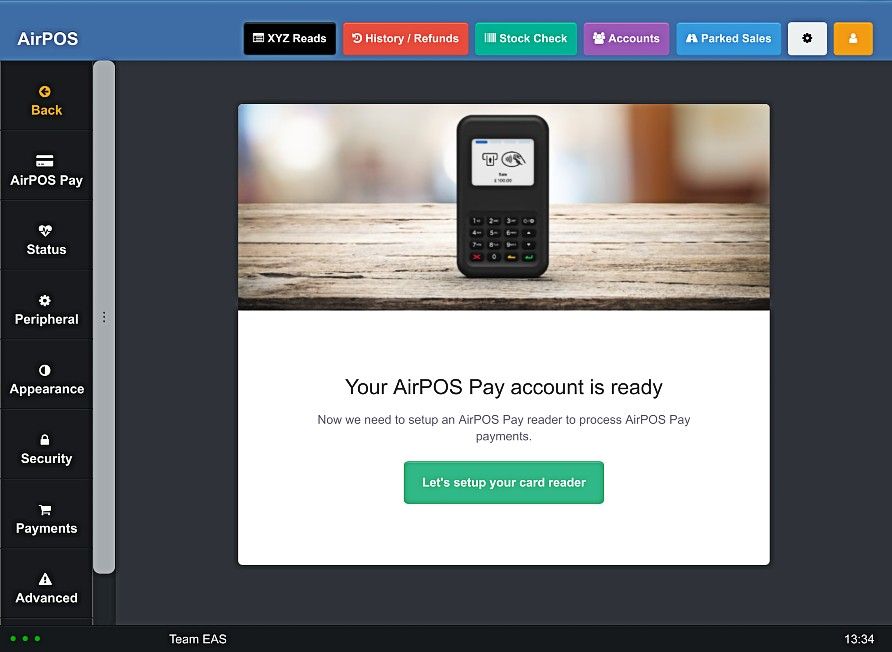
Tap on the green button, 'Let's set up your card reader'. Your device will begin scanning for nearby available card readers.
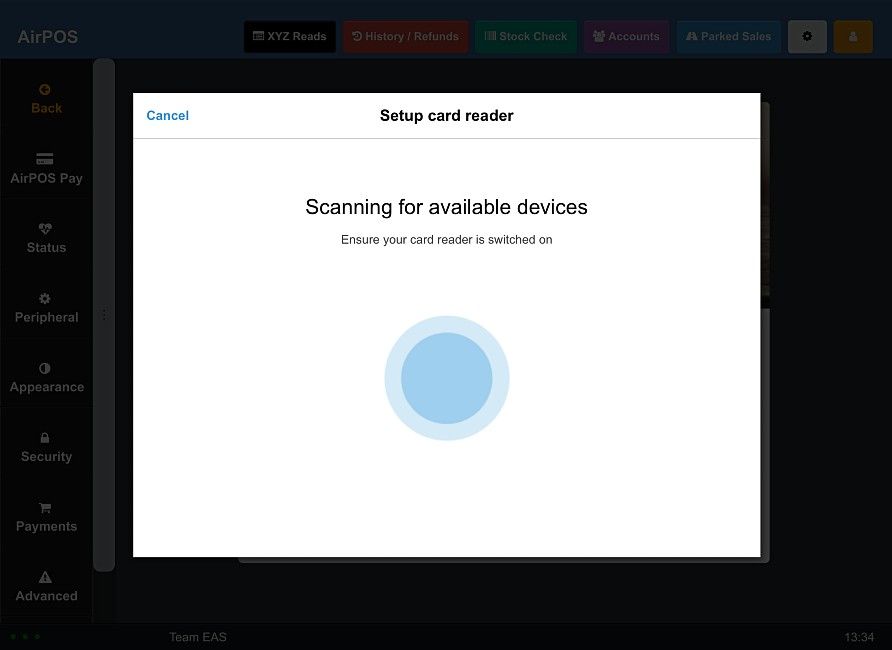
Ensure that the card reader is switched on and nearby. After a few moments, the screen will change to something similar to the image below. If the serial number matches that on the back of the card reader press 'Connect'.
You can find the serial number on the back of the card reader.
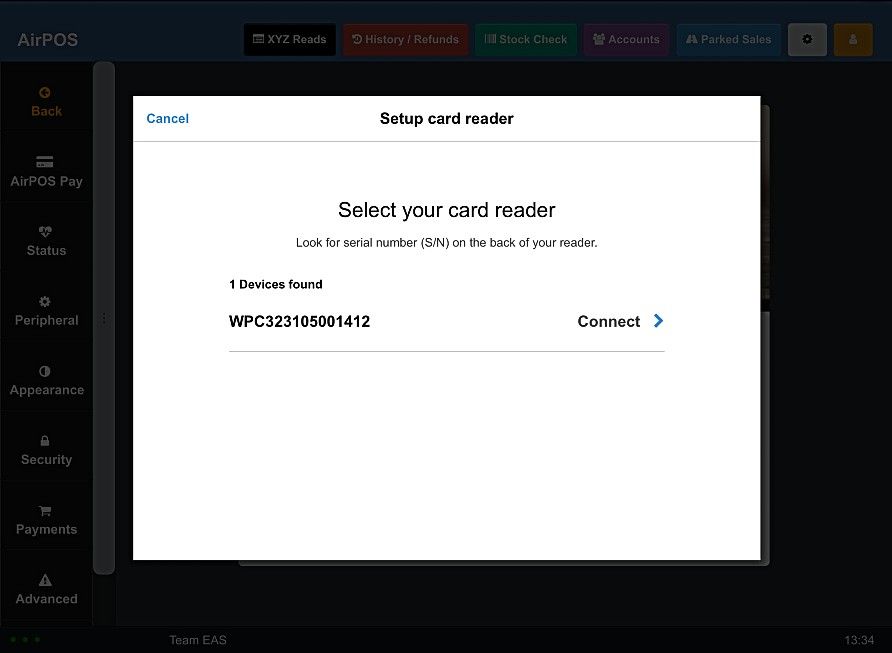
If this is the first time the card reader has been used you will most likely see a popup to say that the firmware of the card reader is being updated. This can take several minutes. Do not exit the screen on your device or switch off the card reader
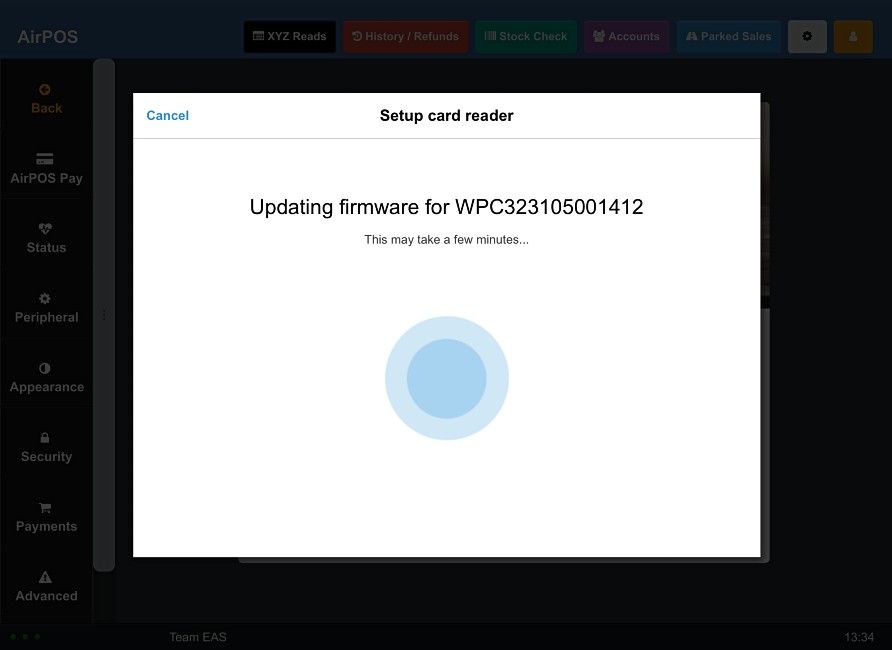
When the firmware update is complete you will see a screen similar to that below.
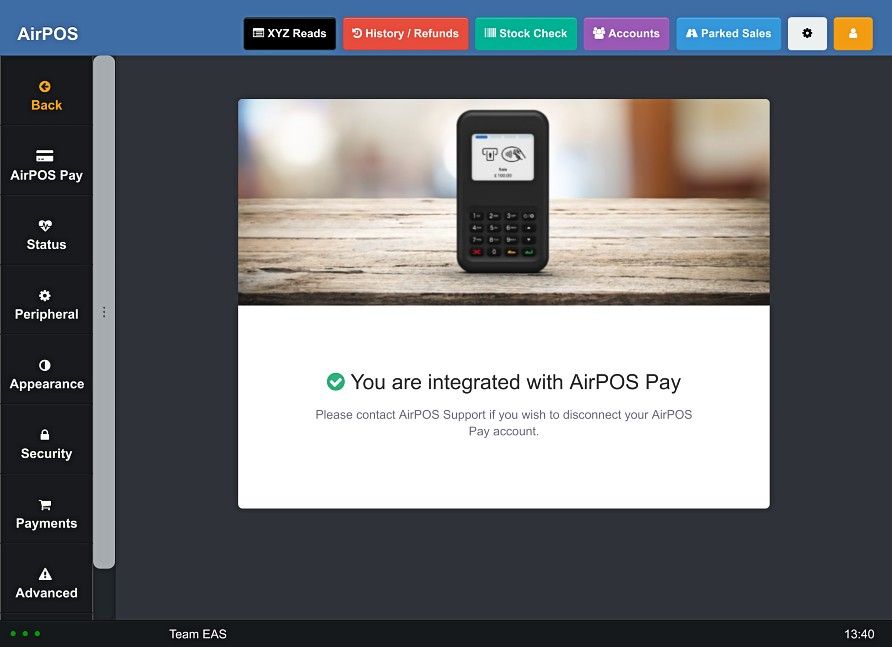
When you add an item to the cart and press the tender button you'll see the tender screen.
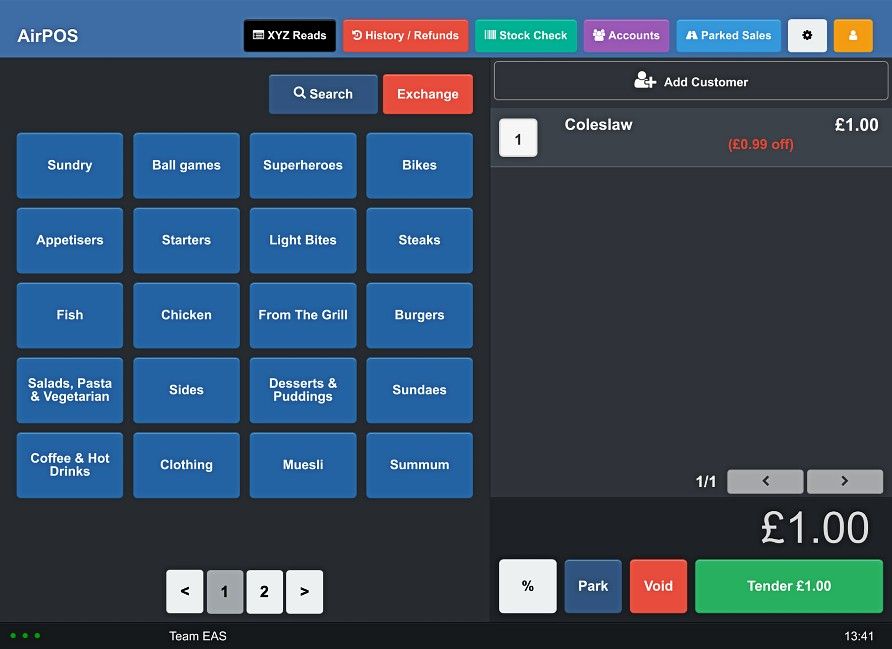
Select 'AirPOS Pay' and press tender.
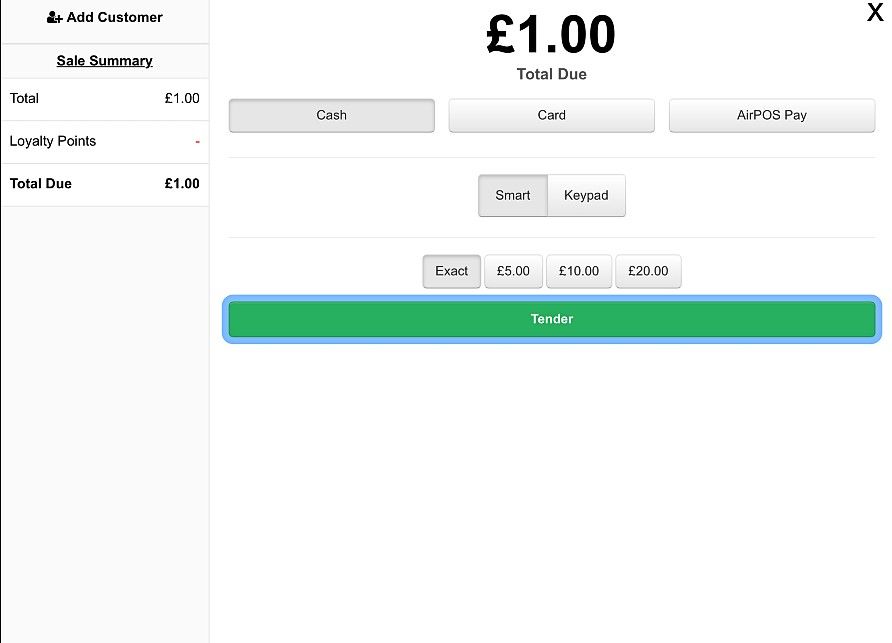
At this point follow the prompts on the LED of the card reader which will be asking the customer to tap, swipe or insert their card.