How to Process a Miscellaneous Sale
Sometimes you may have new inventory which you want to put on sale at the earliest opportunity and before you’ve had the chance to update your inventory in the backoffice.
In this case you can simply create a zero priced item in the backoffice called ‘Miscellaneous’ or ‘Misc’ and put it into a miscellaneous category so that it will appear on the POS screen as below.
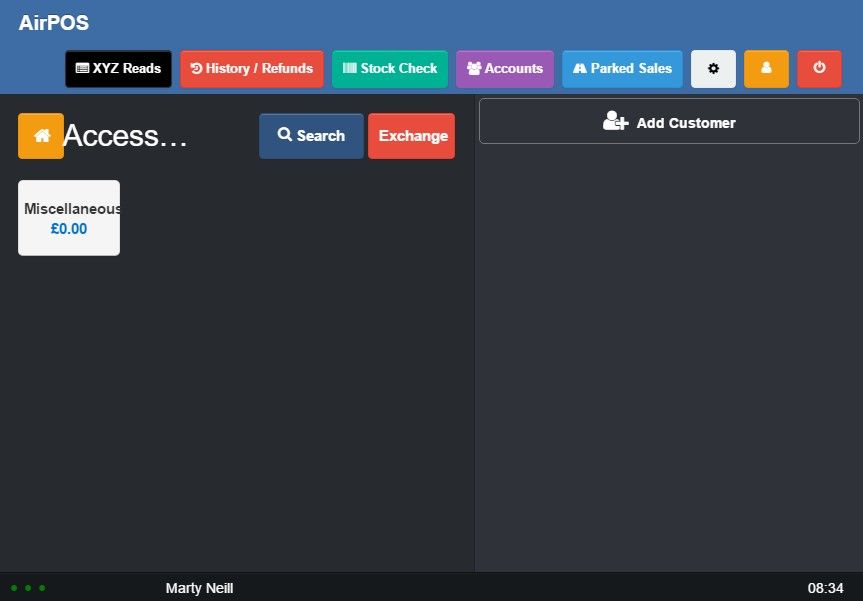
In the POS when you’ve added your item to the cart you can click or tap on the item. Three icons will appear.
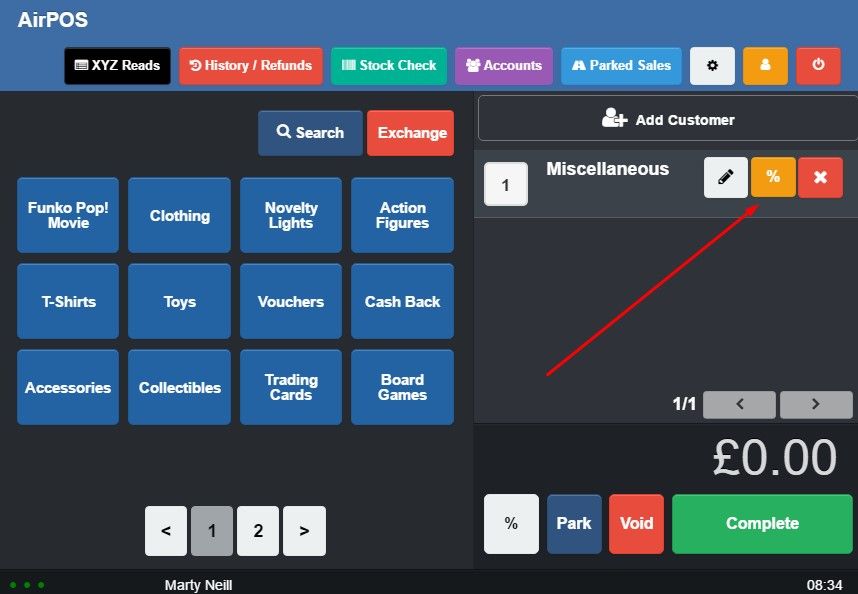
Use the orange '%' icon to give the item a Set Price as shown below.
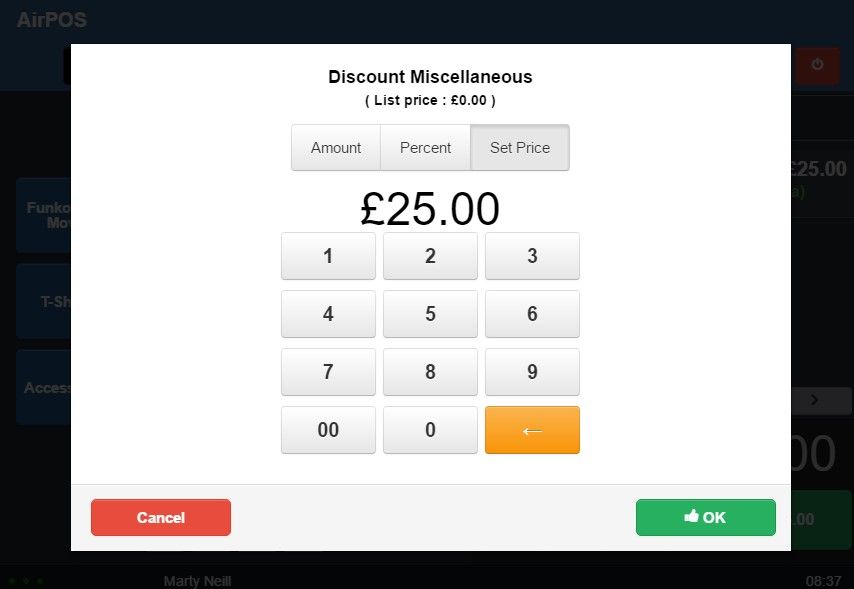
Use the pencil icon to add a brief note to describe the item for later reference.
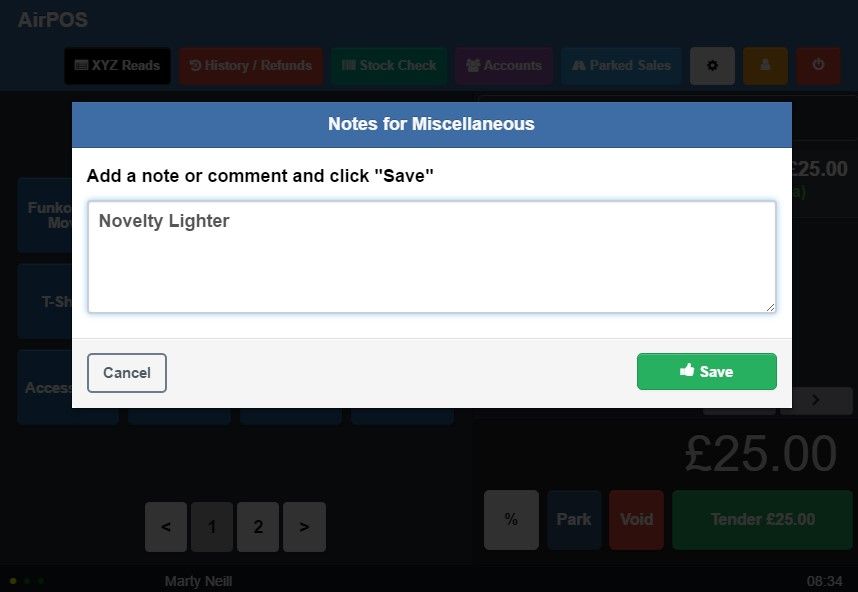
When you press the save button you'll be taken back to the cart where you can see your changes.
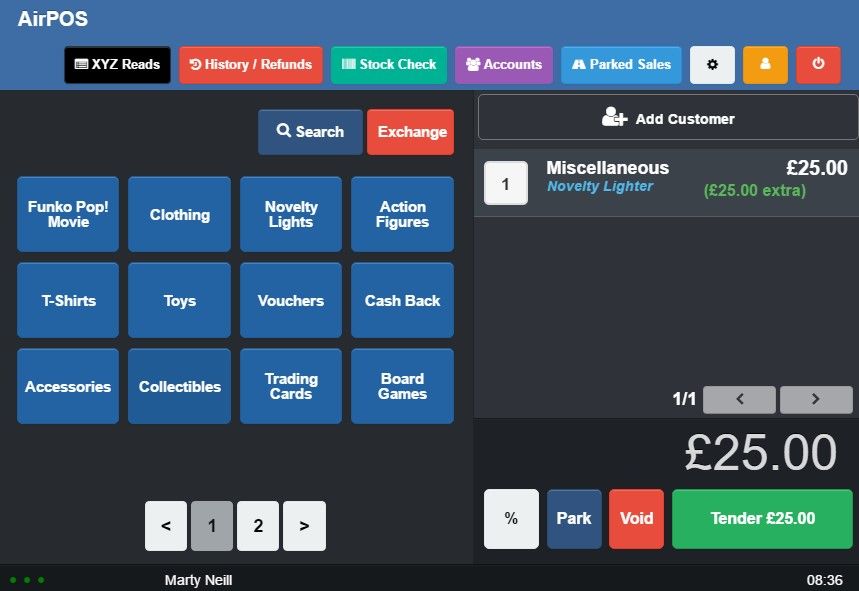
You can then add the item to your inventory and adjust stock accordingly.