Sales History, Refunding & Reprinting Receipts
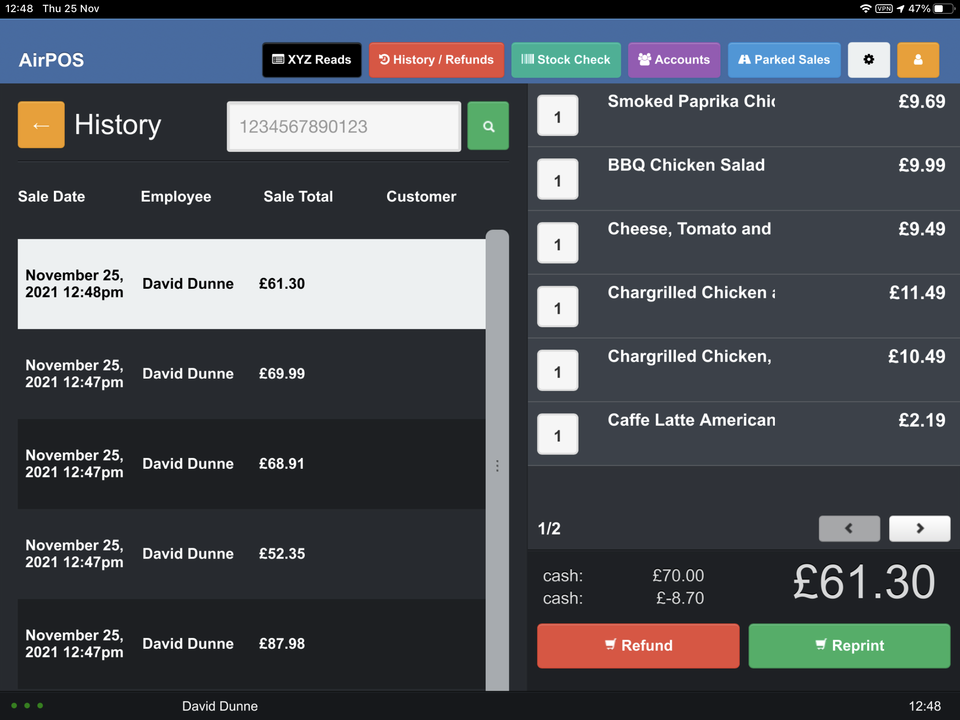
You can now view any sales you have made on your till device within the previous 24 hours. At the top of the POS screen is a red button, 'History / Refunds'.
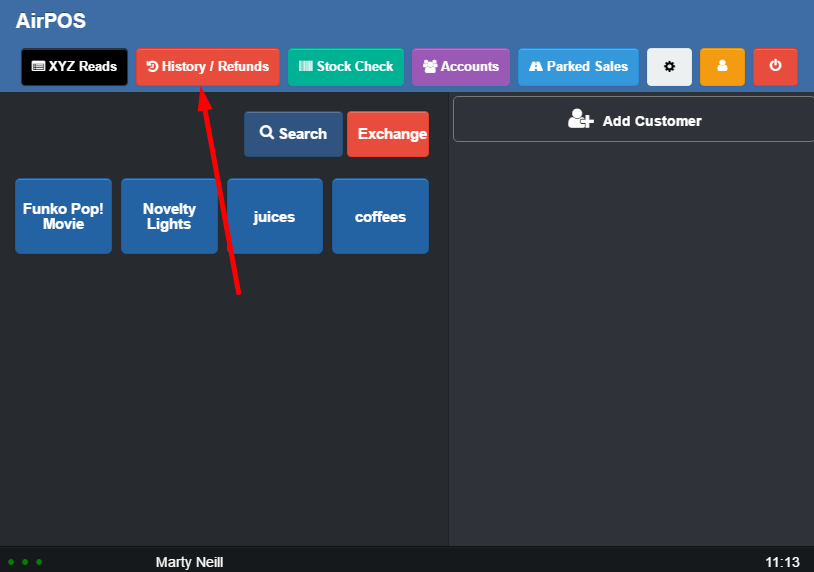
When you tap on that the left side of the screen will be populated with all of the transactions completed in the previous 24 hours. It will show the date and time of the sale, the employee who completed it and the customer who made the purchase (if attached to the sale).
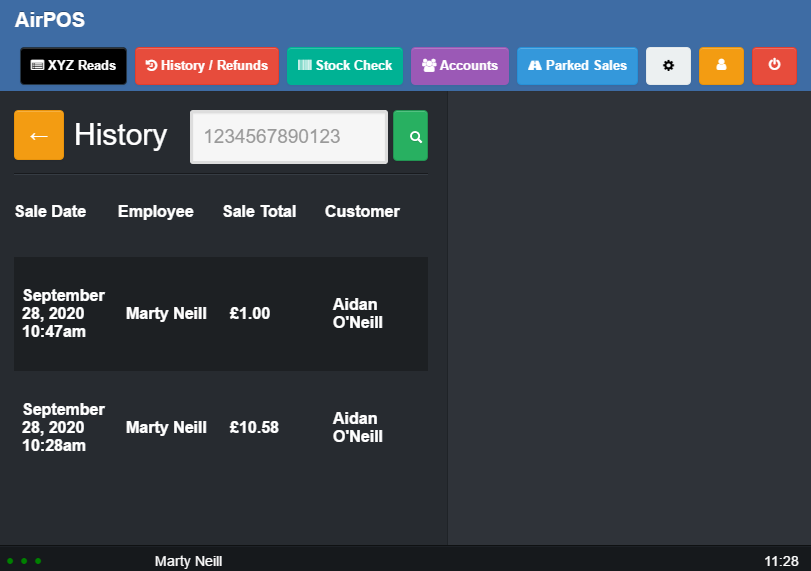
You can scroll down through the list until you see the sale in which you are interested.
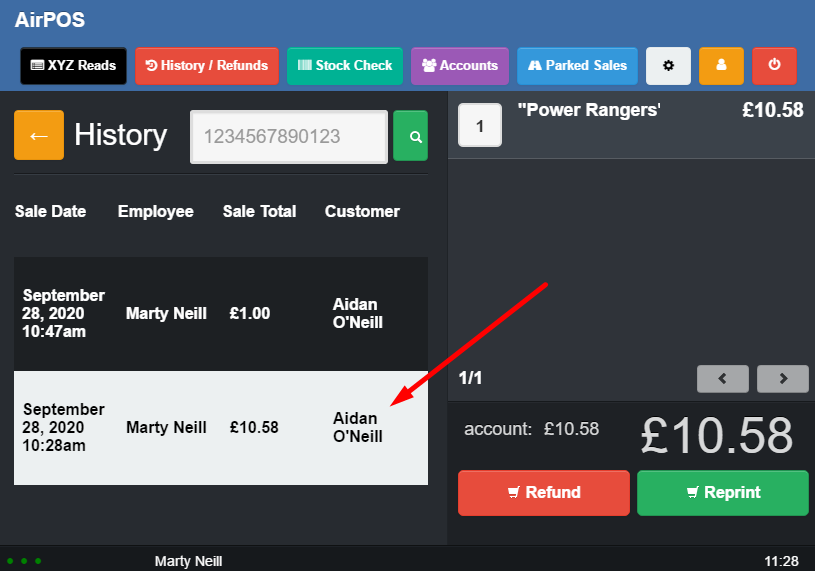
If you then tap on it the products in the transaction will be displayed in the cart on the right. From here you can either tap on the 'Refund' button. You'll see a popup like that below in which you can deselect those items not being refunded or you can leave them all to be refunded.
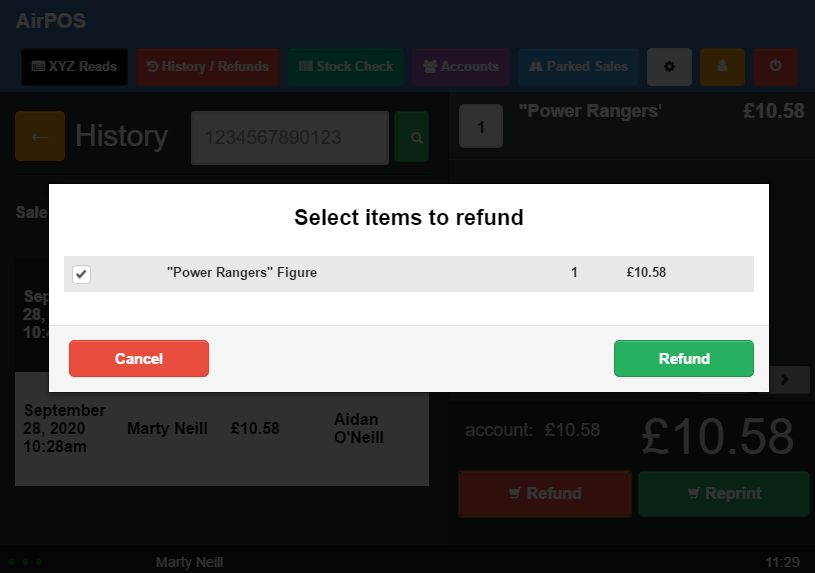
If you need to refund or reprint a receipt for a sale which is made earlier than the previous 24 hours you'll need to use the transaction number from the customer's receipt or locate the sale in the backoffice and obtain the transaction number there. In the backoffice go to the day that the sale was made by clicking on 'Sales' from the left margin and then click on the 'View' link of the day of the sale. Scroll down the list of sales and tap or click on the 'Details' link to the right of the one you are looking for.
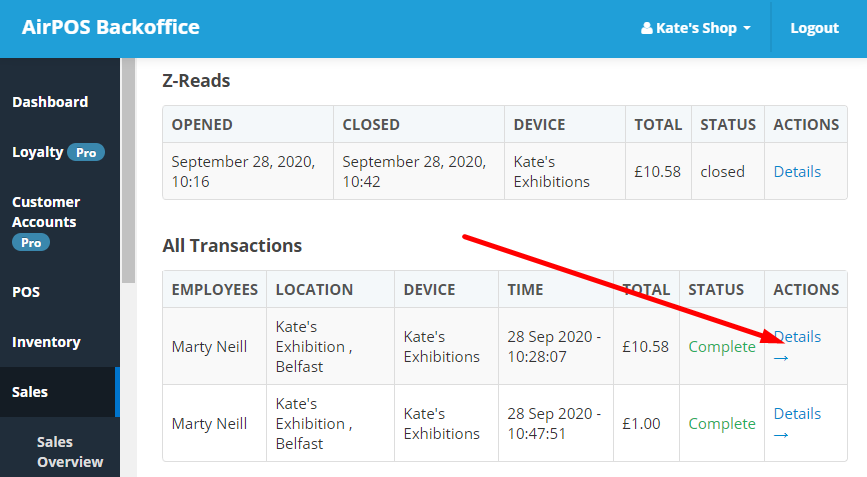
When you click on that 'Details' link you'll see an expanded view of the sale with the transaction number at the top left of the view.
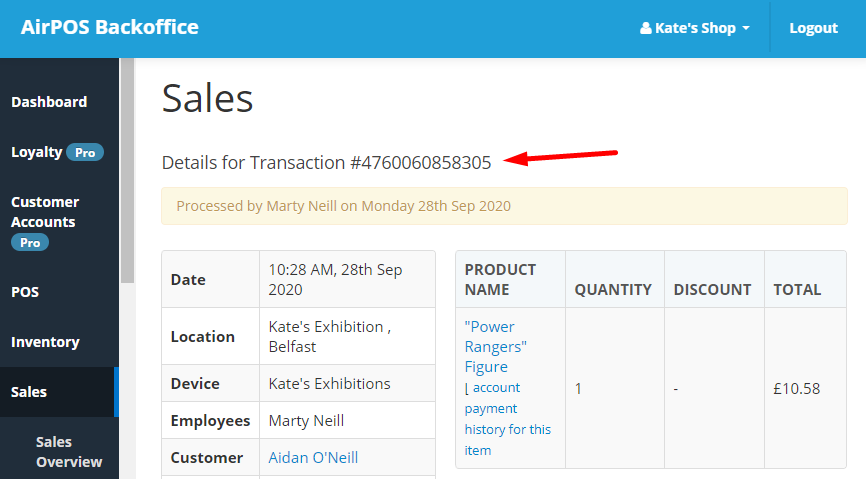
On the POS screen tap on the 'History / Refund' button at the top of the screen and enter the transaction number into the search box and tap on the green magnifying glass beside it. When the transaction is found the basic details of the date and time will be displayed at the top of the list of sales on the left of the screen and the products sold will appear in the cart on the right.
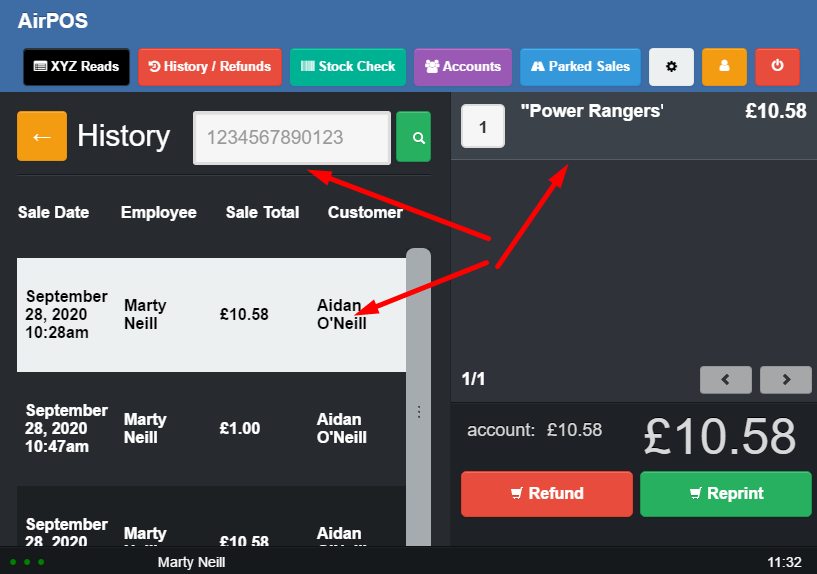
From here you can refund the sale by tapping on the 'refund' button or you can reprint a receipt by tapping on the 'Reprint' button at the bottom of the cart. If you tap on the yellow back button at the top left you'll be returned to your catalogue.
