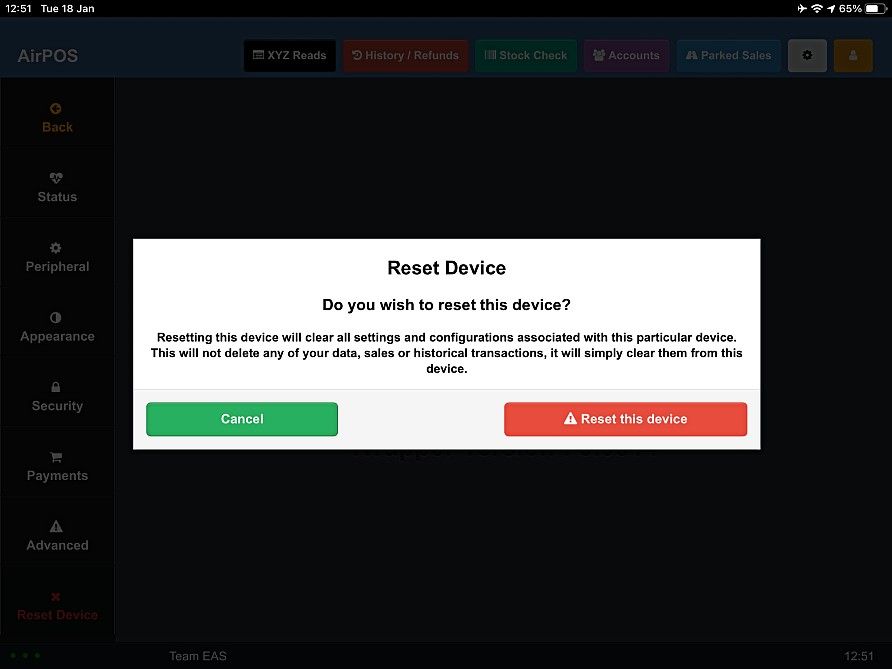How to Use the Settings within the AirPOS Application
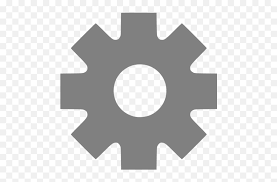
How to Use App Settings in the AirPOS POS
The ‘Settings’ page is where you configure aspects of the till including;
- Status
- Peripheral Settings
- Appearance Settings
- Security Settings
- Payments (Tender Type) Settings
- Advanced Settings
- Reset Device
On the home settings page, which you can access by tapping on the settings cogwheel at the top of the POS screen, you will find the version number of AirPOS you are currently running.
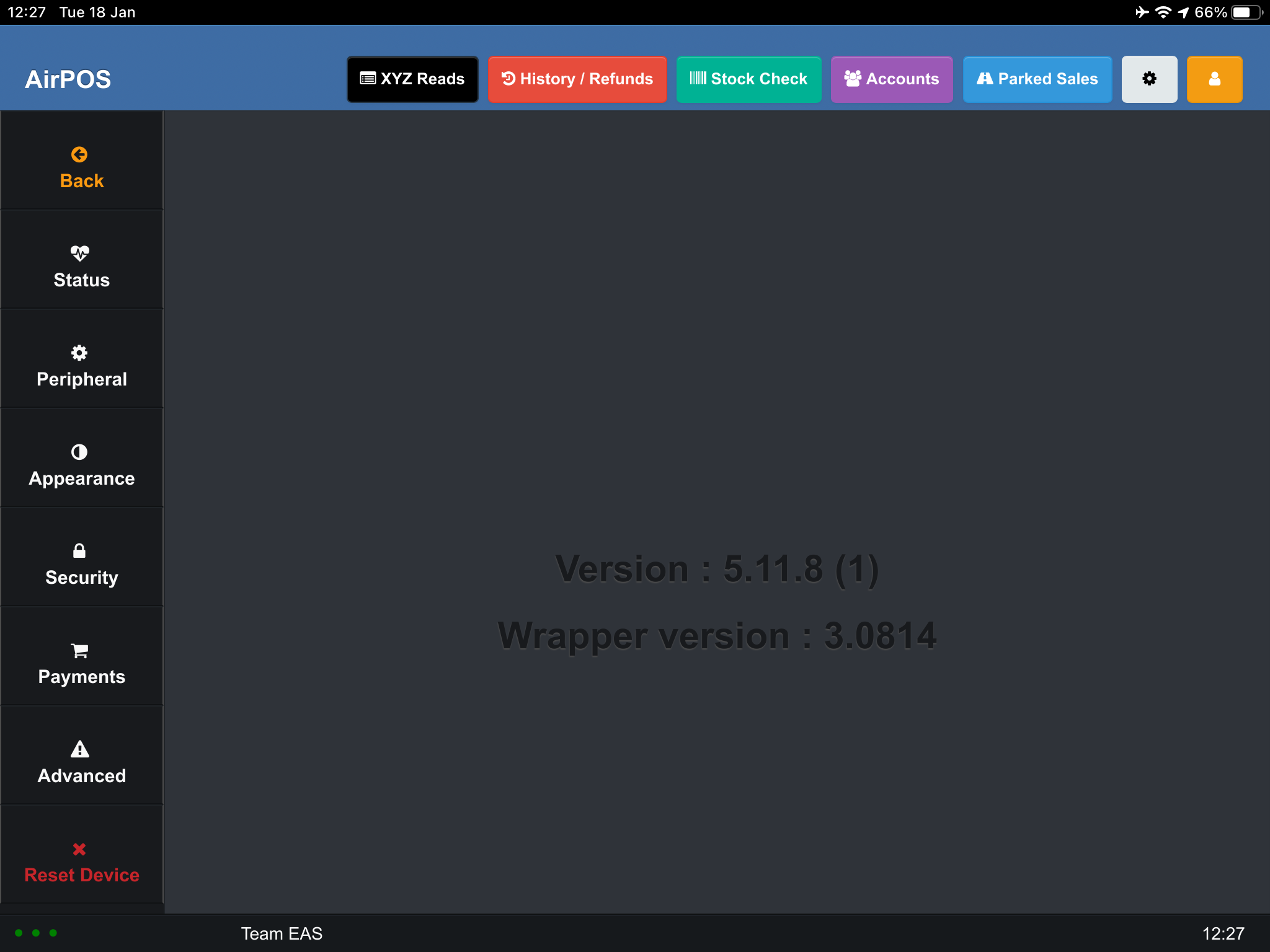
Status.
'Status' provides a quick visual display of the status for each aspect of your POS. 'Heartbeat' basically tells you that the device is online. Usually you should see 'Success' against 'Sales', 'XYZ', 'Employees', 'Inventory', 'Settings', and 'Parked Sales' indicating when each of these was successfully processed. Occasionally you'll see the word 'Processing' in amber beside one of these elements indicating that data is being updated as shown below.
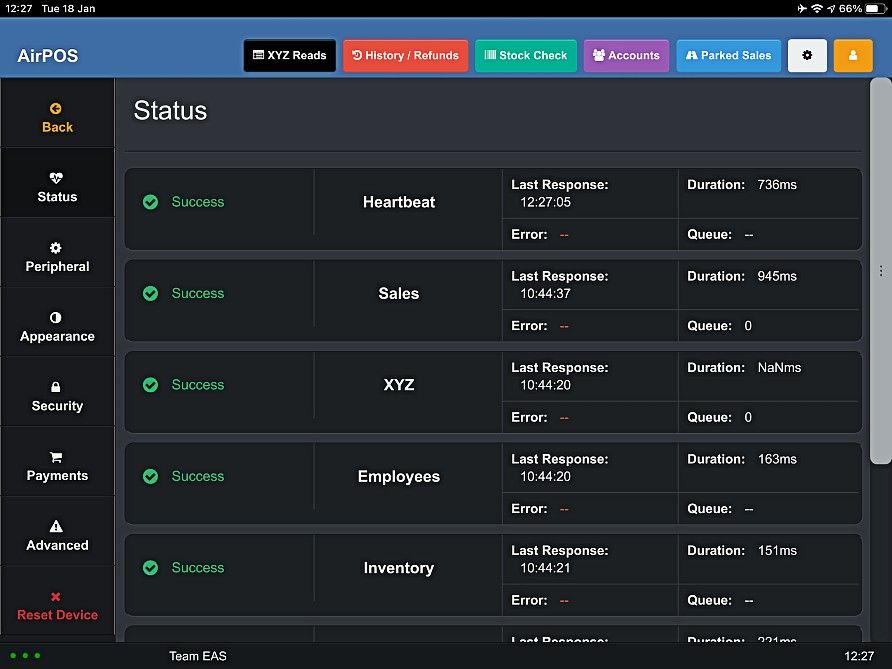
Peripheral Settings.
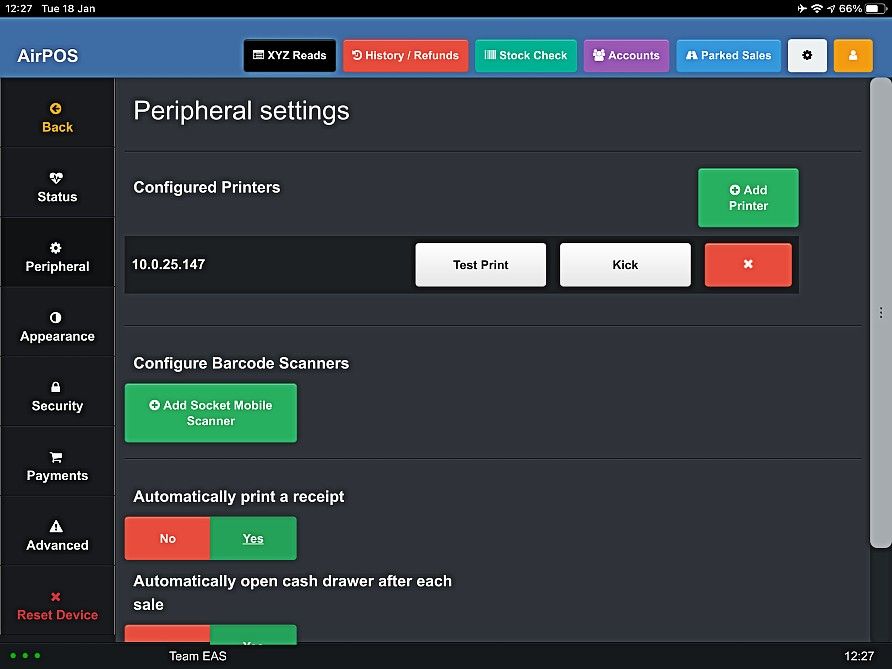
This page will let you setup printers, control peripherals and configure the cash drawer.
- If you want AirPOS to automatically open the cash drawer each time a sale is made, then make sure ‘Automatically Kick My Cash Drawer’ is selected as ‘Yes’.
- If you want AirPOS to automatically print a receipt each time a sale is made, then make sure ‘Automatically Print Receipt’ is selected as ‘Yes’. If this is not checked, an operator can still produce a receipt by hitting ‘Print’ on the EPOS after a transaction.
- To setup a receipt printer, simply click the green ‘Add Printer’ button.
- You can select to use an on-screen keyboard on both Android and Windows.
Appearance Settings.
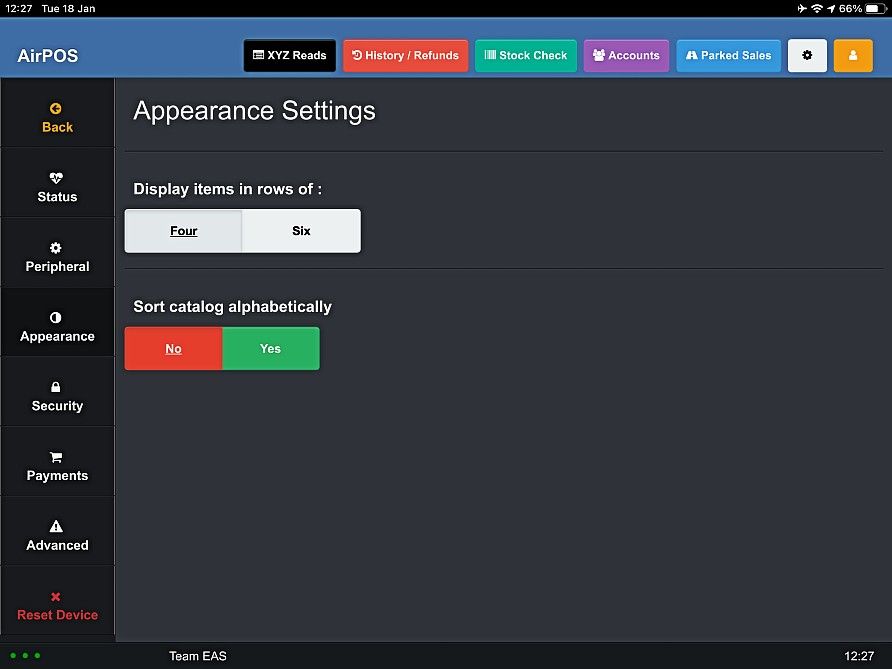
The ‘Appearance Settings’ button will give you the option to run AirPOS in full screen mode (Windows only), display items in rows of four or 6 items and sort categories alphabetically.
Security Settings.
The ‘Security’ Settings will give you the option to automatically log out of AirPOS after one, five, ten minutes, never or after each transaction.
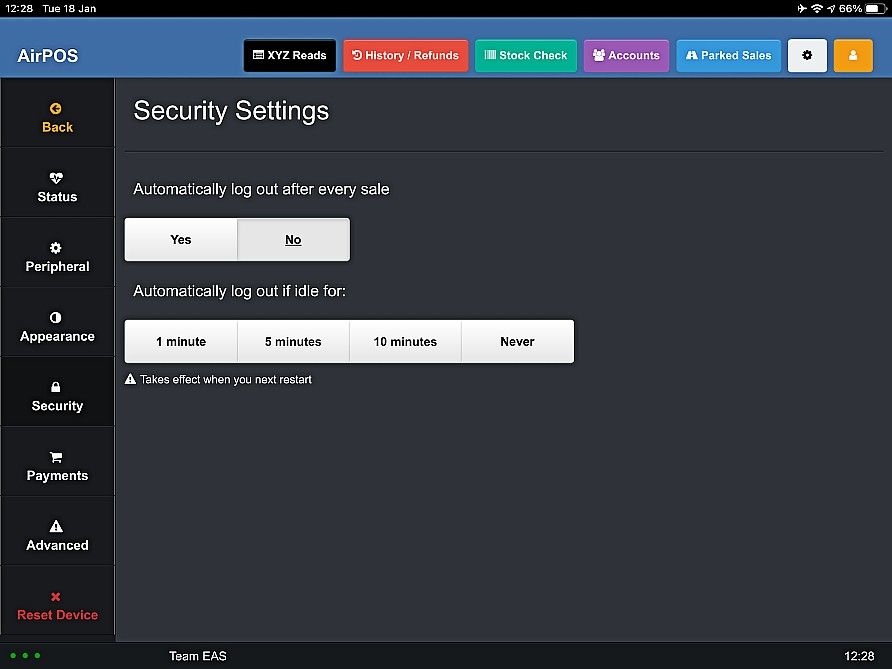
Payments Settings.
In this screen you can setup any payment integrations (PayPal Here, iZettle) that may be available and other tender types (card, cheque, gift card etc).
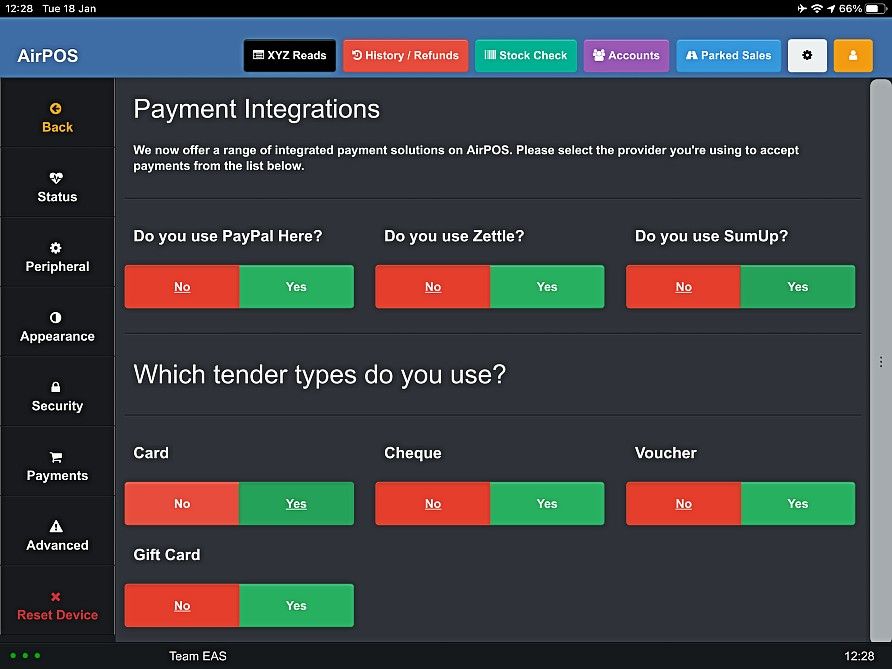
Advanced Settings.
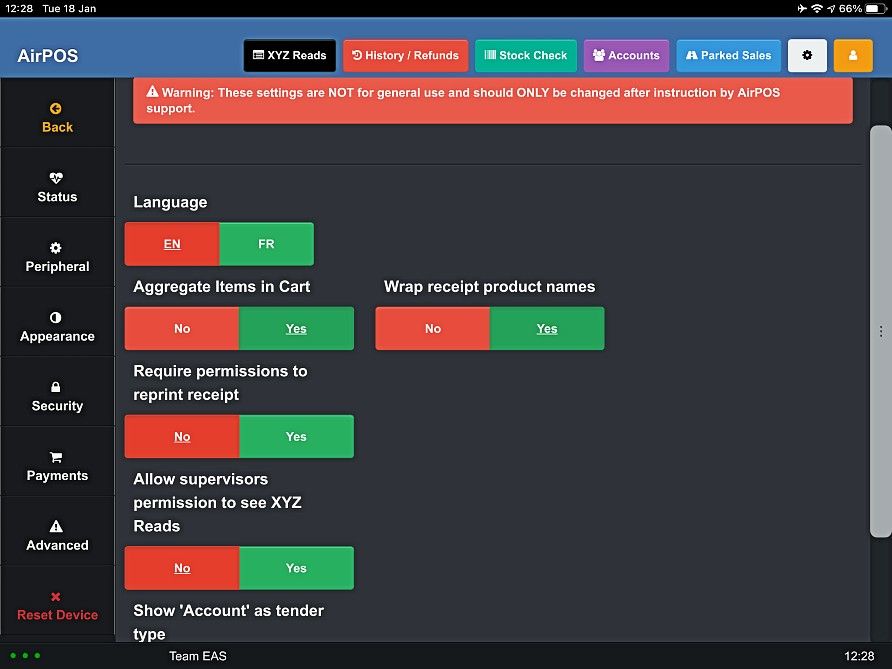
Here you can choose to aggregate your items in the cart or have multiple sales of an item appear separately in the cart.
There is also the option in advanced settings to change the language from English to French. This will take effect when you next restart the application. You can apply a setting here that will require your staff to get an elevated PIN to reprint a receipt (this would be applicable where the receipt is an admission ticket). You can elevate a supervisors access to the 'XYZ Reads' in this screen if you so desire.
Reset Device.
The ‘Reset’ button provides you with the ability to reset your current device safely from AirPOS. To do this simply click ‘reset device’ and the following modal window will give you the option to do so;