Generating Barcodes for use with AirPOS: Niimbot D110 Barcode Printer
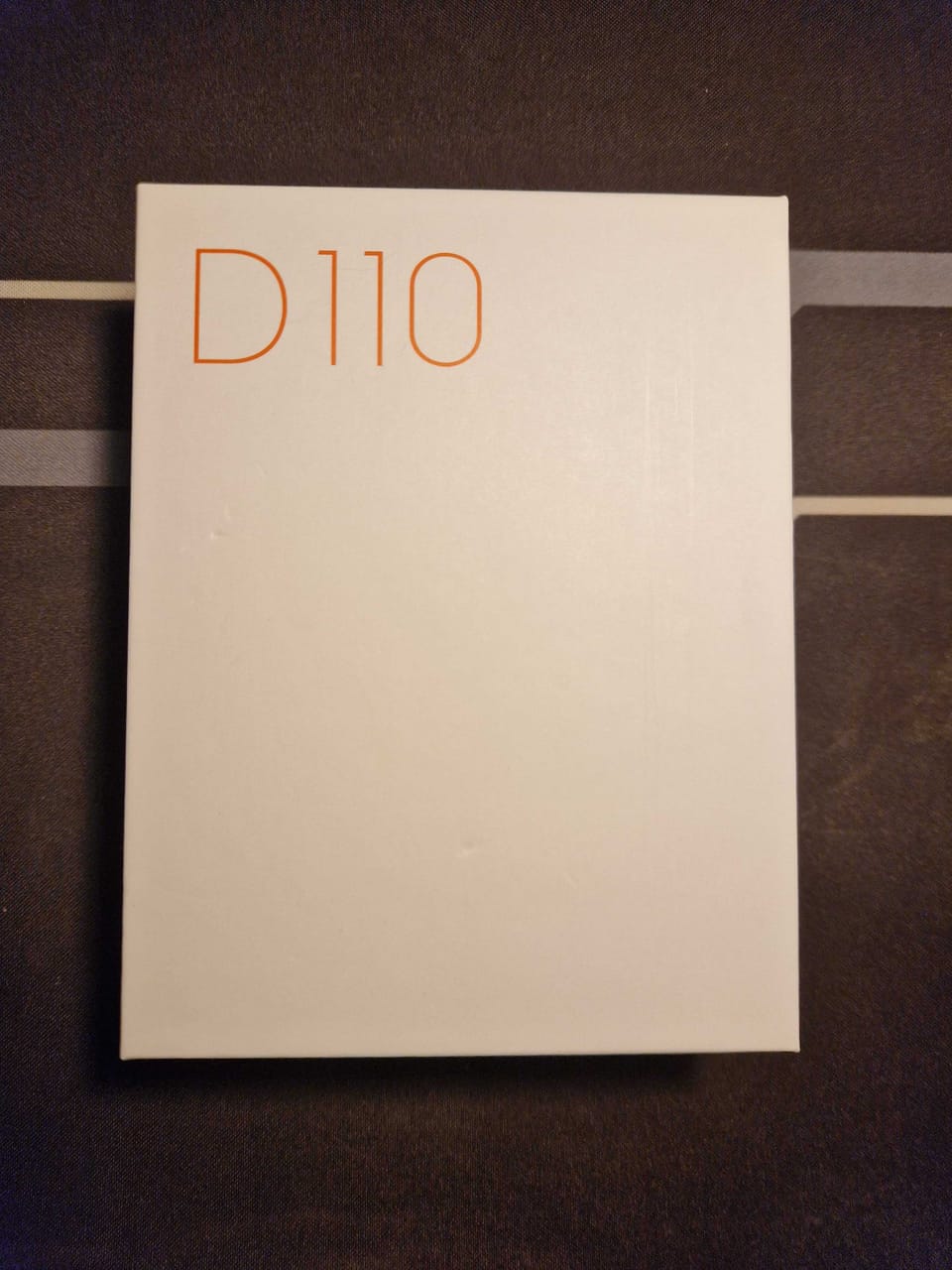
The Niimbot D110 barcode printer is a versatile and portable device designed for seamless barcode printing. Whether you’re setting it up for the first time or customizing barcodes, this guide will walk you through the process step by step.
Unboxing and Initial Setup
- Unbox your Niimbot D110 printer and ensure it has sufficient charge. If needed, connect it to a power source for charging.
- While the printer charges, proceed with downloading the required app.
Downloading the NIIMBOT App
- Open the Play Store (for Android) or the App Store (for iOS).
- Search for and download the NIIMBOT app. This app is essential for connecting and customizing your barcode labels.
- Once the app is downloaded, open it to begin the setup process.
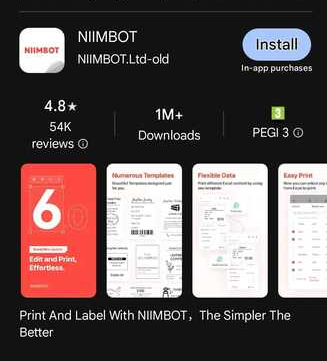
Connecting the Printer to Your Device
- Turn On the Printer
The printer should have a flashing blue light indicating that it is turned on and waiting to be paired to a device

- Initiate Connection in the App
On the NIIMBOT app's main page, tap on the "Connect" button. This prompts the app to search for nearby devices.
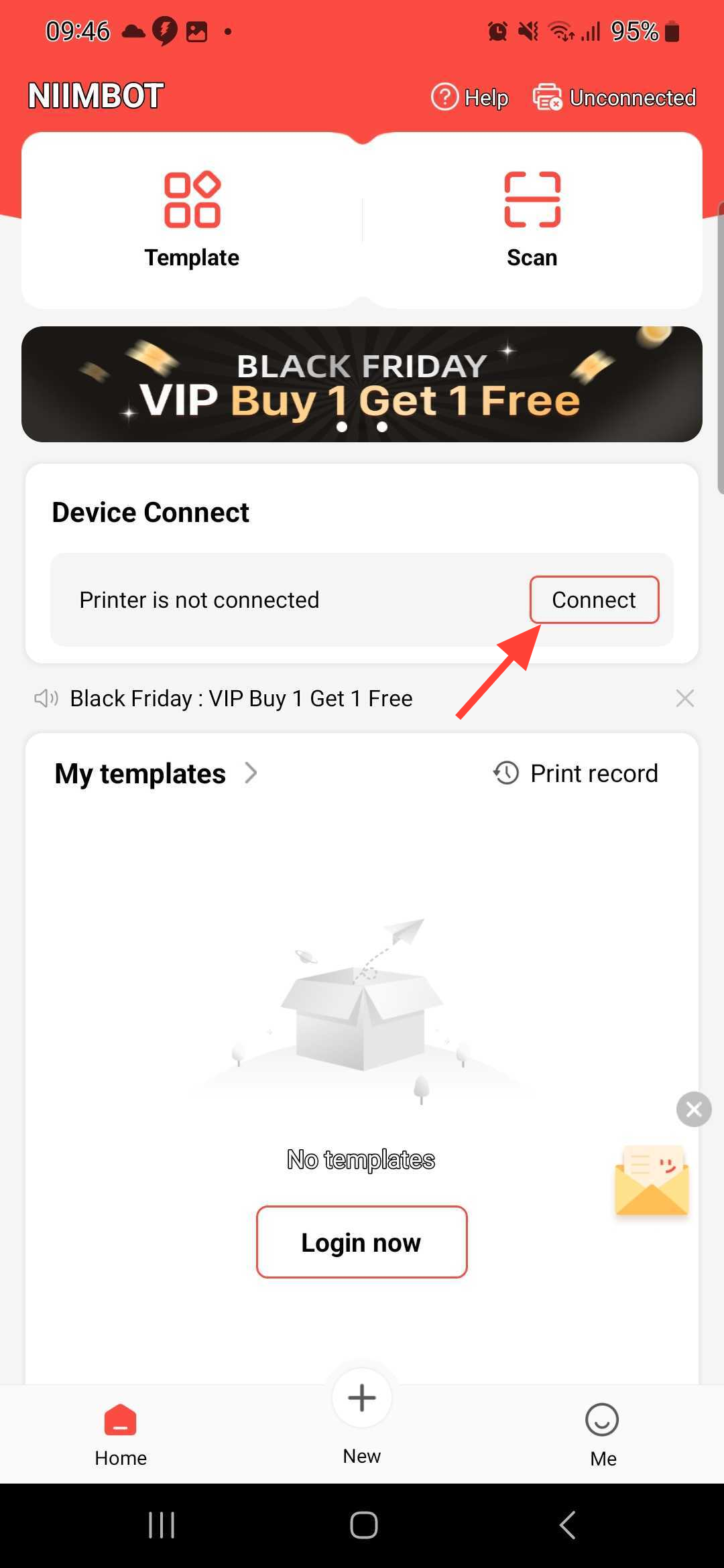
Allow any Bluetooth-related pop-ups that appear, as this enables the app to communicate with your printer.
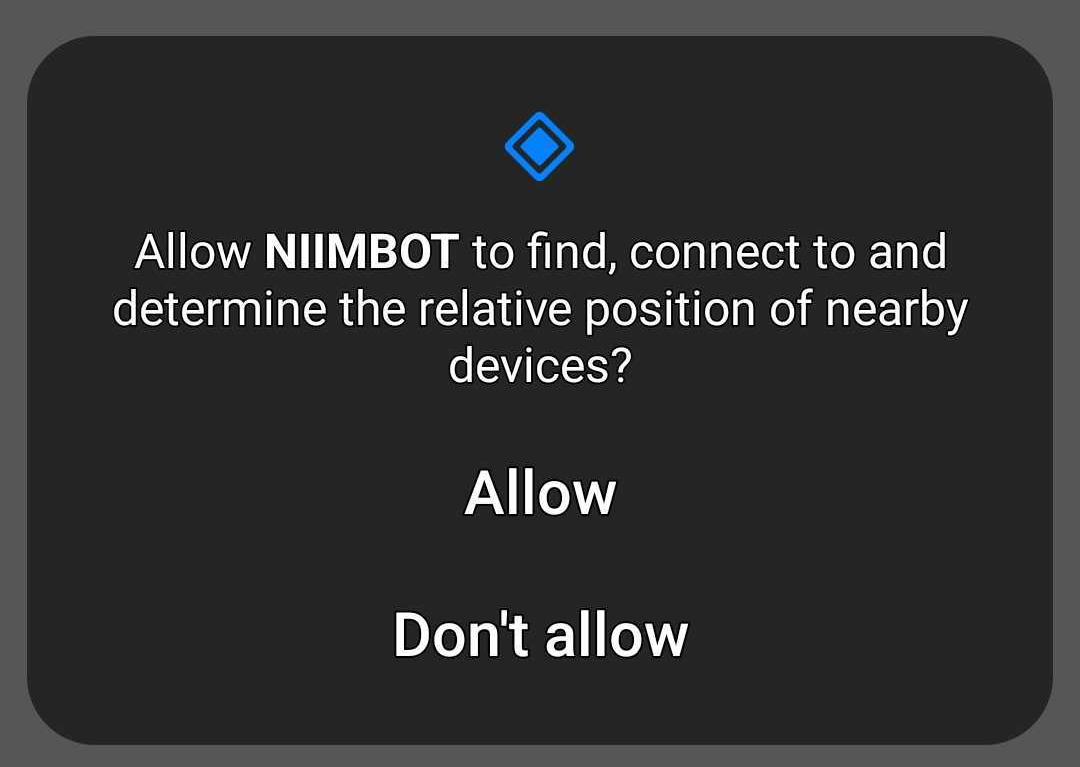
- Select Your Printer
Once the app detects your Niimbot D110, tap on the printer's name to connect.
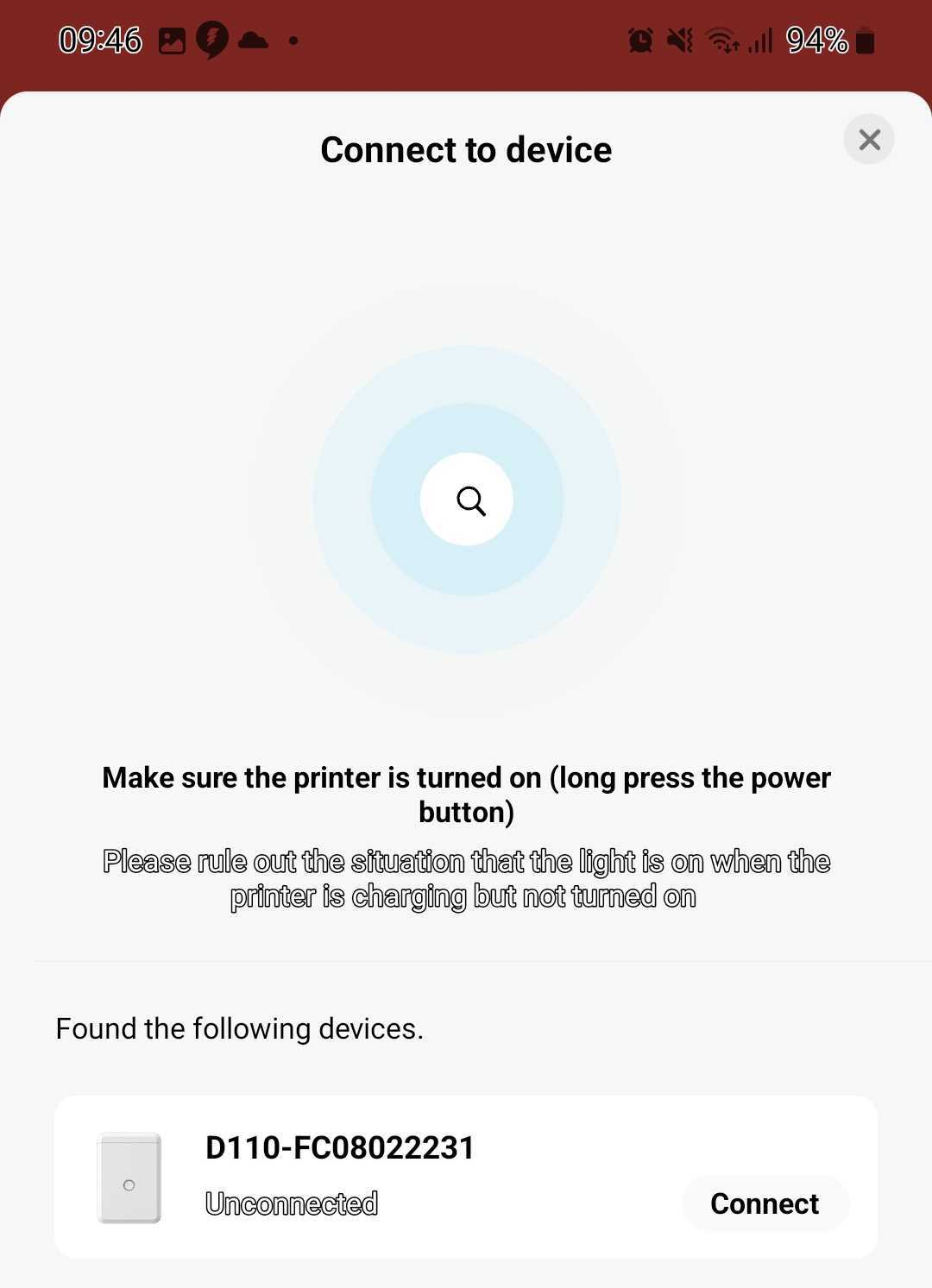
A confirmation message will indicate a successful connection, and your printer will be ready for use.
Customising and Printing Barcodes
Creating a Barcode Label:
Tap the "New" button in the NIIMBOT app to start designing your label.
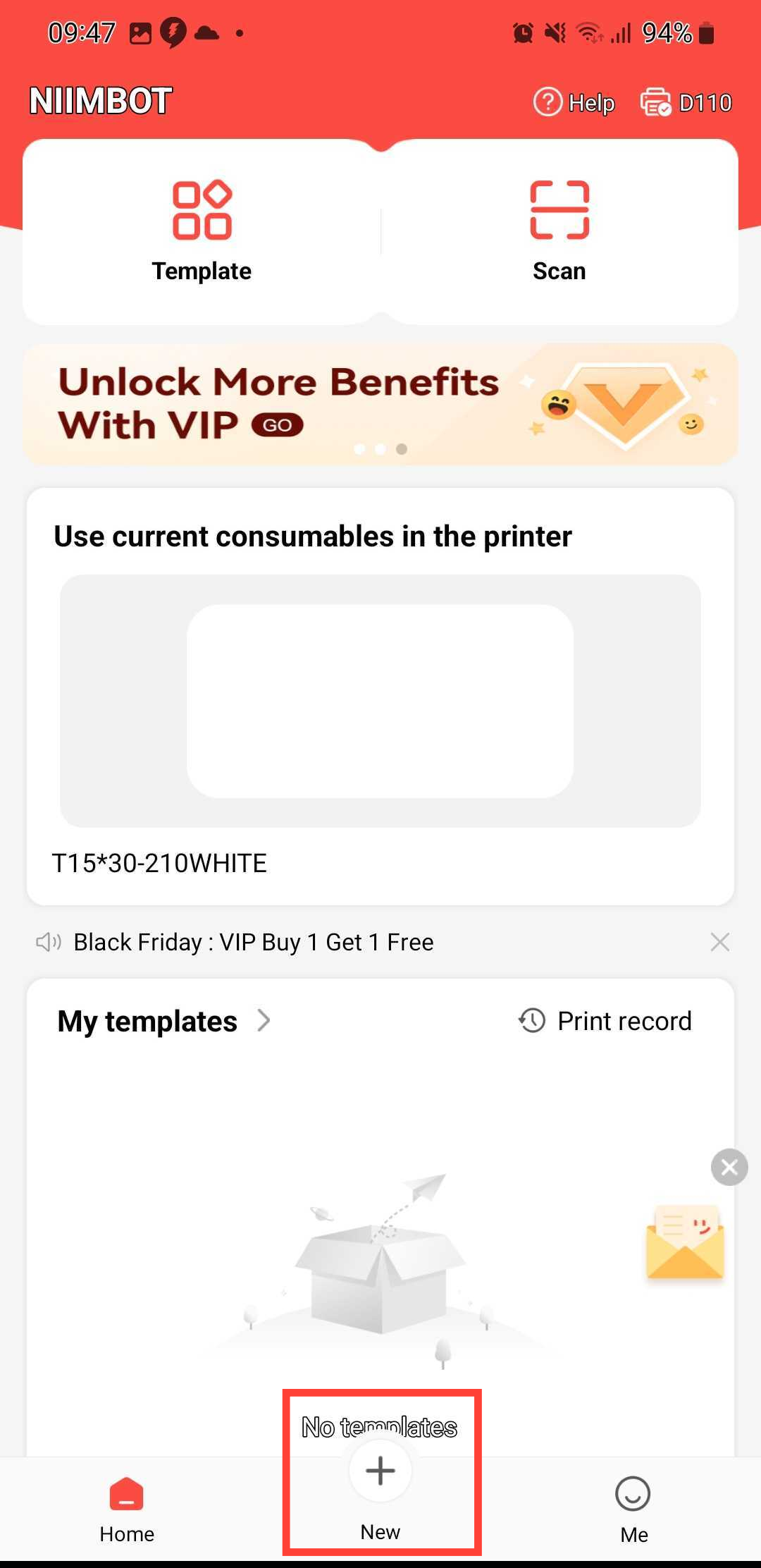
Locate and select the "Barcode" option from the available design tools.
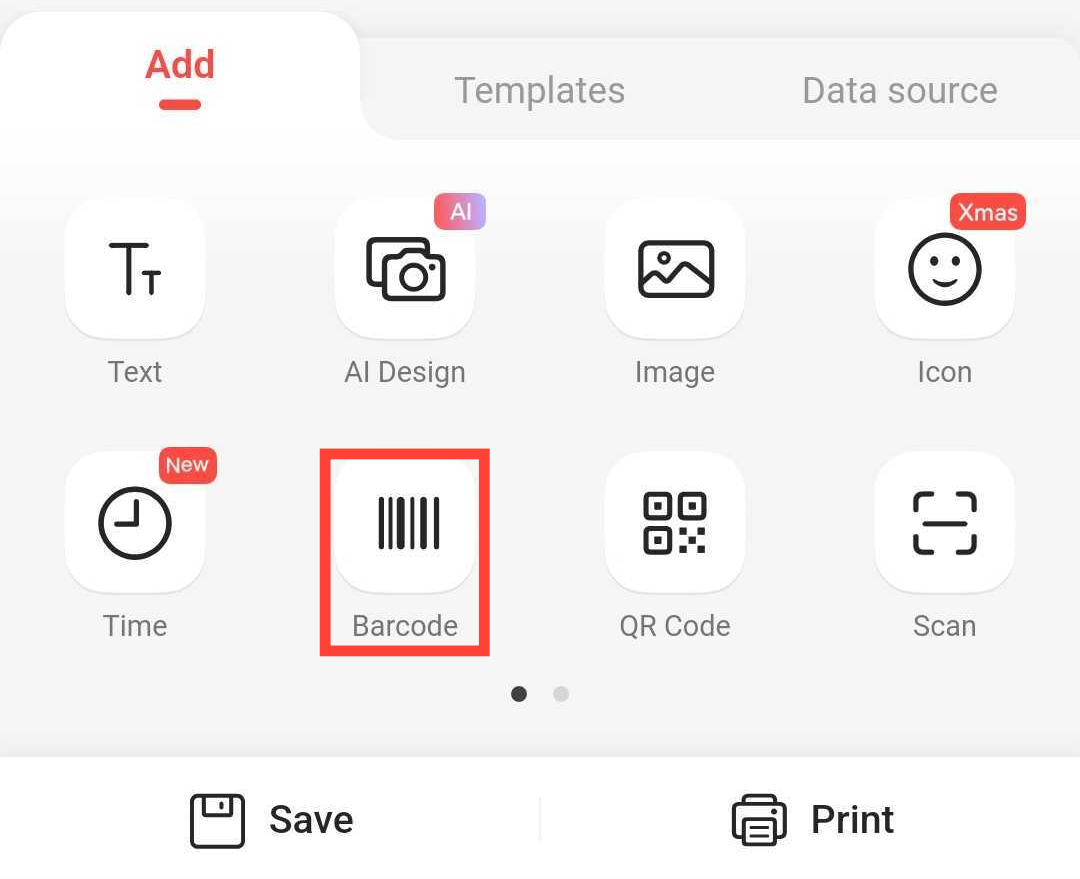
Customize the barcode with your desired information (e.g., product codes, inventory numbers).
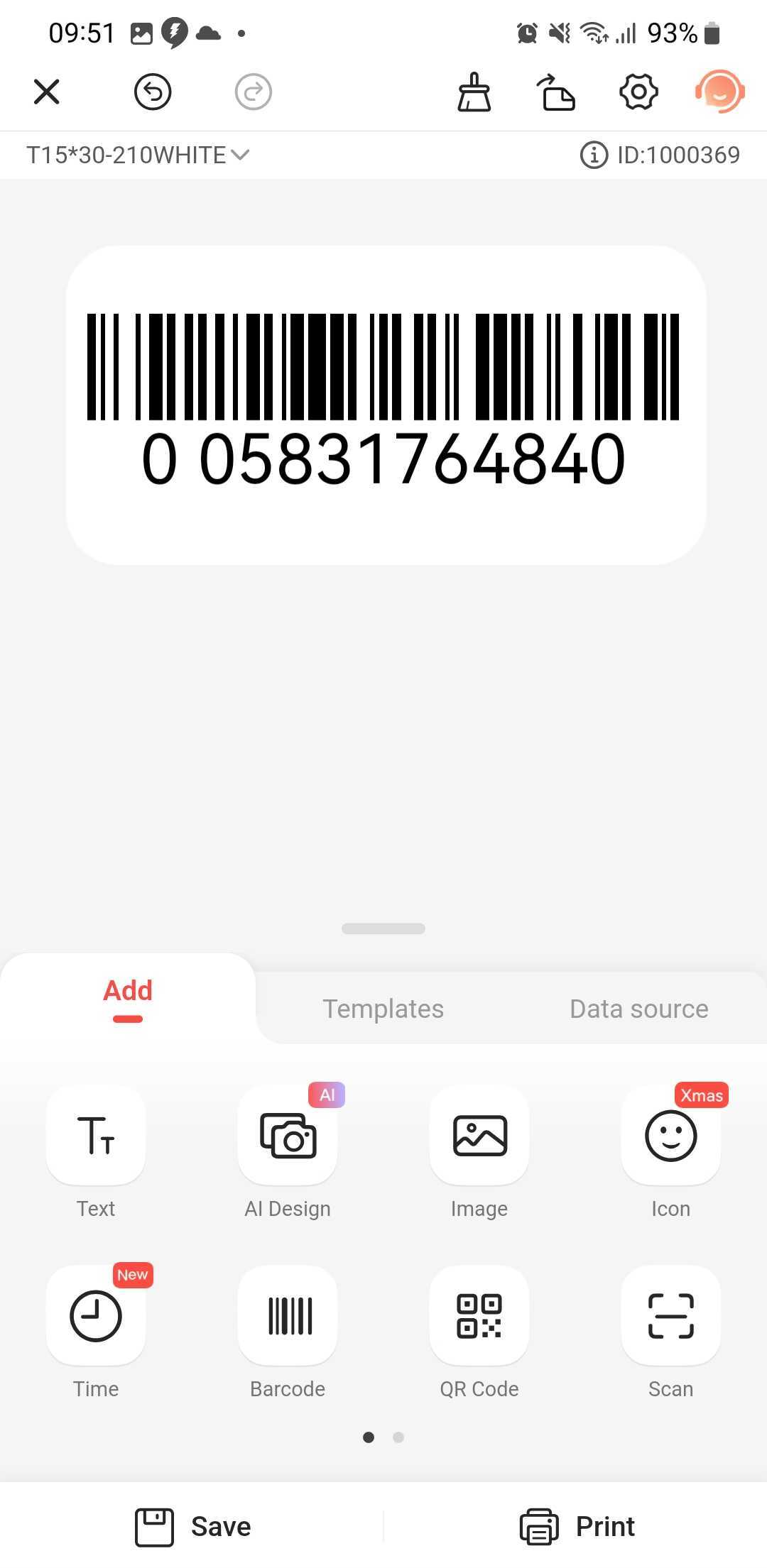
Once satisfied with your design, tap "Print" to send the label to the printer. You will also be able to choose how many labels are printed at this stage as well.
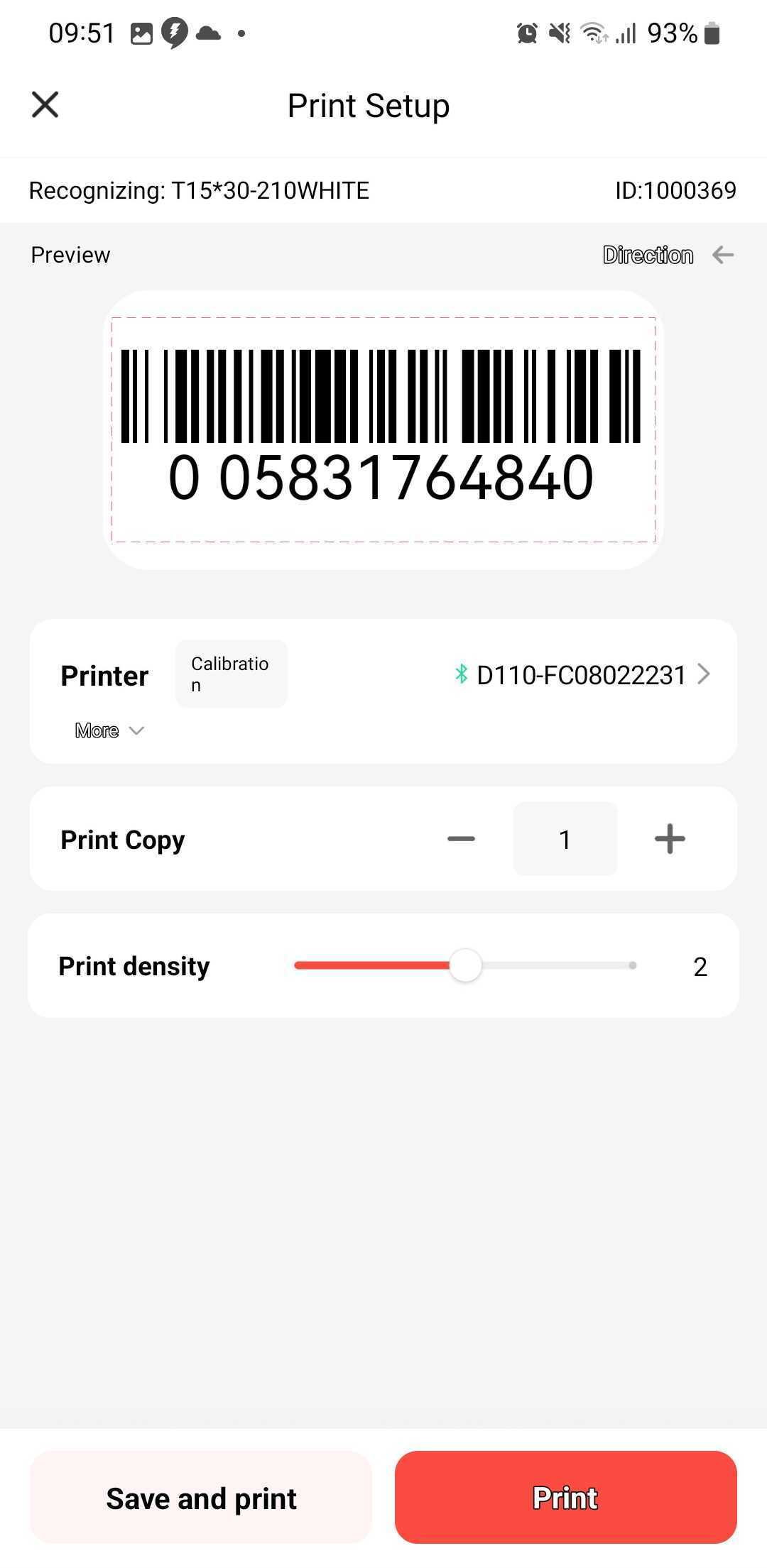
By following these steps, you can easily set up and use your Niimbot D110 barcode printer to create professional labels tailored to your needs. Whether for business or personal use, this printer offers the flexibility and convenience required for high-quality barcode printing.
How do I contact AirPOS Support?
You can reach our support chat by clicking on the small blue box located in the bottom left corner of your screen.
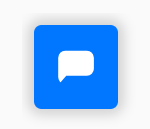
Alternatively, you can email us at Support@airpos.co.uk
