How to Format Barcodes in Spreadsheets and CSV files
Because many barcodes may begin with zeros or other characters you may encounter difficulties when entering or scanning them onto your spreadsheet if the cells have been defined (by default) as numeric (Excel will remove leading zeros). To overcome this you will need to redefine the field in which your barcodes will appear on your spreadsheet as a text field.
If using Excel follow these steps.
- 1. Export your products to a CSV file and save it to your computer
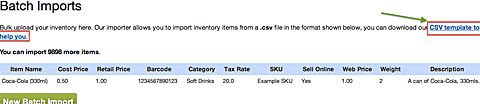
- 2. Open a Microsoft Excel blank sheet. Tap on 'Data'.
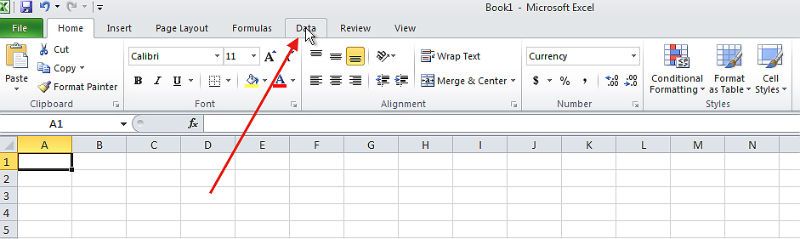
- 3. Select 'Data' [Get External Data] "From Text' and navigate to the saved product export CSV file
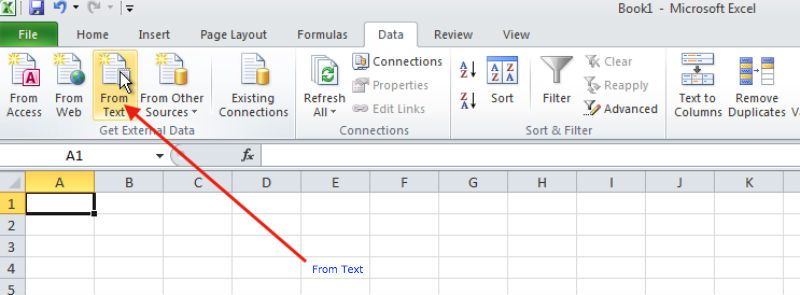
- 4. Microsoft will prompt you to select what type of data file it is. Select 'delimited', then click 'next'
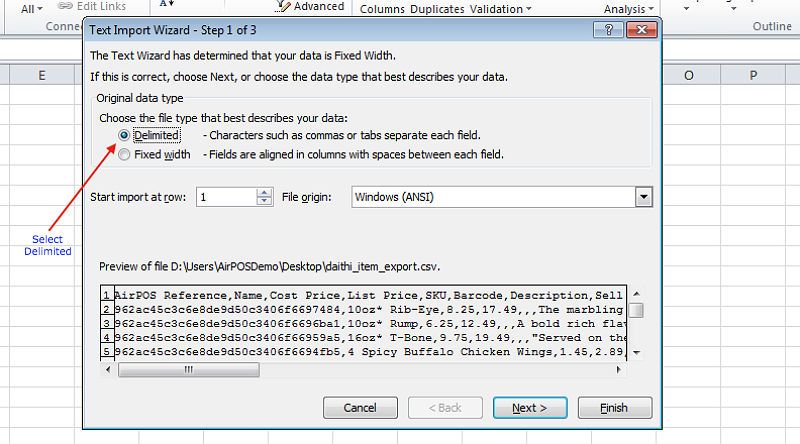
- 5. Next select 'Comma' and then click next
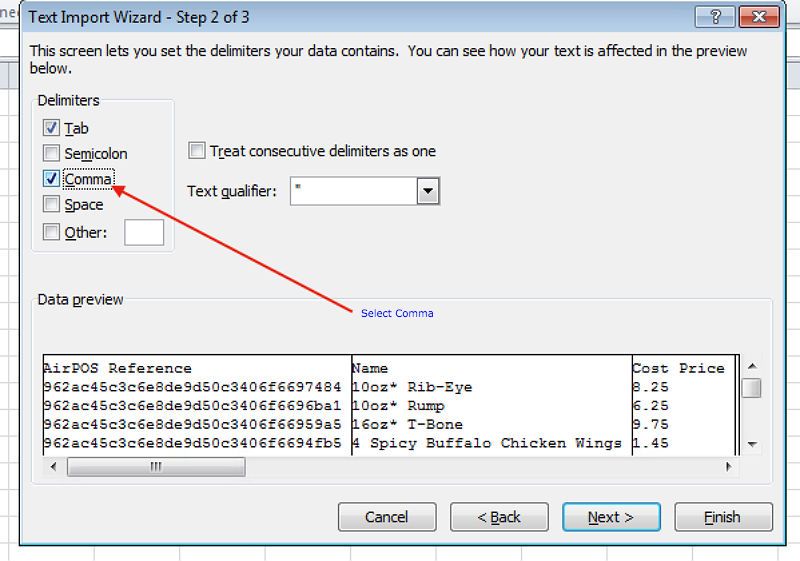
- 6. Next navigate to and highlight the Barcode column, change the Column data format to text and then click 'Finish'.
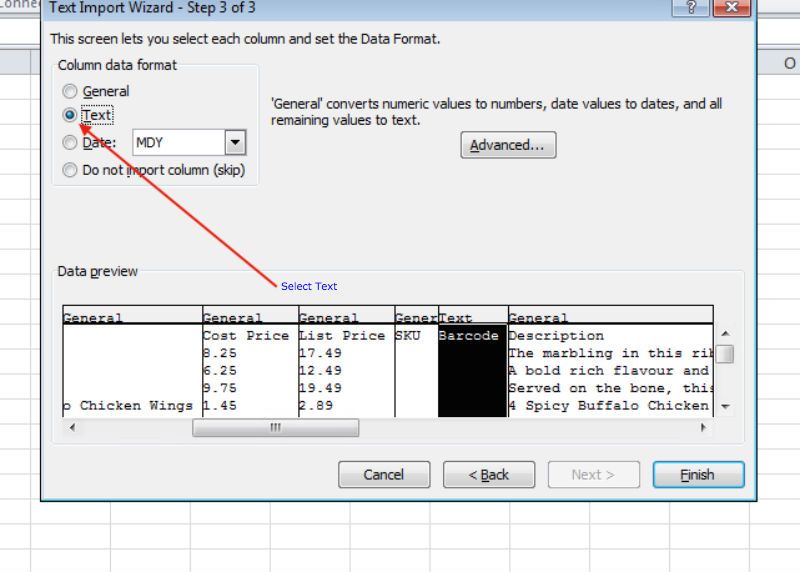
- 7. Check the Barcode in Excel, it should now be in the correct format.
