Deleting Employees after they Leave.
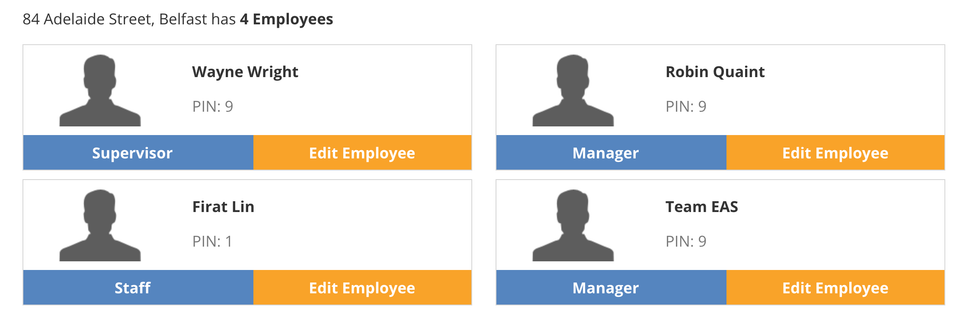
At present, because of the need to preserve sales data it is not possible to entirely delete an employee when they cease working for a retailer using AirPOS.
What you can do is unassign them from any and all locations that you have setup. If you do that their name will no longer appear on the employee login screen and their PIN will not work.
In our example we have setup a temporary employee called 'Team EAS' for a one off function to allow temporary staff to use the POS and now we want to remove that employee.

In order to do that you'll need to access the backoffice and click or tap on 'POS' from the top left margin as shown below.
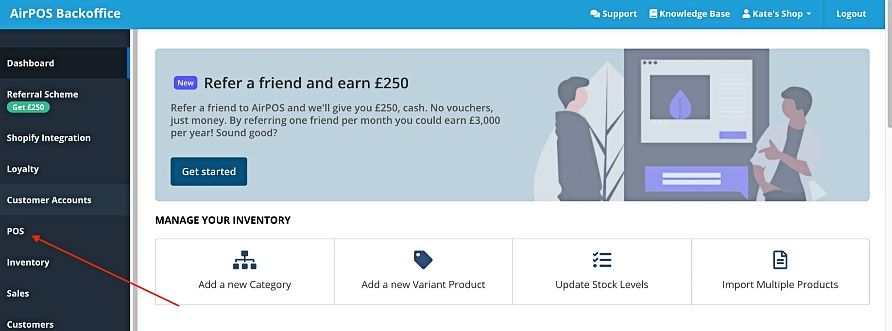
In the new screen select 'Employees'.
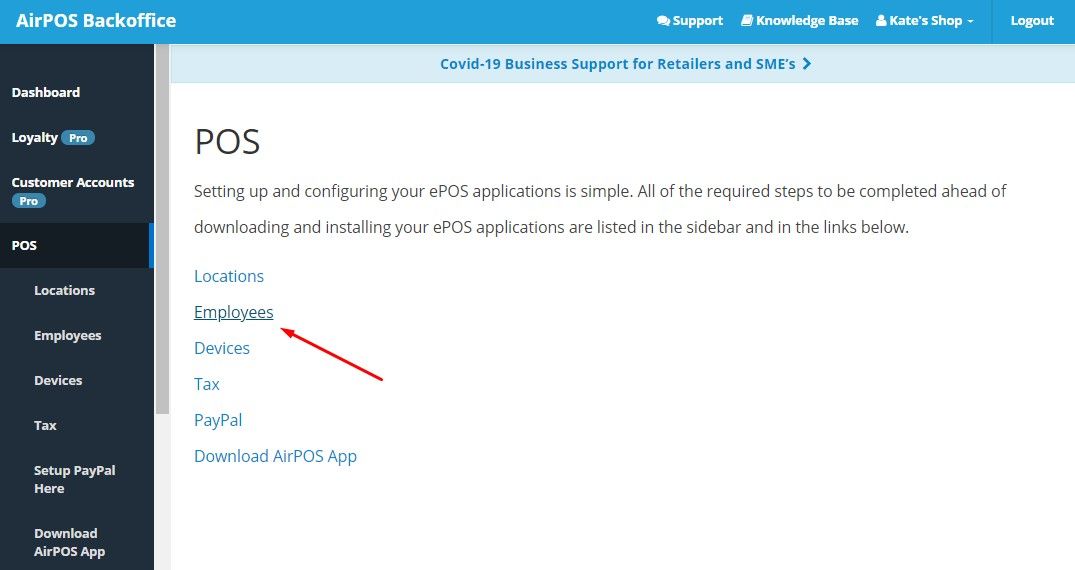
Click or tap on the 'Modify User' button for the employee you want to remove. In this instance 'Bobby Brown'.
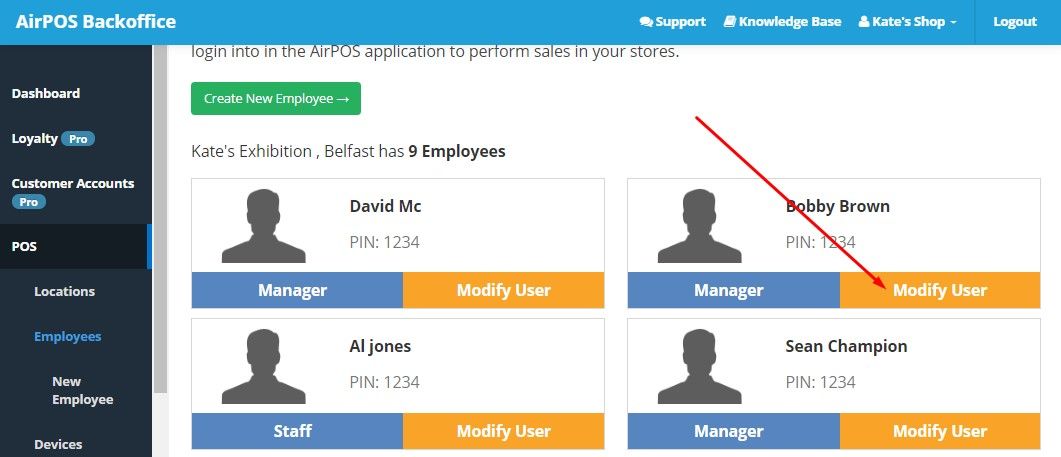
Scroll down to the 'Employee Location' section and you'll see the locations that the employee was assigned to, in this case 'Kates Exhibition, Belfast' and 'Kates Shop, Belfast' as shown below fits with the image used for the example.
Deselect both locations and press the 'Update Employee' button.
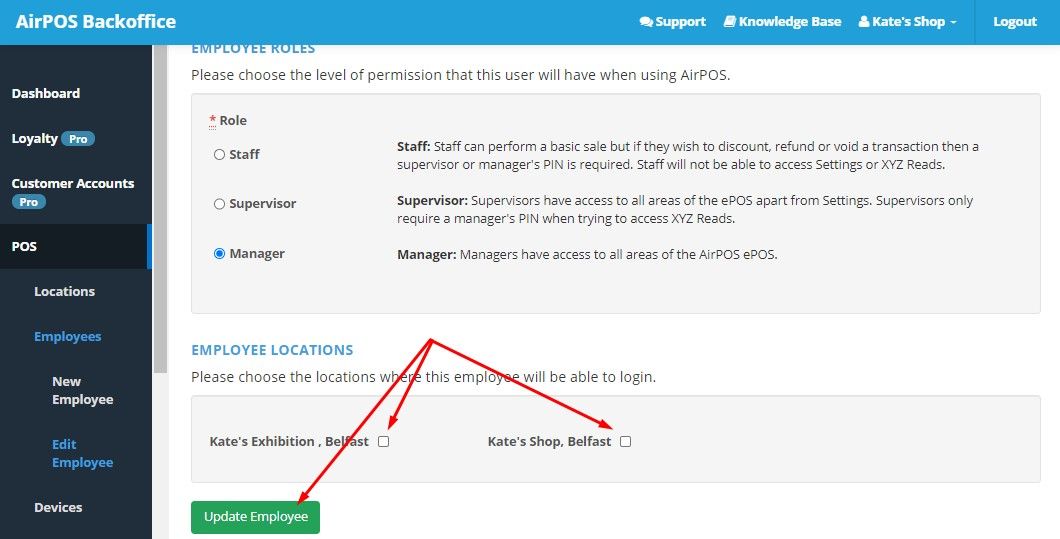
When next you open the POS application you'll see at the top a message that there are 'Employee updates available'. with a refresh button.

If you tap on that button the screen will refresh and the updated POS screen will be shown to reflect the changes you made in the backoffice.

Notes: Employee names appear on the login screen if you use the same PIN for more than one employee otherwise employees will just need to use their PIN to login without tapping on their name first.
We do intend to provide an easier way to do this.
