Does AirPOS Work Offline
No problem at all! AirPOS will continue to function as normal and all sales and data will seamlessly synch when internet connectivity is restored.
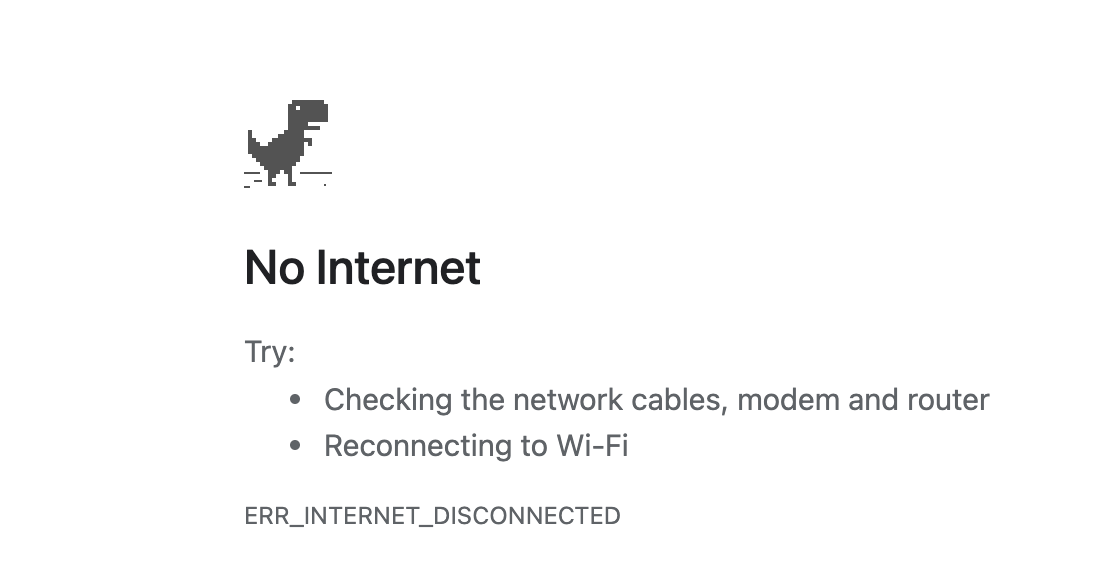
How Much Training is Needed to Learn to Use AirPOS?
Based on reports from existing customers, it takes no longer than 10-15 minutes to train cashiers and employees how to use the AirPOS POS App. The application is deliberately simple for this reason, with much of the functionality of a traditional POS terminal available in the cloud back office
Managing a Forgotten Password for the Backoffice
If you’ve forgotten your password and are unable to login to the backoffice of your AirPOS account or on the POS application never fear. Resetting your password is straightforward and takes only a few moments.
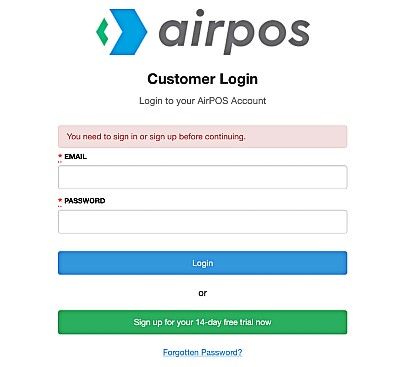
What Hardware Does AirPOS Support?
What Hardware Does AirPOS Support?AirPOS POS solution is available on every major platform of iOS (iPads), Android tablets and also the Microsoft Windows platform.
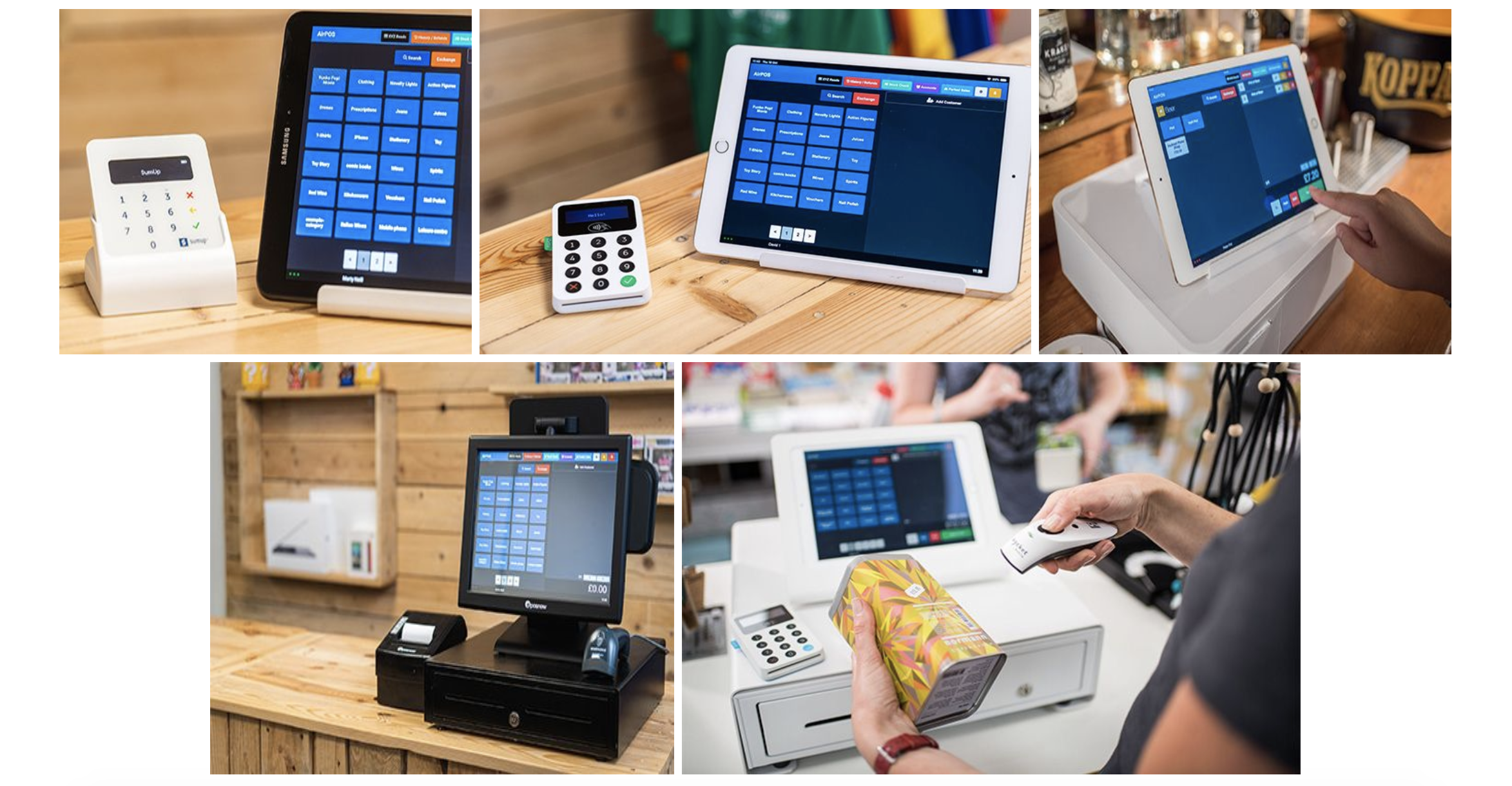
What Android Tablets are Supported and Recommended by AirPOS?
Unlike the iPad which tends to have one version of it’s software available, there are a wide range of Android tablets on the market; many with differing versions of Android and some with versions of Android that are not supported by Google for applications and updates.

What iPads are Supported by AirPOS?
While many of our competitors are no longer supporting older iPads, at AirPOS we endeavour to support all of the iPads that are currently supported by Apple. At the time of writing, January 2017, this list of supported iPads is:

Deleting Employees after they Leave.
At present, because of the need to preserve sales data it is not possible to entirely delete an employee when they cease working for a retailer using AirPOS.
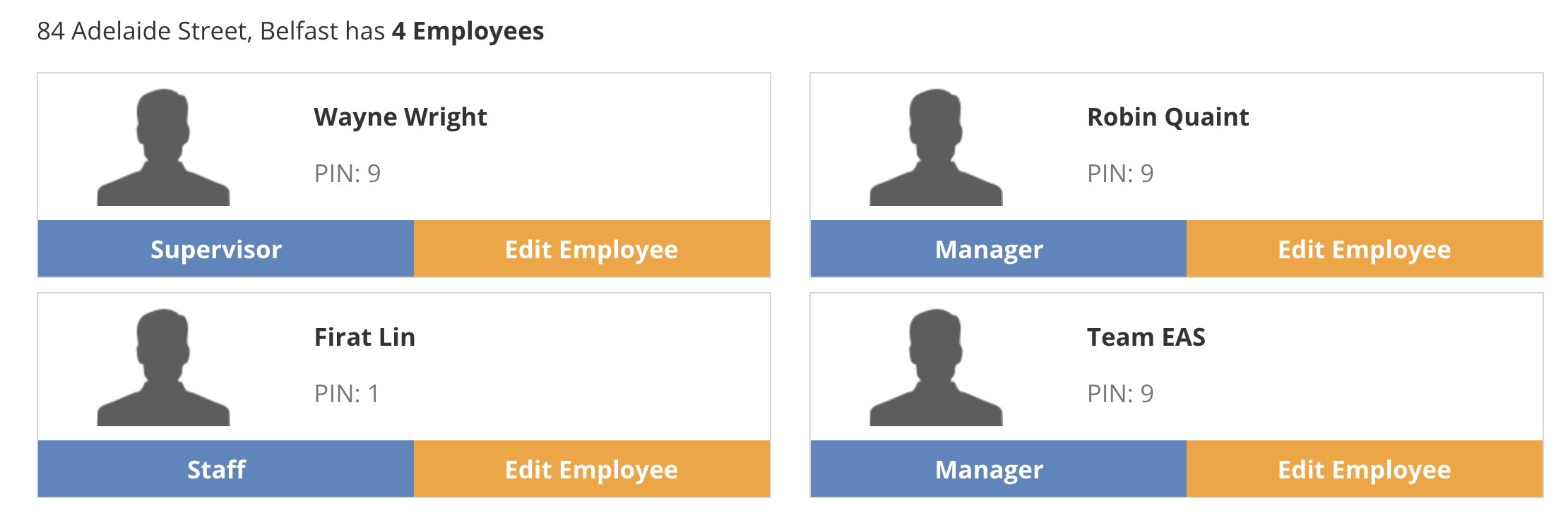
Why do My Z Reads and Daily Sales Totals in my Backoffice not match?
Below are some explanations for apparent discrepancies between Daily Sales Totals and ‘Z’ readings in your AirPOS backoffice.
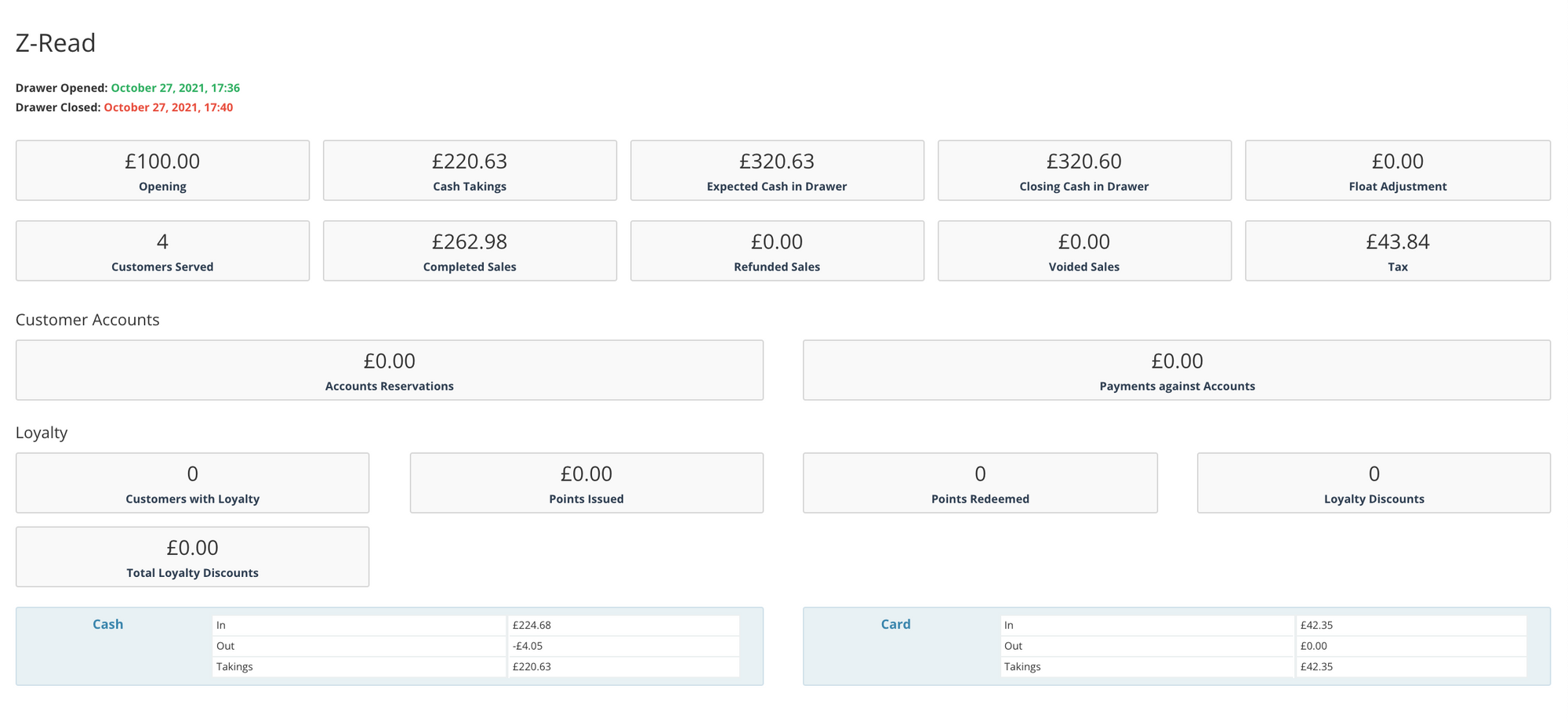
How we Calculate Tax, Net Revenue and Gross Profit in AirPOS
When creating a new item or uploading new items in a .CSV file you will be asked for a Cost Price, a Retail Price and a Tax Rate.
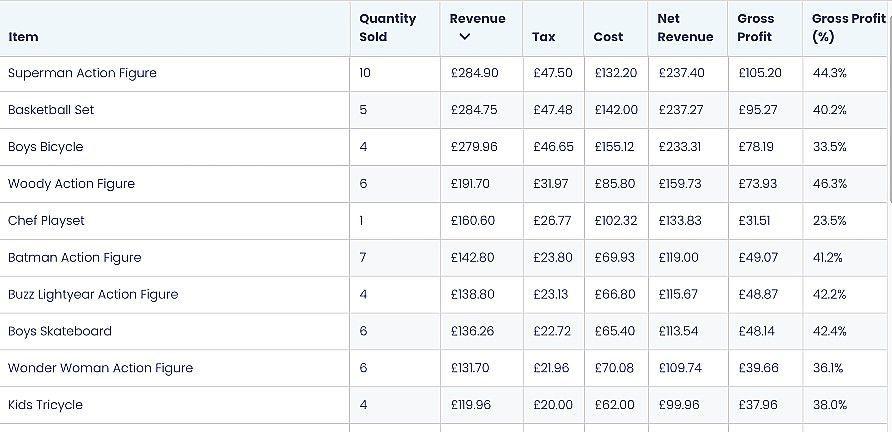
Billing Details for Your AirPOS Subscription Explained
At the end of your free trial if you choose to continue to use AirPOS we ask that you enter your billing details. These are managed and secured by PayPal.
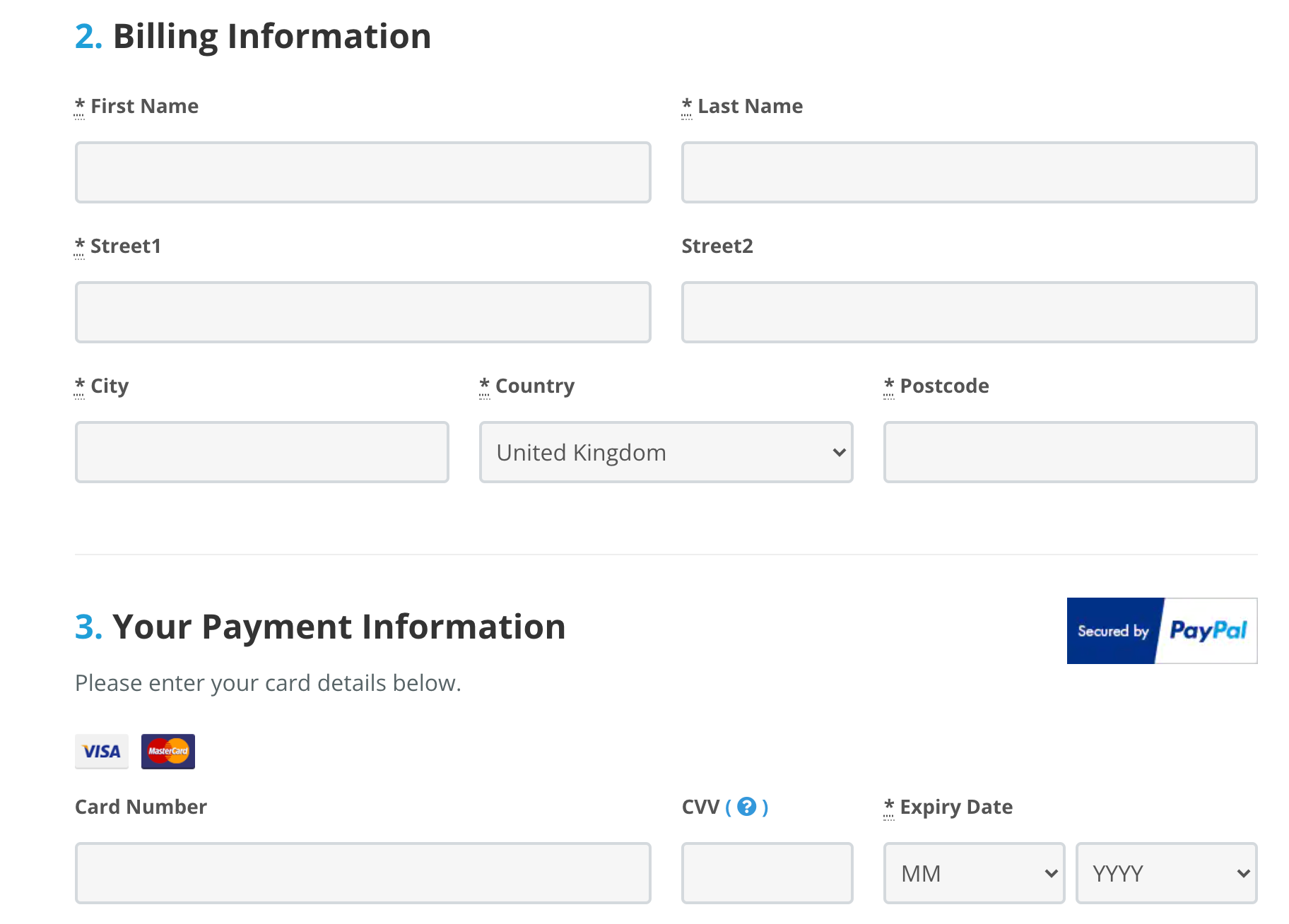
Assisted Setup of Inventory and Hardware
AirPOS provides a free setup service to help you upload your inventory and help with the setup of your hardware.
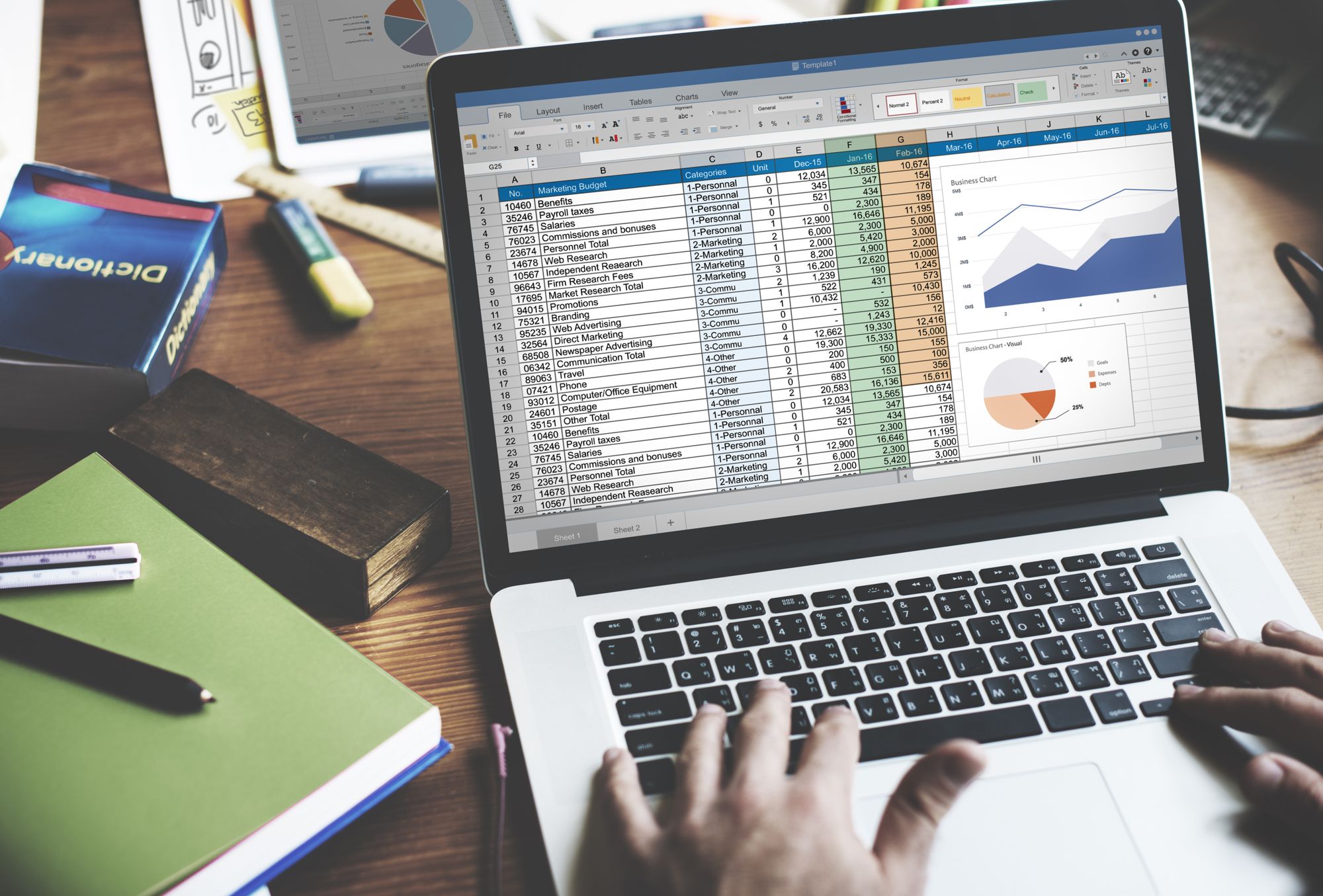
How to Use a Barcode Scanner to Add Items Through the Backoffice
In AirPOS deliveries are input via the backoffice so that items can be added from any location via a web interface. There is currently no option for adding inventory at the point of sale.

Generating Barcodes for use with AirPOS
AirPOS does not automatically generate barcodes for your products, although this is a feature that we hope to develop.

Your AirPOS Account Settings and How to Close your Account
To change your company name go to the backoffice and select ‘Account & Billing’ from the left navigation panel, then select ‘Edit My Account’. Here you will be given a number of options to edit your account including changing the company name, changing the password or changing the email address.
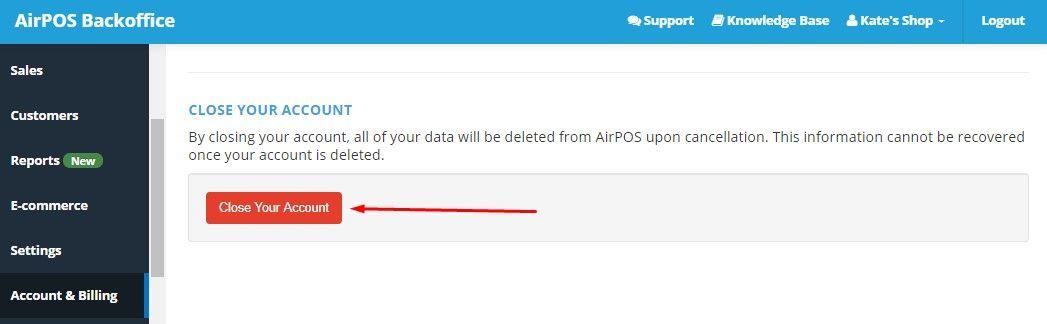
TSP650 Printer Setup for use with AirPOS
We have a new way of setting up Star printers with AirPOS. Previously you will have been asked to change dip switches located beneath a base plate on the bottom of the printer which would put the printer into what is known as ESC/POS Mode.

How to Setup the C Frame Universal 10″ Tablet Stand
The C Frame tablet enclosure for iPad and Android consists of two components, a 10″ Universal tablet stand and a cash drawer enclosure that the stand attaches to for security and ease of use. The cash drawer enclosure helps to protect your cash drawer as well as providing a secure

iPad Network Settings Reset
We have come across this recently where the iZettle card reader and the Socket Mobile are reporting as connected by Bluetooth but don’t work

How to use the Dymo LabelWriter to Print Barcoded Labels for your Products
The first thing to do is to download and install the DYMO Label software from support.dymo.com Do not connect the printer to your computer until after the software installation is complete.
